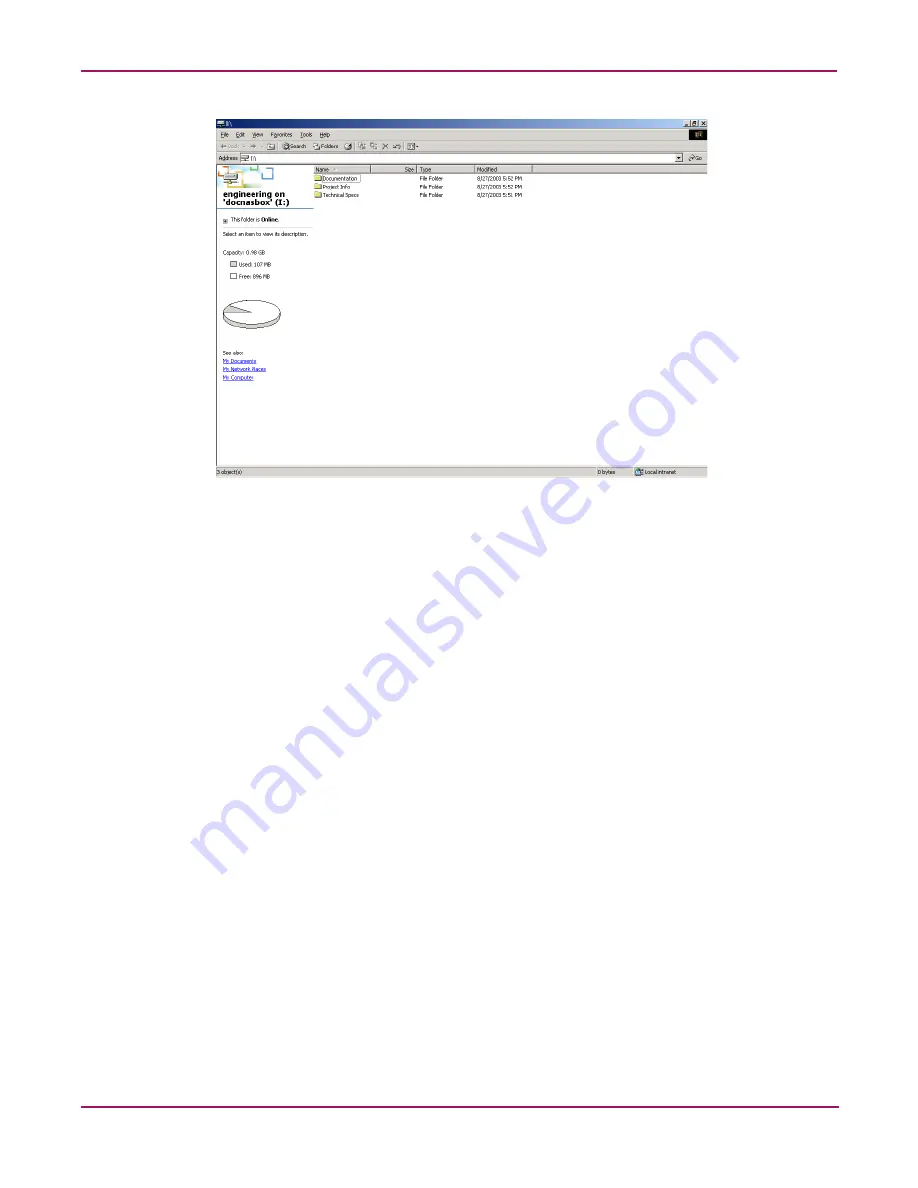
Folder, Printer, and Share Management
137
NAS 2000s Administration Guide
Figure 79: DFS share example, mapped drive
In this case, Documentation exists on G:\documentation, Technical Specs exists on
G:\technical specs and Project Info exists on C:\project info on the local machine but they are
all accessible via \\DOCNASBOX\engineering.
Publishing an Existing Share in DFS
To enable an existing shares for DFS, perform the following steps:
1. Select Shares from the WebUI.
2. Select the target share from the table and select Publish in DFS.
3. Enter the name of the DFS root to publish the share too.
4. Click OK.
The share will appear in the DFS underneath the DFS root.
Removing a Published Share from DFS
Once a share is published in DFS, it may be removed from the virtual namespace via the
Shares Property page. To remove a share from DFS perform the following steps:
1. Select Shares from the WebUI.
2. Select the target share from the table and select properties.
3. Uncheck the box entitled
Publish to DFS root.
4. Click OK.
The share will no longer appear in the DFS.
Содержание 345646-001 - StorageWorks NAS 2000s External Storage Server
Страница 16: ...About this Guide 16 NAS 2000s Administration Guide ...
Страница 56: ...Storage Management Overview 56 NAS 2000s Administration Guide ...
Страница 80: ...Disk Management 80 NAS 2000s Administration Guide ...
Страница 93: ...Shadow Copies 93 NAS 2000s Administration Guide Figure 46 Accessing shadow copies from My Computer ...
Страница 110: ...User and Group Management 110 NAS 2000s Administration Guide ...
Страница 146: ...Folder Printer and Share Management 146 NAS 2000s Administration Guide ...
Страница 151: ...Microsoft Services for NFS 151 NAS 2000s Administration Guide Figure 83 Server for NFS screen Server Settings tab ...
Страница 186: ...NetWare File System Management 186 NAS 2000s Administration Guide ...
Страница 200: ...Index 200 NAS 2000s Administration Guide ...






























