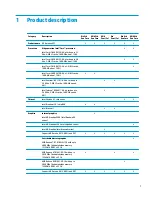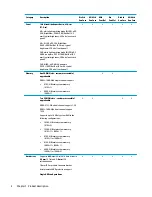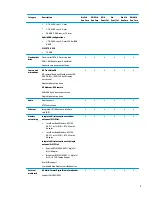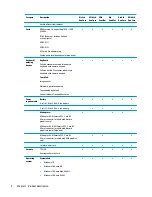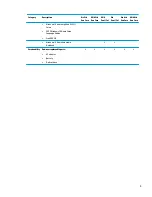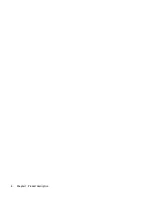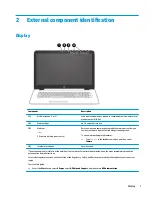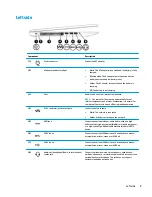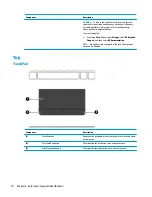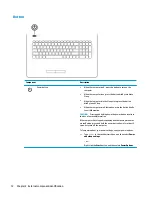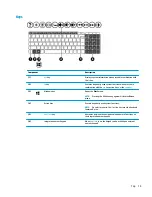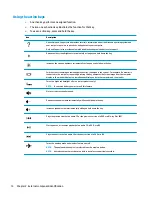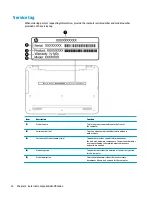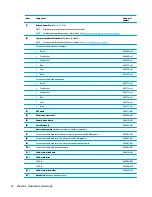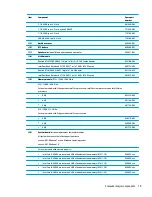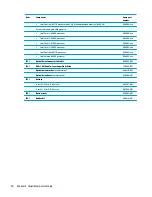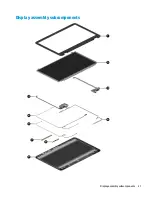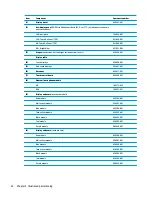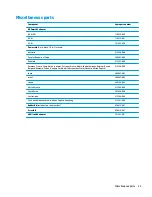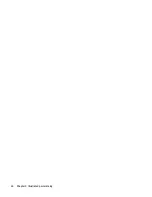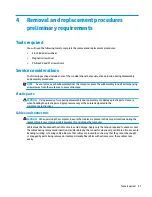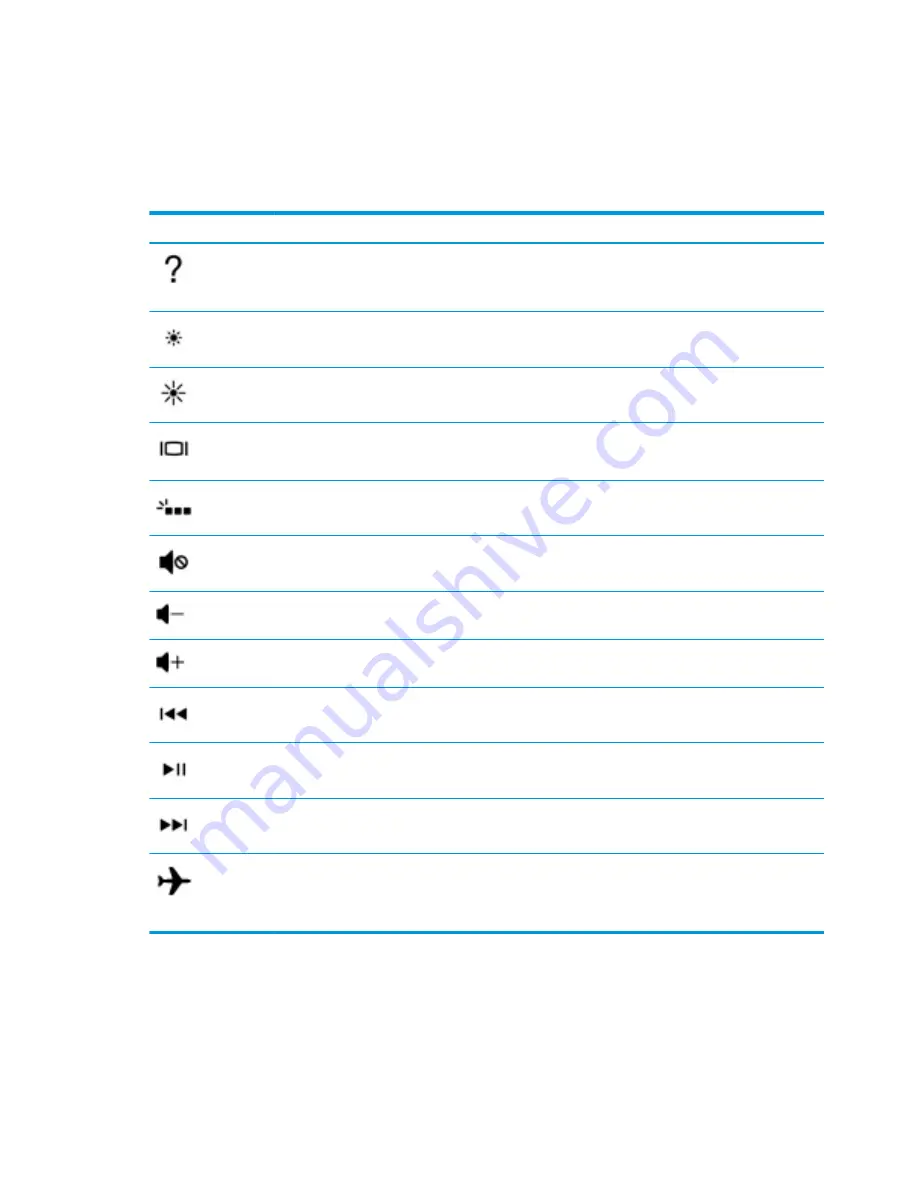
Using the action keys
●
An action key performs an assigned function.
●
The icon on each action key illustrates the function for that key.
●
To use an action key, press and hold the key.
Icon
Description
Opens Help and Support, which provides tutorials, information about the Windows operating system and
your computer, answers to questions, and updates to your computer.
Help and Support also provides automated troubleshooting tools and access to support.
Decreases the screen brightness incrementally as long as you hold down the key.
Increases the screen brightness incrementally as long as you hold down the key.
Switches the screen image between display devices connected to the system. For example, if a monitor is
connected to the computer, repeatedly pressing this key alternates the screen image from the computer
display to the monitor display to a simultaneous display on both the computer and the monitor.
Turns the keyboard backlight off or on (select products only).
NOTE:
To conserve battery power, turn off this feature.
Mutes or restores speaker sound.
Decreases speaker volume incrementally while you hold down the key.
Increases speaker volume incrementally while you hold down the key.
Plays the previous track of an audio CD or the previous section of a DVD or a Blu-ray Disc (BD).
Starts, pauses, or resumes playback of an audio CD, a DVD, or a BD.
Plays the next track of an audio CD or the next section of a DVD or a BD.
Turns the airplane mode and wireless feature on or off.
NOTE:
The airplane mode key is also referred to as the wireless button.
NOTE:
A wireless network must be set up before a wireless connection is possible.
14
Chapter 2 External component identification
Содержание 17-x Series
Страница 1: ...HP Notebook PC Intel Models HP 17 x000 17 x099 Maintenance and Service Guide ...
Страница 4: ...iv Safety warning notice ...
Страница 8: ...viii ...
Страница 14: ...6 Chapter 1 Product description ...
Страница 29: ...Display assembly subcomponents Display assembly subcomponents 21 ...
Страница 34: ...26 Chapter 3 Illustrated parts catalog ...
Страница 68: ...60 Chapter 6 Removal and replacement procedures for Authorized Service Provider parts ...
Страница 96: ...88 Chapter 8 Backing up restoring and recovering in Windows 10 ...
Страница 102: ...94 Chapter 10 Specifications ...
Страница 106: ...98 Chapter 11 Power cord set requirements ...
Страница 108: ...100 Chapter 12 Recycling ...
Страница 112: ...104 Index ...