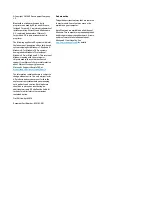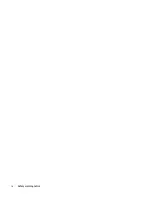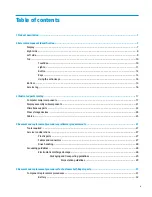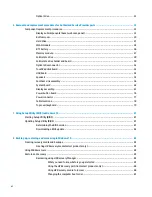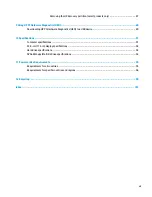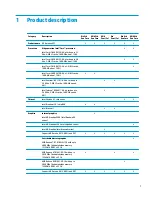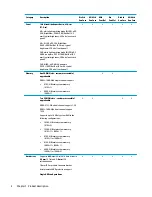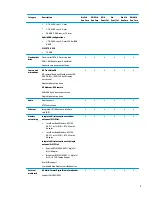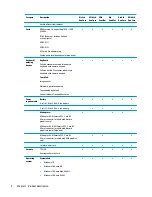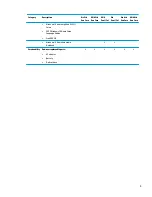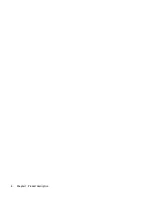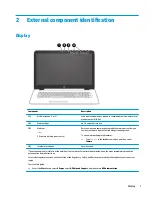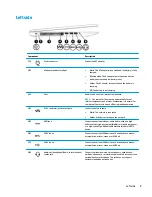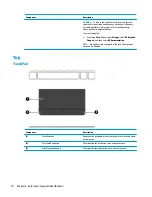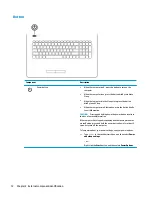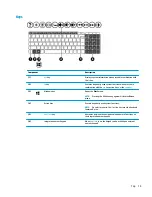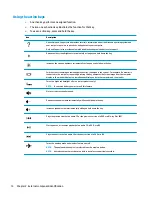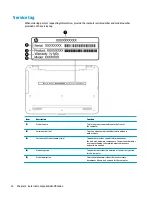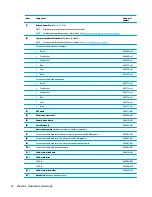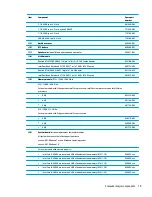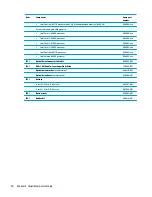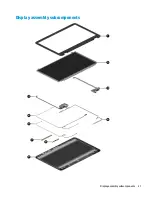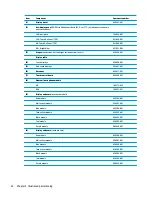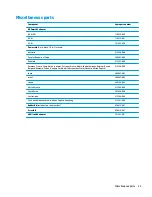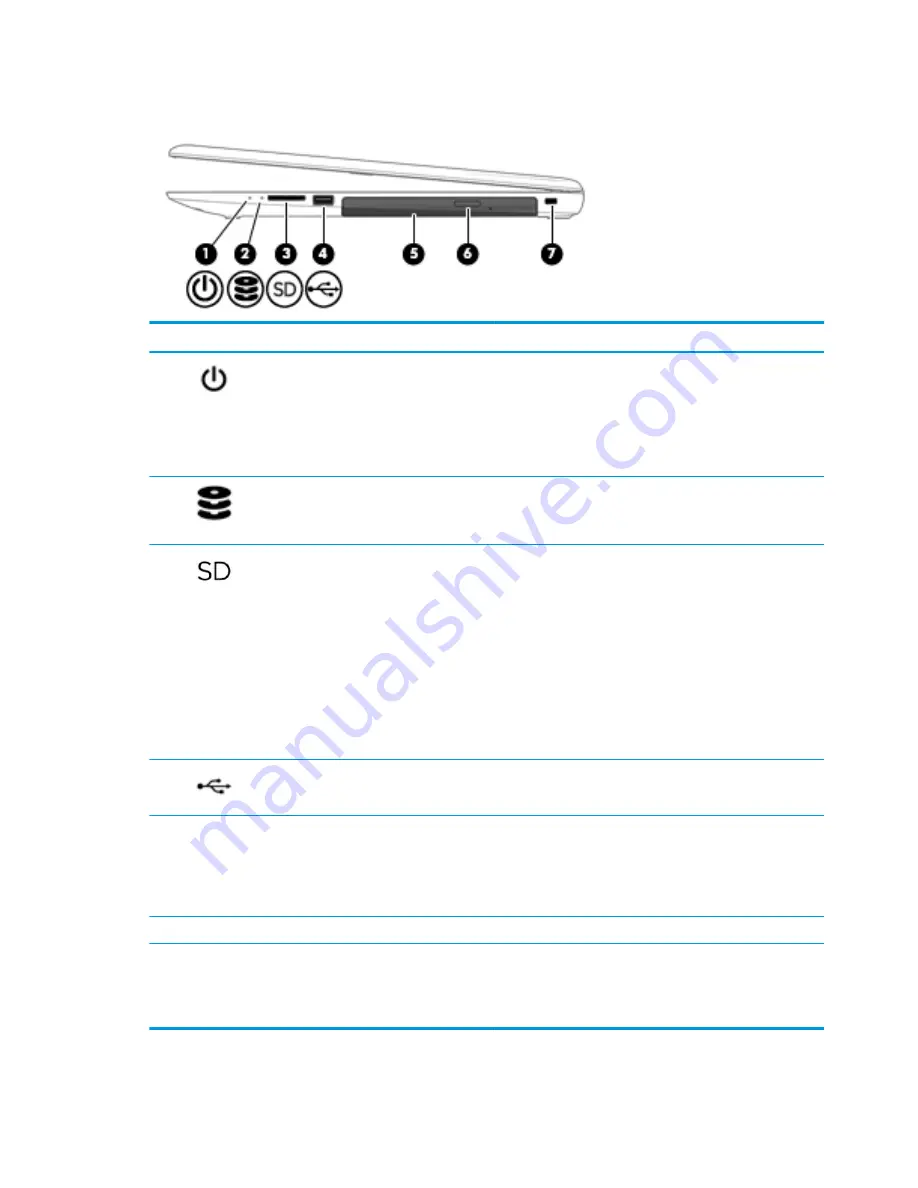
Right side
Component
Description
(1)
Power light
●
On: The computer is on.
●
Blinking: The computer is in the Sleep state, a power-
saving state. The computer shuts off power to the display
and other unneeded components.
●
Off: The computer is off or in Hibernation. Hibernation is a
power-saving state that uses the least amount of power.
(2)
Drive light
●
Blinking white: The hard drive is being accessed.
●
Amber: HP 3D DriveGuard has temporarily parked the hard
drive.
(3)
Memory card reader
Reads optional memory cards that enable you to store, manage,
share, or access information.
To insert a card:
1.
Hold the card label-side up, with connectors facing the
computer.
2.
Insert the card into the memory card reader, and then
press in on the card until it is firmly seated.
To remove a card:
▲
Press in on the card, and then remove it from the memory
card reader.
(4)
USB 2.0 port
Connects an optional USB device, such as a keyboard, mouse,
external drive, printer, scanner or USB hub.
(5)
Optical drive
Depending on your computer, reads an optical disc or reads and
writes to an optical disc.
NOTE:
For disc compatibility information, type
help
in the
taskbar search box, select Help and Support, and then type
disc compatibility
in the search box.
(6)
Optical drive eject button
Opens the optical drive.
(7)
Security cable slot
Attaches an optional security cable to the computer.
NOTE:
The security cable is designed to act as a deterrent, but
it may not prevent the computer from being mishandled or
stolen.
8
Chapter 2 External component identification
Содержание 17-x Series
Страница 1: ...HP Notebook PC Intel Models HP 17 x000 17 x099 Maintenance and Service Guide ...
Страница 4: ...iv Safety warning notice ...
Страница 8: ...viii ...
Страница 14: ...6 Chapter 1 Product description ...
Страница 29: ...Display assembly subcomponents Display assembly subcomponents 21 ...
Страница 34: ...26 Chapter 3 Illustrated parts catalog ...
Страница 68: ...60 Chapter 6 Removal and replacement procedures for Authorized Service Provider parts ...
Страница 96: ...88 Chapter 8 Backing up restoring and recovering in Windows 10 ...
Страница 102: ...94 Chapter 10 Specifications ...
Страница 106: ...98 Chapter 11 Power cord set requirements ...
Страница 108: ...100 Chapter 12 Recycling ...
Страница 112: ...104 Index ...