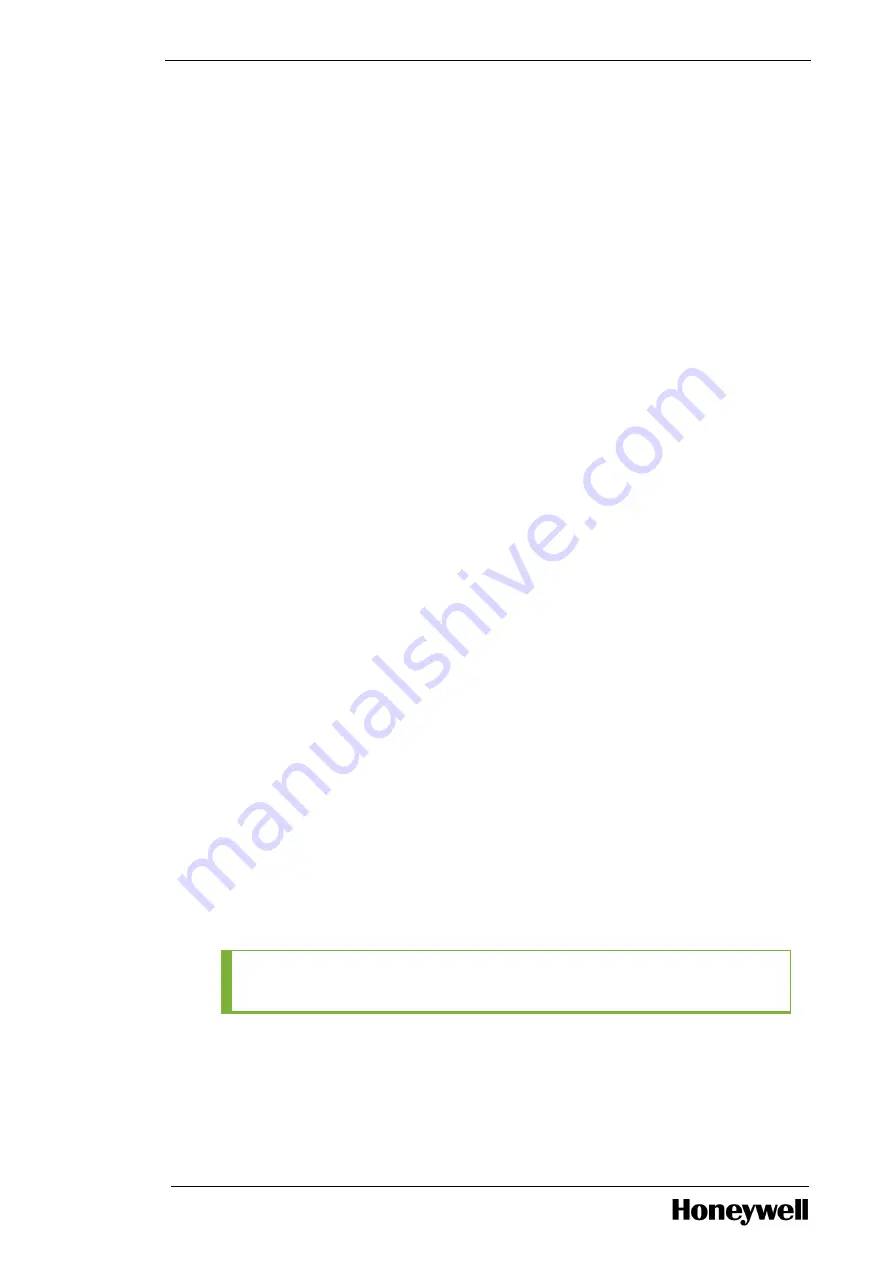
Chapter 3 - Installation
23. Highlight the drive 00: 04 using the ARROW key, and then press F2 to display the menu of
available actions.
24. Highlight Make Global HS using the arrow keys, and then press ENTER.
25. Select Yes to confirm the Hot Spare disk creation.
26. Press CTRL+P.
The VD Mgmt (Virtual Disk Management) screen appears
27. Highlight Virtual Disk# using the ARROW key. On the right pane of the menu, Check size of Virtual
disk it must be 408.378GB (if you are using 146GB HDDs).
28. Press ESC to exit.
The computer prompts you with the message Are you sure you want to exit.
29. Press OK to exit from the Virtual Disk Management screen.
30. Press CTRL+ALT+DELETE to restart the server.
3.5.3
Starting the TDC emulator services
If this is a TPS node with the LCNP4e/LCNp4e2 board installed, start the TDC Emulator service.
Perform the following steps to start the service.
To start the TDC emulator service
1. Choose Start > Run.
The Run dialog box appears.
2. Type services.msc.
The Services page appears.
3. Right-click TDC Emulator service and click Start.
3.5.4
Checking the LCNP4e/LCNp4e2 status
If this is an Experiona PlantCruise “T” node or a TPS node with the LCNP4e/LCNp4e2 board installed,
perform the following steps to verify the LCNP4e/LCNp4e2 passed self test.
To check the LCNP4e/LCNp4e2 status
1. Choose Start > Programs > Honeywell TPS > LCNP Status.
2. Verify that the LCNP status indicates Passed Self Test and the circle is green.
3. Verify that the TPN Address appears in the LEDs field of the LCNP Status display, after the Board 0
is configured for the node’s TPN address. You must reset the LCNP after configuration.
TIP
For more information, refer to the
LCNP Status User's Guide.
- 33 -






























