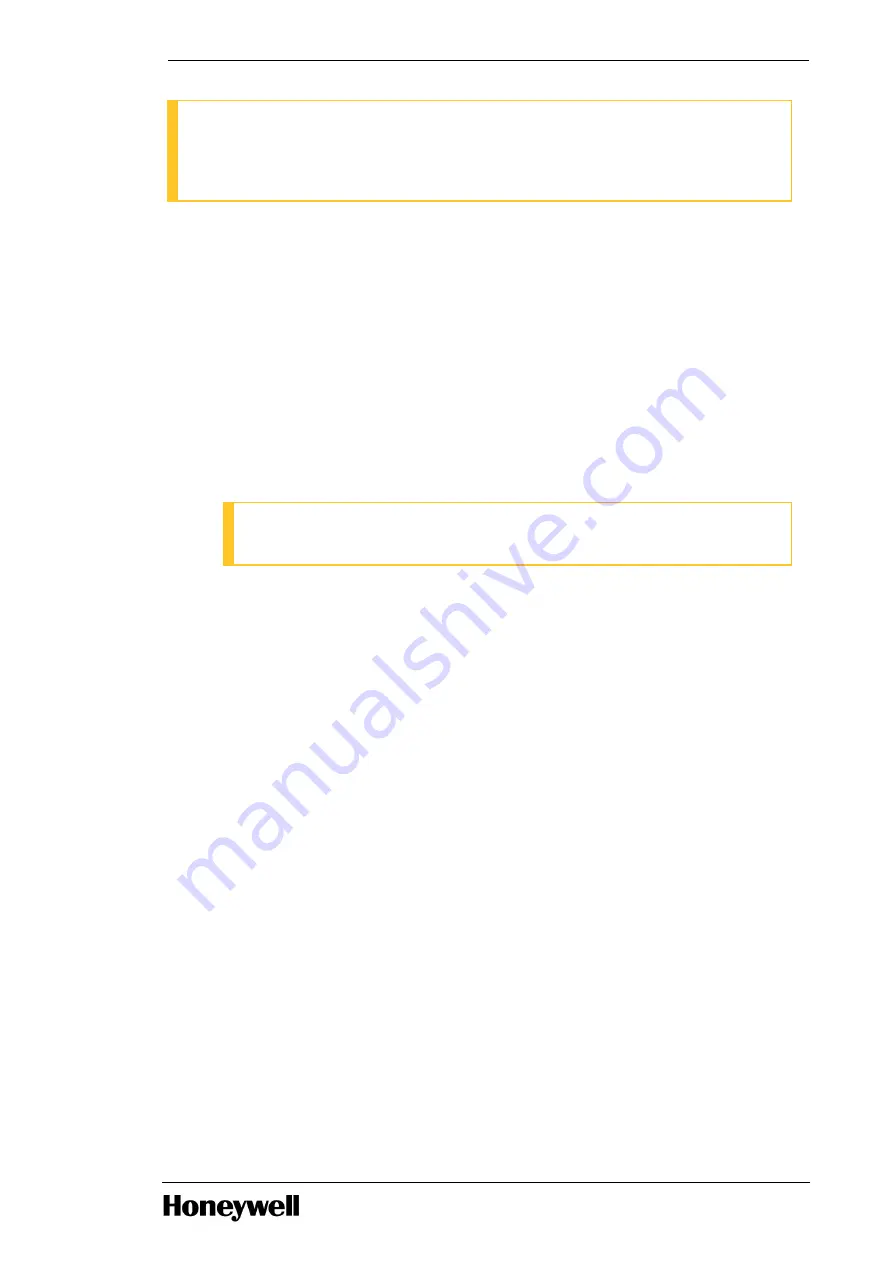
ATTENTION
You must perform the following steps only when the RAID level is not configured on the host
machine, and when the server contains only five hard drives. While performing the following
steps, you cannot access the information present in the hard drives.
To configuring RAID in Dell PowerEdge T610 server
1. Turn on the server.
2. After starting the server, the following message appears.
Power Edge Expandable RAID controller BIOS Copyright© 2008, LSI Corporation Press <Ctrl>,
<R> to Run Configuration utility
3. Press CTRL+R.
The VD Mgmt (Virtual Disk Management) screen appears.
4. Select Controller#.
5. Press F2 to display the menu of available actions.
6. Using the ARROW keys, select Clear Configuration.
ATTENTION
By performing this action, data will be completely inaccessible from the hard drives.
The message Are you sure you want to clear configuration? appears.
7. Select Yes to delete the existing virtual disk, if any.
8. Select Controller#.
9. Press F2 to display the menu of available actions.
10. Select Create New VD and press ENTER.
The Create New VD screen appears. The cursor is on the RAID Level option.
11. Press ENTER to display the RAID levels.
12. Using the ARROW keys, select RAID-5, and then press ENTER.
13. Press the TAB key and then move the cursor to the list of physical disks.
14. Press the SPACEBAR key and then select disk 00:00,00:01,00:02 and 00:03.
15. Press TAB key and then move the cursor to Advanced Settings.
16. Press SPACEBAR to make the settings active.
17. Press TAB key and then move the cursor to Initialize.
18. Press SPACEBAR to make the settings active.
19. Press TAB key and then move the cursor to OK and press ENTER.
The computer prompts you with the message Initialization will destroy data on the virtual disk. Are
You Sure you want to continue.
20. Press OK.
The message Virtual disk initialization complete appears.
21. Press OK.
22. Press CTRL+N to access the PD Mgmt (Physical Disk Management) screen.
- 32 -
Chapter 3 - Installation






























