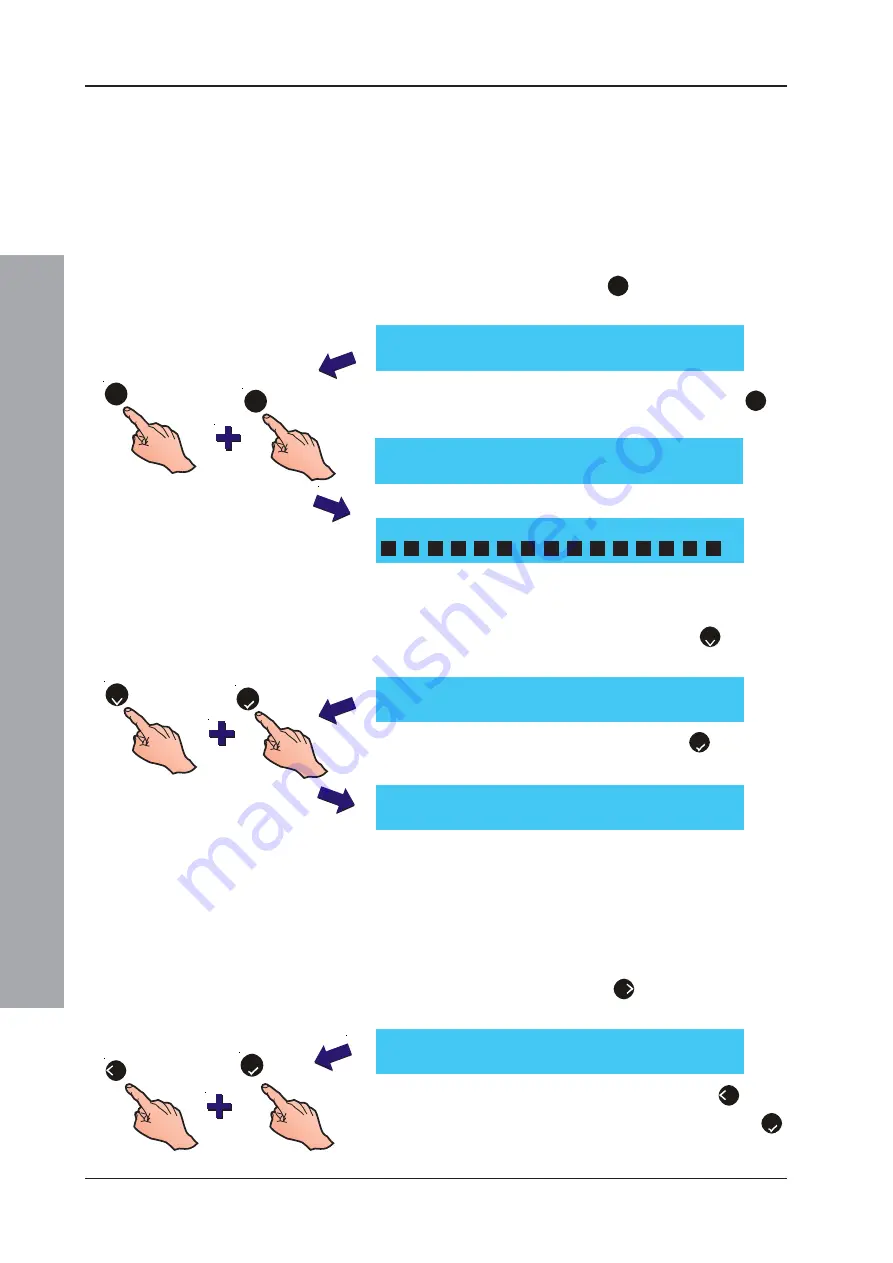
ID61/62 Series Panel - Operating Manual
Operator
Actions at Panel
46
997-458-000-8, Issue 8
January 2010
4.14.3 Print On-Demand
This option is only available if the panel was configured
for ‘On-Demand’ printing during commissioning.
Note:
If On-Demand is
not
configured, events are printed
as they occur. If On-Demand
is
configured, events
are only printed via the menu as described below.
To
On-Demand (if configured), proceed as follows:
1
At the Print menu, press ‘
3
’ on the numeric keypad
to select the On-Demand option.
2
To print, at the Print On Demand menu press ‘
1
’ to
select Start.
3
Events stored since the last print are sent to the printer.
To
purge
the stored events (i.e. to prevent them being
printed):
1
At the Print On Demand menu, press ‘
2
’ to select
Purge.
2
At the confirmation message, press ‘
5
’ to confirm
that the events are to be deleted.
4.14.4 Print Continuous - Purge
If the printing mode was configured as ‘Continuous’ during
commissioning, it is still possible to purge the stored
events
during
printing. This menu option is only available
when the printer is ‘active’, i.e. it is in the process of
printing. Select the Print option from the Access level 2
user menu by pressing the ‘
6
’ button. The following
print menu is displayed:
To purge the current print session, press the
4
button
and then, at the confirmation message, press the ‘
5
’
pushbutton to confirm.
Purge Pending Event Log Prints
Press
to Confirm
<:Cancel
2
3
[U0 PRINT ON DEMAND]
1 : Start
2 : Purge
1
On Demand Printing In Progress
<: Stop
[U0 PRINT ON DEMAND]
1 : Start
2 : Purge
5
[U0 PRINT]
1 : Log
2 : Disablements
4 : Purge
4
5
[U0 PRINT]
1 : Log
2 : Disablements
3 : On-Demand
4 : Maintenance























