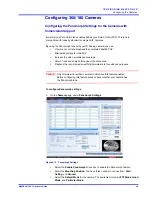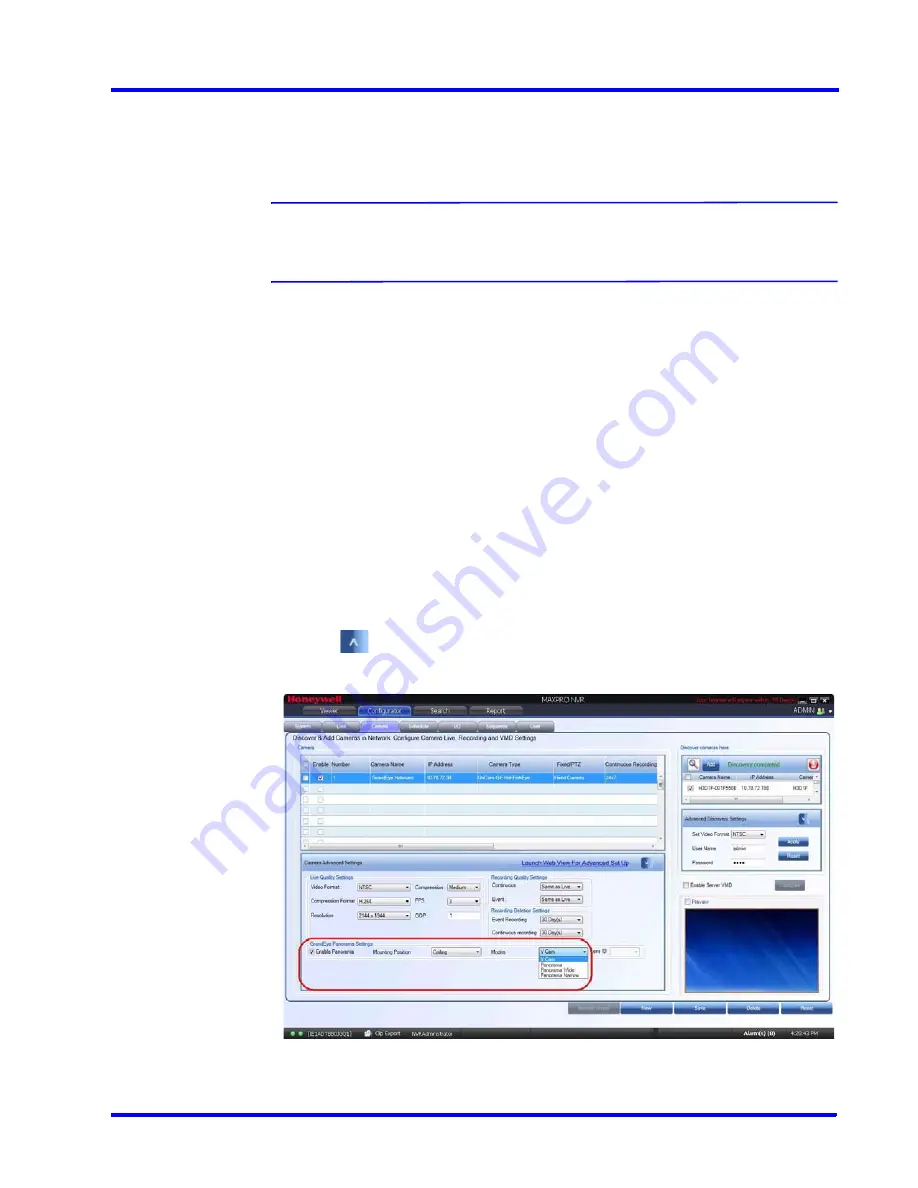
. . . . .
C O N F I G U R I N G M A X P R O N V R
Configuring the Cameras
MAXPRO NVR 3.1 Operator’s Guide
91
Adding Oncam Grandeye Cameras
The Oncam Grandeye cameras are not discovered automatically in MAXRPRO NVR, hence
you must add these cameras manually.
Note:
For Evolution cameras, please first set the active camera stream (resolution) on
the camera web page. Please select the same settings as camera active stream
in the NVR-Camera Advanced Settings for video to be displayed.
To add Oncam Grandeye cameras
1.
On the
Camera
page, click
New
.
2.
Enter the following information:
•
Camera Name
•
IP address
•
Camera Type
•
Fixed/PTZ
•
Continuous Recording
•
Event Based Recording
•
User Name
- Type the default user name, “admin”.
•
Password
- Type the default password, “admin”.
•
Video Channel Number
3.
Click
to open the
Camera Advanced Settings
pane.
4.
Under
Grandeye Panorama Settings
:
Figure 4-14 Grandeye Panorama Settings
•
Select the
Enable Panorama
check box to enable the panorama settings.
Содержание MAXPRO
Страница 1: ...Document 800 16422V1 Rev E 8 2014 MAXPRO NVR 3 1 Operator s Guide ...
Страница 2: ...This page is intentionally left blank ...
Страница 4: ...This page is intentionally left blank ...
Страница 15: ...Index 249 ...
Страница 16: ...This page is Intentionally left blank ...
Страница 20: ...This page is Intentionally left blank ...
Страница 36: ...M A X P R O N V R W I Z A R D 36 MAXPRO NVR 3 1 Operator s Guide 1 This page is intentionally left blank ...
Страница 145: ... M O N I T O R I N G A S I T E Video Control MAXPRO NVR 3 1 Operator s Guide 145 Figure 5 10 PTZ Panel Bar ...
Страница 166: ...M O N I T O R I N G A S I T E Alarms 166 MAXPRO NVR 3 1 Operator s Guide 5 This page is intentionally left blank ...
Страница 254: ...I N D E X 254 MAXPRO NVR 3 1 Operator s Guide This page is intentionally left blank ...
Страница 255: ......