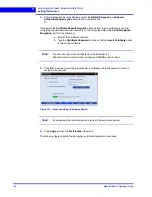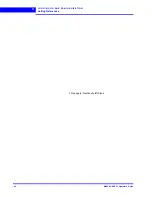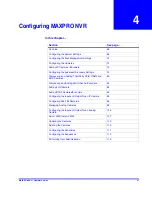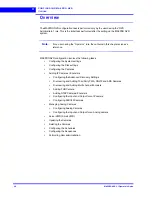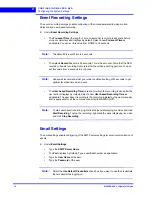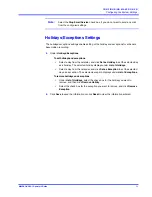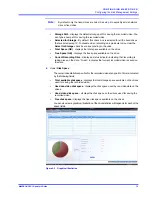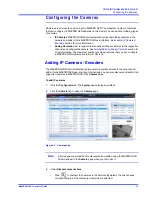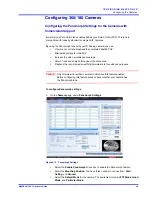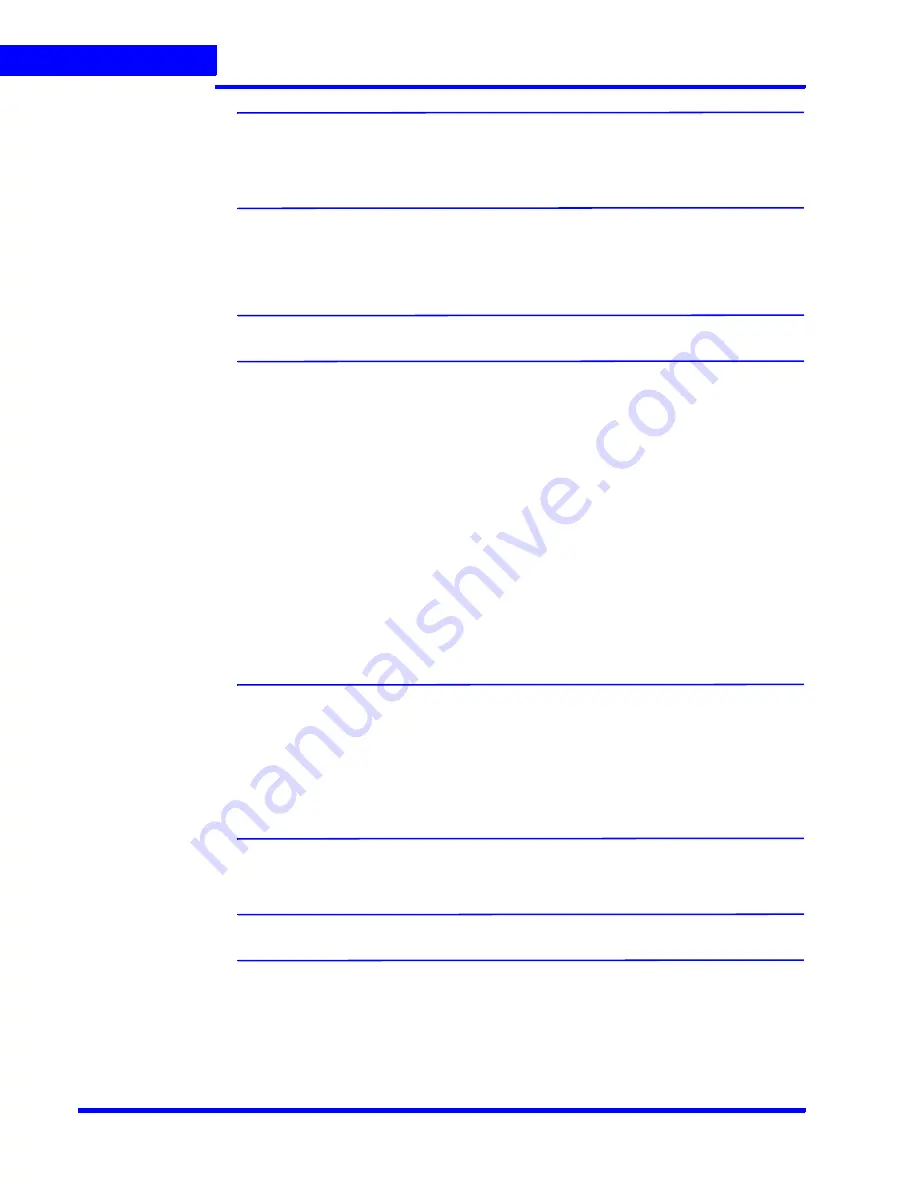
C O N F I G U R I N G M A X P R O N V R
Configuring the Cameras
76
MAXPRO NVR 3.1 Operator’s Guide
4
Note:
The cameras are added based on the
Advanced Discovery Settings
. See
Configuring the Advanced Discovery Settings
section for more information. Only
device integrations with auto discovery support are discovered automatically in
the NVR. All other devices need to be added manually.
•
Click
Add
to add all the discovered cameras. To add only specific cameras, first clear
the check boxes of the cameras you do not want to add, and then click
Add
. The
selected cameras appear under the
Camera
pane.
Note:
The cameras added have the default parameters for all their settings.
4.
Under the
Camera
pane, select a camera to change the default parameters for the
following settings.
•
Enable/Disable
- Enables or disables a camera for recording and live video. By
default the check box corresponding to a camera to enable live video preview is
selected. To disable live video preview, clear the check box corresponding to a
camera. The live video appears under
Video Preview
at the bottom right corner of
the
Camera
page.
•
Number
- Displays the camera number. You cannot modify the camera number.
•
Camera Name
- Displays the camera name. You can type a new camera name
limited to a maximum of 50 alphanumeric characters.
•
IP Address
- Displays the IP address of the camera. You can type the new IP
address for the camera as applicable.
•
Camera Type
- Displays the type of camera.
Note:
•
For the camera type, “Generic - RTSP, you must specify the RTSP settings for
the camera in the
Camera Advanced Settings
pane. See
Adding RTSP
Cameras/Encoders
section for more information.
•
To add the discovered multi-channel encoders, see
Discovering and Adding
Multi-channel Encoders
section.
•
Fixed/PTZ
- Indicates whether the camera is a PTZ or fixed.
Note:
By default, ACUIX cameras are PTZ enabled.
•
Continuous Recording
- All cameras added are defaulted to “24/7” recording. You
can choose a different option from the drop-down list.
•
Event Based Recording
- This is “None” by default. Select an option from the
drop-down if you want to do motion based recording.
Содержание MAXPRO
Страница 1: ...Document 800 16422V1 Rev E 8 2014 MAXPRO NVR 3 1 Operator s Guide ...
Страница 2: ...This page is intentionally left blank ...
Страница 4: ...This page is intentionally left blank ...
Страница 15: ...Index 249 ...
Страница 16: ...This page is Intentionally left blank ...
Страница 20: ...This page is Intentionally left blank ...
Страница 36: ...M A X P R O N V R W I Z A R D 36 MAXPRO NVR 3 1 Operator s Guide 1 This page is intentionally left blank ...
Страница 145: ... M O N I T O R I N G A S I T E Video Control MAXPRO NVR 3 1 Operator s Guide 145 Figure 5 10 PTZ Panel Bar ...
Страница 166: ...M O N I T O R I N G A S I T E Alarms 166 MAXPRO NVR 3 1 Operator s Guide 5 This page is intentionally left blank ...
Страница 254: ...I N D E X 254 MAXPRO NVR 3 1 Operator s Guide This page is intentionally left blank ...
Страница 255: ......