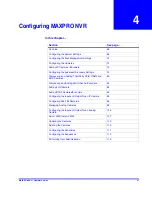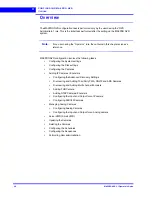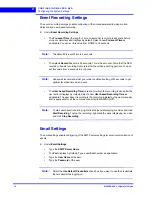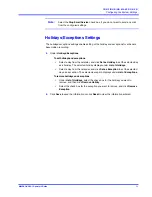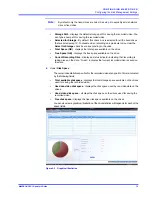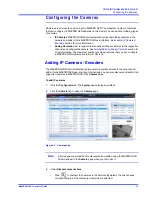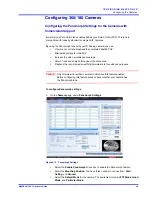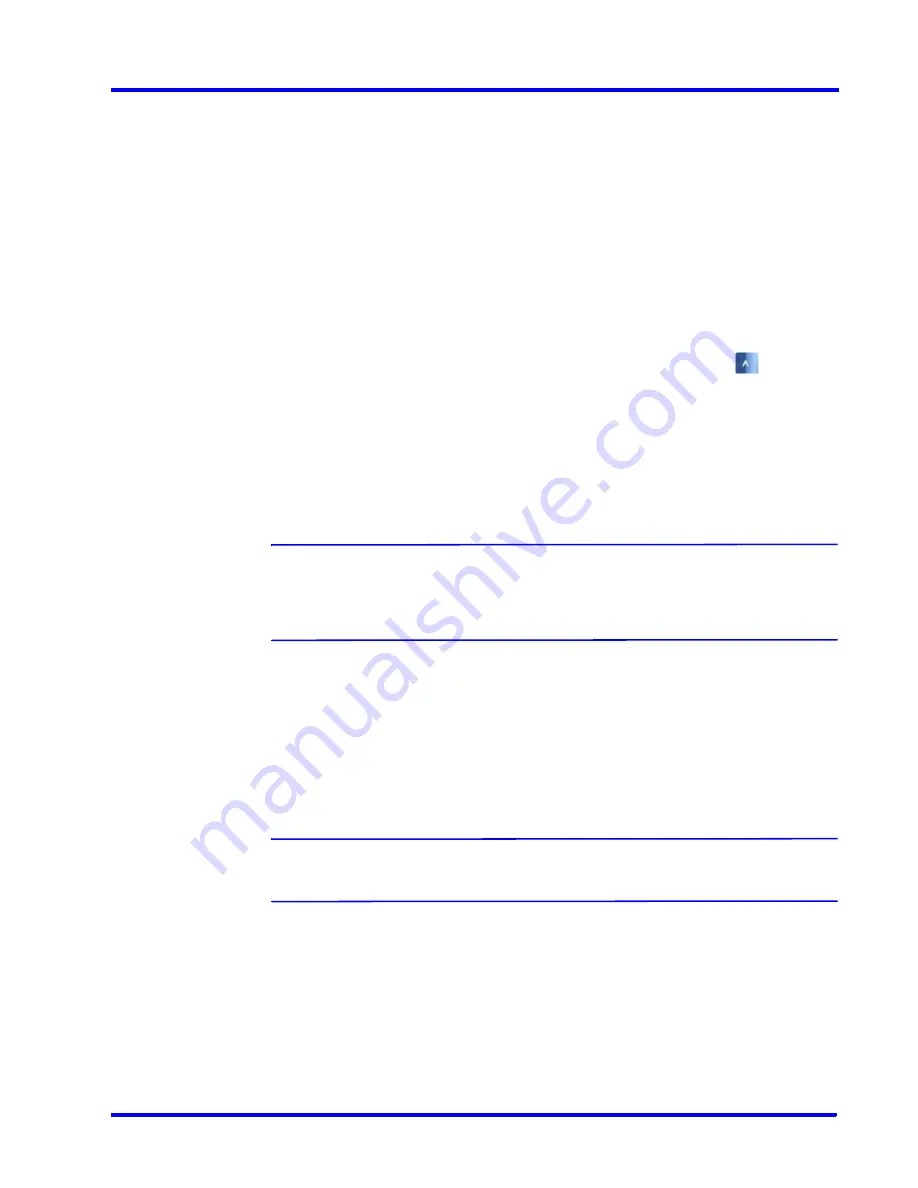
. . . . .
C O N F I G U R I N G M A X P R O N V R
Configuring the Cameras
MAXPRO NVR 3.1 Operator’s Guide
81
You must add the discovered camera(s) using the
Add
button to view the model name(s).
After adding the camera(s), you can view the model name(s) from the
Camera Type
drop-down list in the left pane of the
Camera
page. AXIS and ONVIF cameras also support the
TCP and UDP based streaming modes. You can choose the required streaming mode during
the configuration depending upon what camera supports.
Tip:
To discover and configure the AXIS Camera/Encoders as an ONVIF device in MAXPRO
NVRs, see Appendix B
MAXPRO®NVRs - AXIS Camera/Encoders Discovery and
Configuration (using ONVIF)
section.
To add third party PSIA/ONVIF cameras in MAXPRO NVR through Discovery
1.
After the discovery, the check boxes corresponding to all the cameras are selected by
default. To add the third party PSIA/ONVIF cameras, first clear the check boxes
corresponding to all other cameras other than PSIA and ONVIF cameras.
2.
Select a third party PSIA/ONVIF camera that you want to add, and click
to open the
Advanced Discovery Settings
pane.
3.
Type the
User Name
and
Password
of the third party PSIA/ONVIF camera as shown in
the following figure.
4.
Click
Apply
.
5.
Click
Add
to add the camera.
Note:
After adding a third party PSIA/ONVIF camera model, you can manually add a
new third party PSIA/ONVIF camera. Click the
New
button located at the bottom
of the
Camera
page and then select the model from the
Camera
Type
drop-
down list.
Adding ONVIF devices manually when discovery is not supported
MAXPRO NVR 3.1 SP1 supports manual addition of ONVIF cameras and encoders with the
support of additional device types - ONVIF DEVICE (for cameras) and ONVIF ENCODER
DEVICE (for encoders).
To manually add ONVIF devices in MAXPRO NVR when Discovery is not supported
Note:
Manual addition is recommended only when discovery is not supported in case
of camera/encoder streaming across subnets.
1.
Click
New
. A new camera is added in the camera pane.
•
From the
Camera Type
drop-down list, select the required ONVIF DEVICE (for
cameras) or ONVIF ENCODER DEVICE (for encoders) option.
2.
Type the
Camera Name
and
IP Address
.
3.
Type the
User Name
and
Password
of the ONVIF device.
4.
Under
Advanced Camera Settings,
configure the video quality and recording settings.
Содержание MAXPRO
Страница 1: ...Document 800 16422V1 Rev E 8 2014 MAXPRO NVR 3 1 Operator s Guide ...
Страница 2: ...This page is intentionally left blank ...
Страница 4: ...This page is intentionally left blank ...
Страница 15: ...Index 249 ...
Страница 16: ...This page is Intentionally left blank ...
Страница 20: ...This page is Intentionally left blank ...
Страница 36: ...M A X P R O N V R W I Z A R D 36 MAXPRO NVR 3 1 Operator s Guide 1 This page is intentionally left blank ...
Страница 145: ... M O N I T O R I N G A S I T E Video Control MAXPRO NVR 3 1 Operator s Guide 145 Figure 5 10 PTZ Panel Bar ...
Страница 166: ...M O N I T O R I N G A S I T E Alarms 166 MAXPRO NVR 3 1 Operator s Guide 5 This page is intentionally left blank ...
Страница 254: ...I N D E X 254 MAXPRO NVR 3 1 Operator s Guide This page is intentionally left blank ...
Страница 255: ......