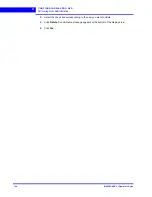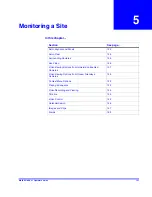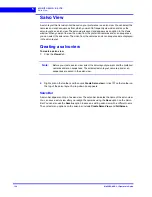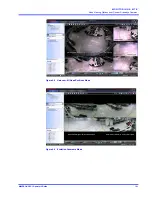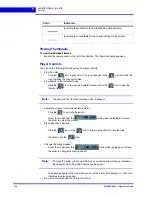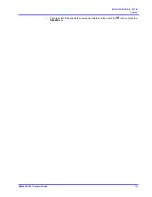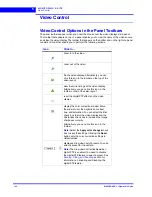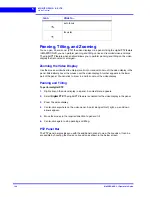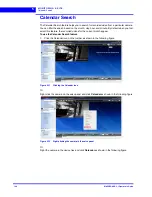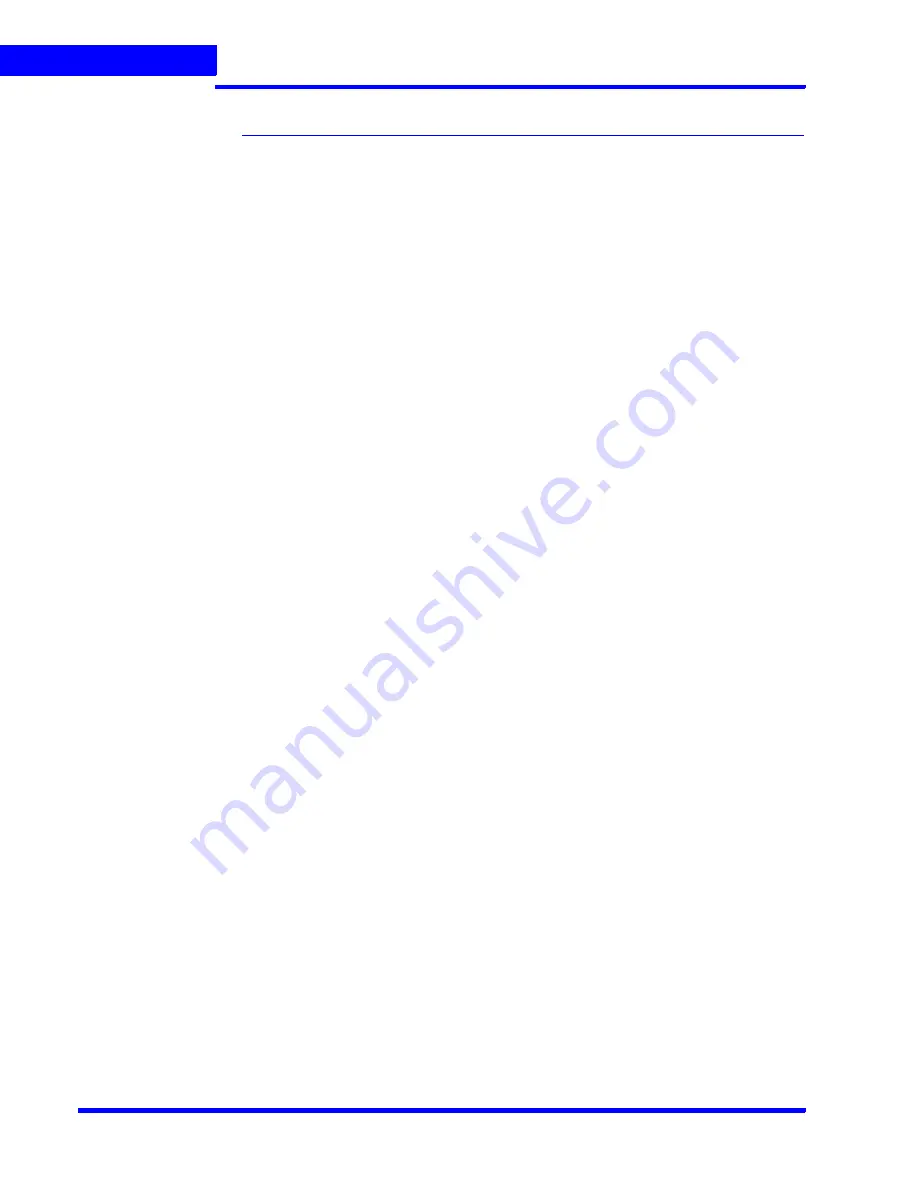
M O N I T O R I N G A S I T E
Video Recording and Viewing
134
MAXPRO NVR 3.1 Operator’s Guide
5
Video Recording and Viewing
Video Recording
In the Configurator tab, you can configure the settings to record video for the cameras
connected to MAXPRO NVR. Three types of record settings are available for the cameras
connected to MAXPRO NVR. They are user activated, scheduled/ background recording, and
motion detected recording.
About the Recording Settings for MAXPRO NVR
User Activated
You can configure the user activated settings for recording moments of interest while viewing
live video from the camera. After configuring the user activated settings, the operator can start
recording of video when needed. The video is recorded for the time period specified in the
settings for user activated recording.
See
Video Control Options in the Panel Toolbars
section for information on how to start the
user activated recording of video from a camera.
Motion Detected Recording
After configuring the motion detection settings, the camera starts recording video when
motion is detected.
Scheduled Recording
After configuring the scheduled recording settings, the camera starts recording video on the
specified date and time.
Viewing Recorded Video
You can use the following to play recorded video:
Timeline
You can easily retrieve and view recorded video using the timeline and the date and time
controls in the Timeline window. When you select a camera from the Devices window to view
video, a timeline appears in the Timeline window. The name of the corresponding camera
appears on the left of each timeline. You can add comments and mark points of interest in the
timeline using the bookmark feature. The bookmarks are helpful for future review of recorded
video.
You can also add mark in and mark out points in a timeline. Recorded video between a mark
in and mark out point can be played repeatedly. This feature is referred to as loop playback of
video.
You can view the frames from the recorded video as thumbnails in the timeline. You can also
create clips from recorded video.
Player Controls
You can play recorded video at speeds ranging from 1/64X to 256X. You can also forward and
reverse play the video. The frames from the recorded video can also be viewed one at a time
in the panel.
Using the time jump feature, you can skip time intervals while viewing recorded video. This
feature is helpful when viewing recorded video that spans across a long time interval.
See
Playing Recorded Video using the Timeline
section for more information on timeline and
player controls.
Содержание MAXPRO
Страница 1: ...Document 800 16422V1 Rev E 8 2014 MAXPRO NVR 3 1 Operator s Guide ...
Страница 2: ...This page is intentionally left blank ...
Страница 4: ...This page is intentionally left blank ...
Страница 15: ...Index 249 ...
Страница 16: ...This page is Intentionally left blank ...
Страница 20: ...This page is Intentionally left blank ...
Страница 36: ...M A X P R O N V R W I Z A R D 36 MAXPRO NVR 3 1 Operator s Guide 1 This page is intentionally left blank ...
Страница 145: ... M O N I T O R I N G A S I T E Video Control MAXPRO NVR 3 1 Operator s Guide 145 Figure 5 10 PTZ Panel Bar ...
Страница 166: ...M O N I T O R I N G A S I T E Alarms 166 MAXPRO NVR 3 1 Operator s Guide 5 This page is intentionally left blank ...
Страница 254: ...I N D E X 254 MAXPRO NVR 3 1 Operator s Guide This page is intentionally left blank ...
Страница 255: ......