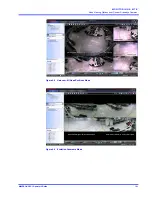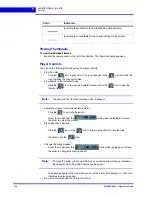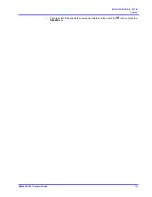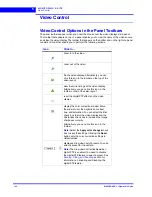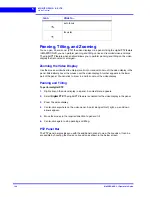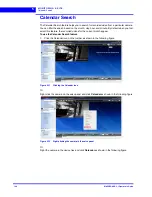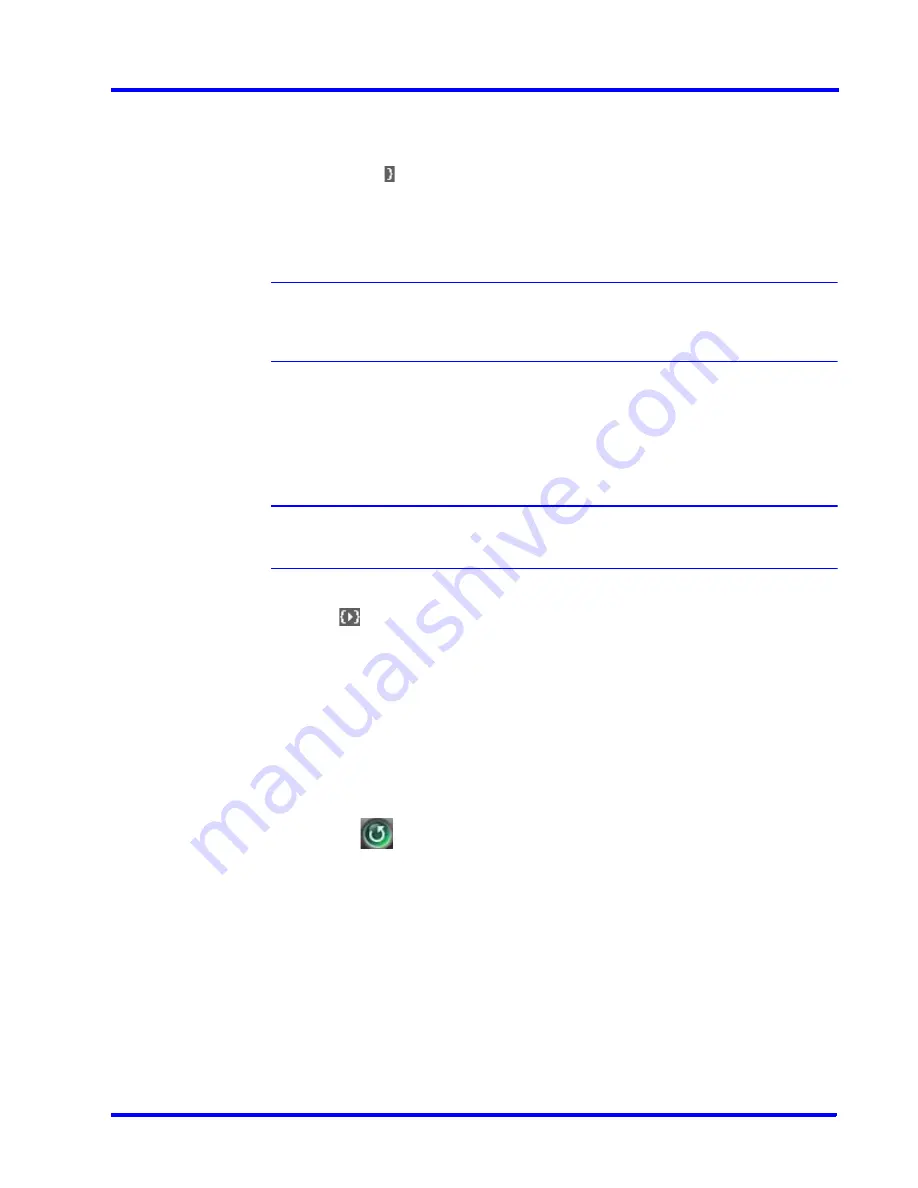
. . . . .
M O N I T O R I N G A S I T E
Timeline
MAXPRO NVR 3.1 Operator’s Guide
139
3.
To set the end date and time of the loop, add a mark out.
To add a mark out
To add a mark out, click the point in the timeline where you want to add a mark out
and click . Alternatively, you can right-click the point in the timeline where you want
to add a mark out and click
Add Mark Out
in the context menu. The mark out can
also be added from a panel displaying video. Right-click the panel and click
Add
Mark Out
in the context menu. The mark out is added at the corresponding date and
time in the timeline.
Note:
You can add multiple mark in and mark out points in the same timeline. However,
you cannot add two mark in points in succession. A mark out point needs to be
added after each mark in point.
Playing Video from the Loop
To play video from the loop
1.
To select the loop, click anywhere between the mark in and mark out points.
Note:
A tool tip appears when you hover the mouse over a loop. The tool tip indicates
the start time and end time of the loop.
2.
Click
to play the loop. You can also right-click on a loop to display a context menu
and click
Play
Loop
.
To Stop Playing Video
To stop playing video
1.
In the
Timeline
window, click to select the loop.
Or
Click the panel displaying video pertaining to the loop. The corresponding timeline is
selected.
2.
Click the
icon. Alternatively, you can right-click the loop to display a context menu
and click
Stop
Loop
.
Marking Points of Interest in the Timeline using
Bookmarks
You can add bookmarks in a timeline to mark points of interest in a video recording. For
example, if you notice an event in the video and you want to review the portion later, you can
add a bookmark. You can also add comments to the bookmarks and browse from one
bookmark to the other in the timeline. In addition, you can cut and copy a bookmark and
paste it at a different point in the timeline. The bookmark comments appear as tool tips in the
timeline at marked points and are helpful while reviewing recorded video.
Содержание MAXPRO
Страница 1: ...Document 800 16422V1 Rev E 8 2014 MAXPRO NVR 3 1 Operator s Guide ...
Страница 2: ...This page is intentionally left blank ...
Страница 4: ...This page is intentionally left blank ...
Страница 15: ...Index 249 ...
Страница 16: ...This page is Intentionally left blank ...
Страница 20: ...This page is Intentionally left blank ...
Страница 36: ...M A X P R O N V R W I Z A R D 36 MAXPRO NVR 3 1 Operator s Guide 1 This page is intentionally left blank ...
Страница 145: ... M O N I T O R I N G A S I T E Video Control MAXPRO NVR 3 1 Operator s Guide 145 Figure 5 10 PTZ Panel Bar ...
Страница 166: ...M O N I T O R I N G A S I T E Alarms 166 MAXPRO NVR 3 1 Operator s Guide 5 This page is intentionally left blank ...
Страница 254: ...I N D E X 254 MAXPRO NVR 3 1 Operator s Guide This page is intentionally left blank ...
Страница 255: ......