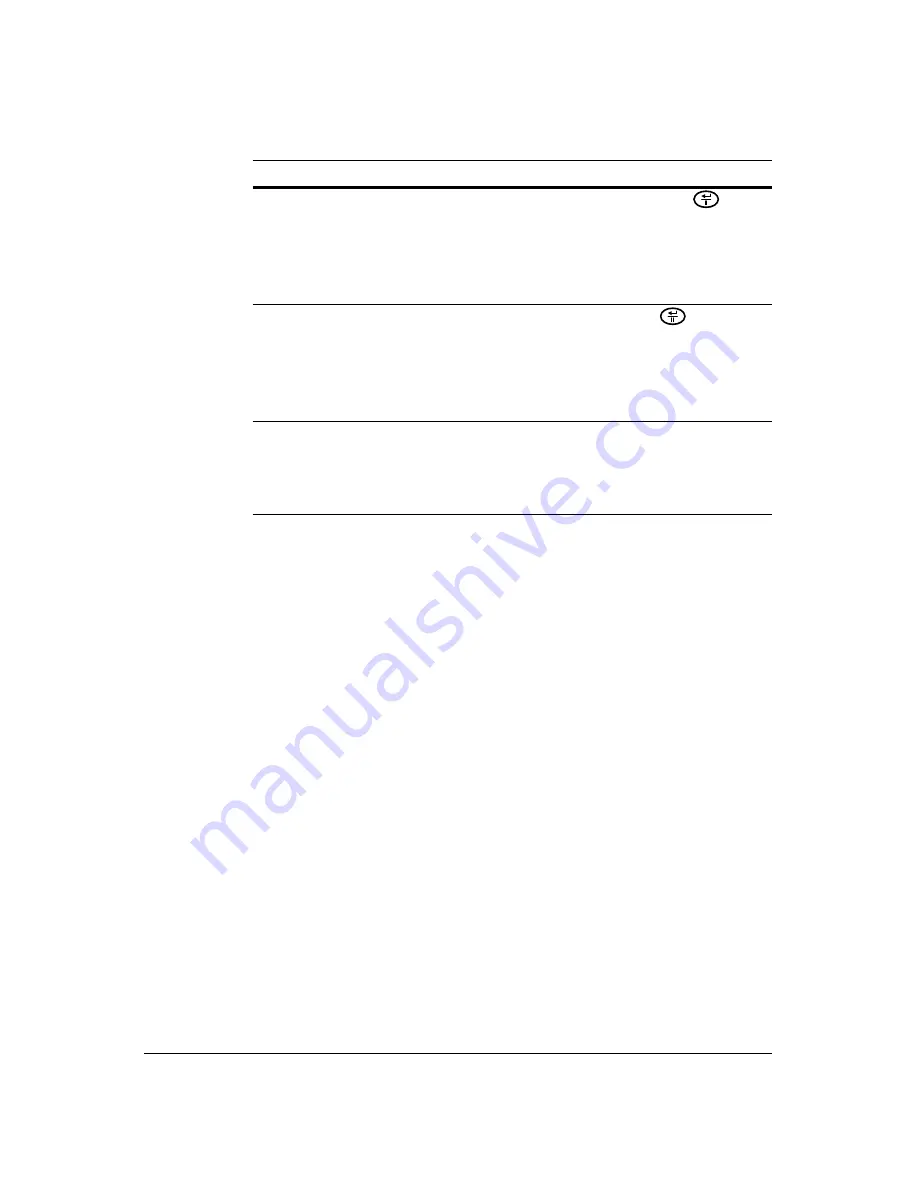
96
HRSD40F DVR User Guide
Configuring Actions for the Text-In Feature
The DVR can be set to react to text input. Text input can:
•
Be associated with cameras
•
Trigger an Alarm-Out connector
•
Sound the DVR's internal buzzer
•
Notify a number of different devices
•
And/or move PTZ cameras to preset positions
1. Highlight the
Actions
tab in the Text-In setup screen, and the Text-In Actions
setup screen appears.
Ignore String
Highlight the field beside
Ignore String
, and press
. Use
the virtual keyboard to enter the strings of text that you want
the DVR to ignore.
Refer to the device manufacturer's documentation for text
strings that the device sends during transactions. This tells
you which text strings you do not want recorded.
Case Sensitive
Highlight the
Case Sensitive
field and press
to toggle
between
On
and
Off
. Refer to the device manufacturer's
documentation to determine if the text strings are Case
Sensitive.
If the device distinguishes between upper and lower case
letters, ensure that the Case Sensitive field is turned
On
.
Time Out
Highlight the field beside
Time Out
, and set the length of time
to wait for the new text string. The DVR will consider a
transaction complete if no new text strings are entered
between the last text input and the dwell time out. You can
adjust the timeout dwell from
1
to
300
seconds.
Table 3-12
Text-In Setup Screen Options
Option
Function
Содержание HRSD40F
Страница 1: ...Document 800 03097 Rev C 03 09 User Guide HRSD40F Four Channel Digital Video Recorder ...
Страница 2: ......
Страница 3: ...HRSD40F DVR User Guide ...
Страница 10: ...Contents 10 ...
Страница 14: ...Figures 14 ...
Страница 16: ...Tables 16 ...
Страница 104: ...104 HRSD40F DVR User Guide ...
Страница 134: ...134 HRSD40F DVR User Guide ...
Страница 152: ...152 HRSD40F DVR User Guide ...
Страница 155: ...Map of Screens Document 800 03097 Rev C 155 03 09 G Map of Screens ...
Страница 156: ...156 HRSD40F DVR User Guide ...
Страница 158: ...HRSD40F DVR User Guide 158 ...
Страница 167: ......






























