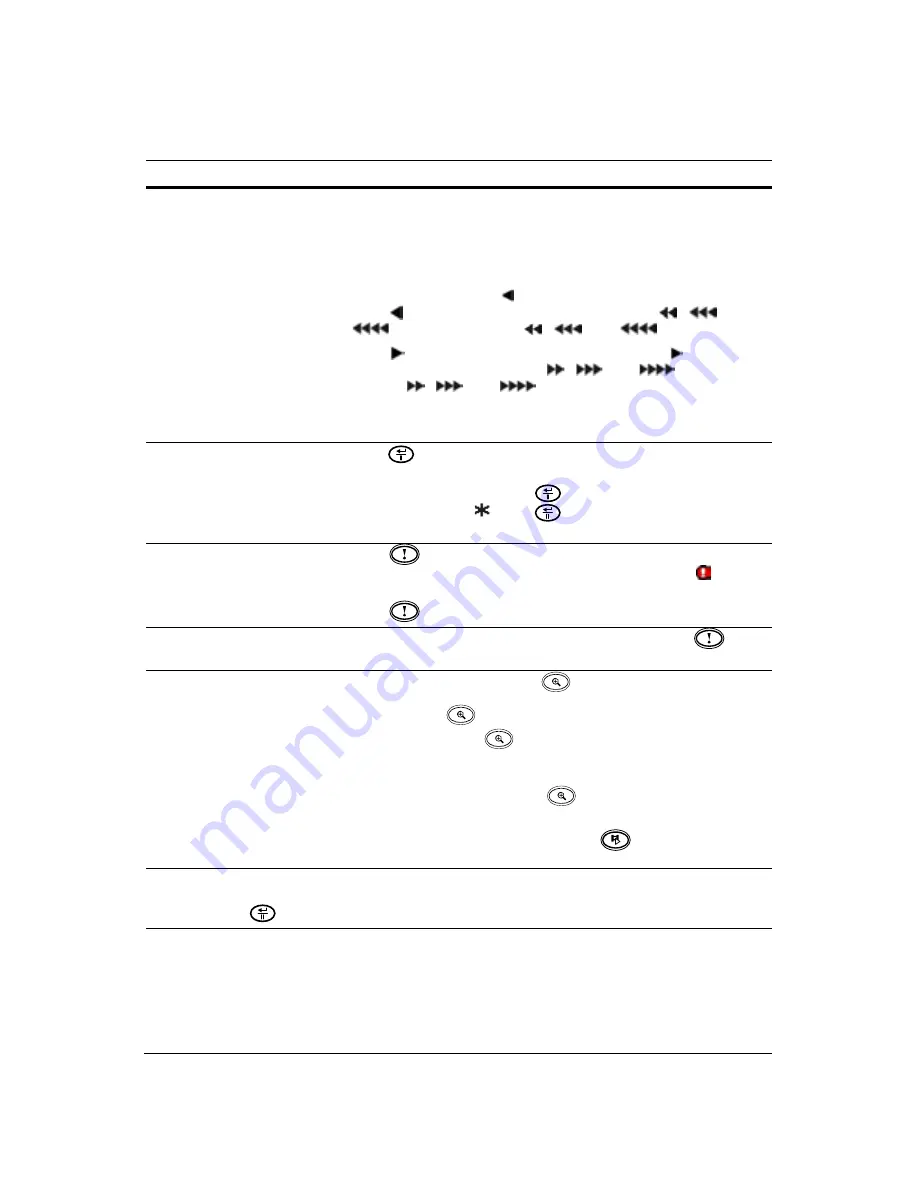
Document 800-03097
Rev C
35
03/09
Configuration
5
Arrow Buttons
Use the arrows to navigate through menus and GUI. You can also
use them to change numbers by highlighting a number in the menu
and using the Up and Down arrow buttons to increase or decrease
the number’s value.
You can also use them to control Pan and Tilt in the PTZ mode.
In playback mode, press to play video backward at high speed.
Press
again to toggle the playback speed from
,
, and
. The screen displays
,
, and
respectively.
Press
to play video forward at high speed. Press
again to
toggle the playback speed from
,
, and
. The screen
displays
,
, and
respectively.
In pause mode, the Up arrow selects the next image, and the Down
arrow selects the previous image.
6
ENTER/PAUSE
Button
Press
(
Enter/Pause)
to select a highlighted item or complete
an entry that you have made during system setup.
In Live Monitoring mode, press
to freeze the current live screen.
The screen displays . Press
again to return to the live
monitoring mode.
7
PANIC Button
Press
(
Panic
) to activate panic recording of all camera
channels. When the DVR is in the Panic recording mode,
displays on each camera screen.
Press
again to release the panic recording.
Note
When the DVR does not detect a VGA monitor automatically, pressing and holding
for
five seconds or longer switches the video output to VGA out manually.
8
PTZ/ZOOM Button
In Live Monitoring mode, press
(
PTZ
/
Zoom
) to open the
Pan/Tilt/Zoom screen, where you can control properly configured
cameras. Press
again to exit PTZ mode and enter Zoom mode.
In Zoom mode, press
to exit zoom mode and return to live
monitoring mode.
If a PTZ device is not installed or if no PTZ camera has been set up
in Camera setup, you can press
to directly enter the digital
zoom mode.
In PTZ mode, press the Arrow buttons or
to control properly
configured cameras.
Note
When the DVR is in Zoom mode, a rectangle displays on the screen. The rectangle indicates
the area that will be enlarged. You can move the rectangle around using the Arrow buttons.
Pressing
enlarges the area in the rectangle.
Table 3-1
DVR Front Panel Controls
#
Control
Function
Содержание HRSD40F
Страница 1: ...Document 800 03097 Rev C 03 09 User Guide HRSD40F Four Channel Digital Video Recorder ...
Страница 2: ......
Страница 3: ...HRSD40F DVR User Guide ...
Страница 10: ...Contents 10 ...
Страница 14: ...Figures 14 ...
Страница 16: ...Tables 16 ...
Страница 104: ...104 HRSD40F DVR User Guide ...
Страница 134: ...134 HRSD40F DVR User Guide ...
Страница 152: ...152 HRSD40F DVR User Guide ...
Страница 155: ...Map of Screens Document 800 03097 Rev C 155 03 09 G Map of Screens ...
Страница 156: ...156 HRSD40F DVR User Guide ...
Страница 158: ...HRSD40F DVR User Guide 158 ...
Страница 167: ......






























