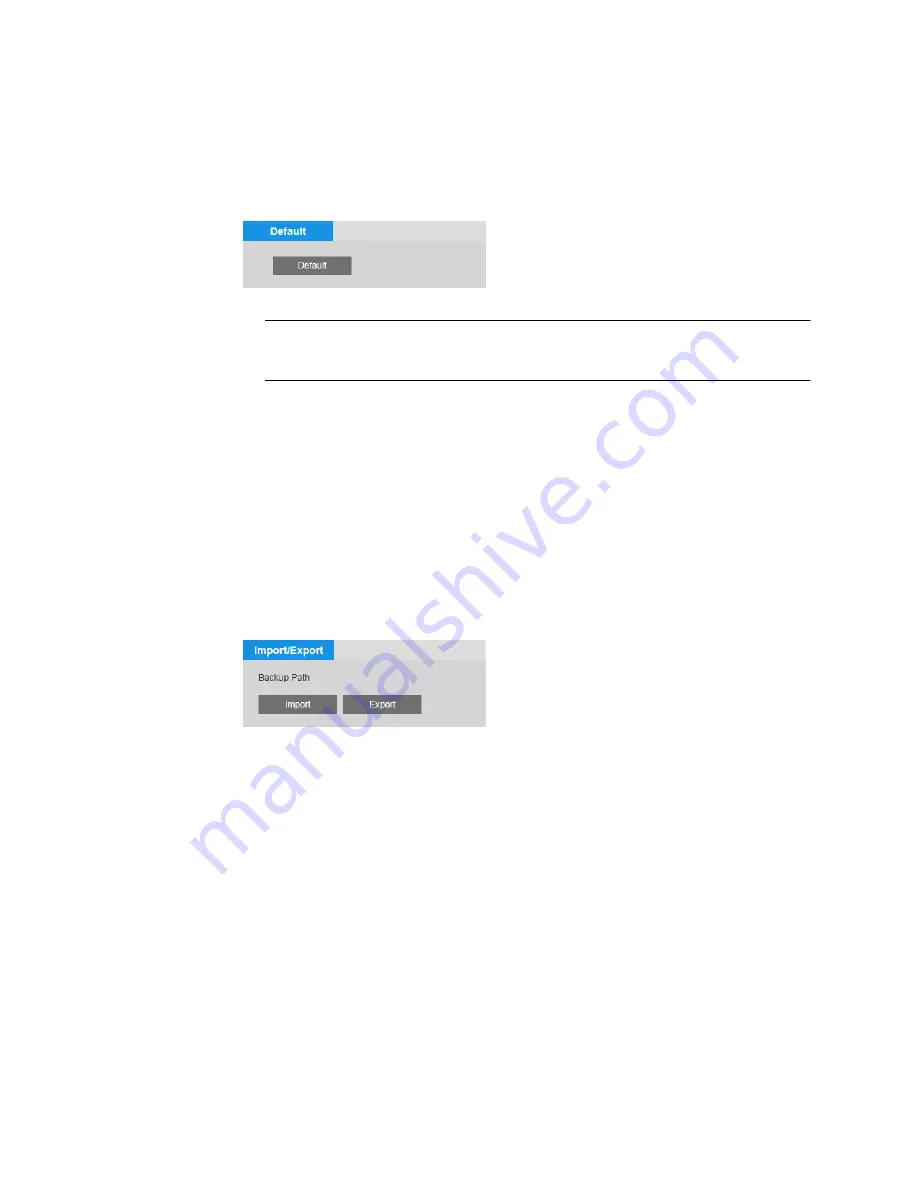
Ultra HD IP Camera User Guide
68
Resetting the Camera
You can reset the camera to its factory default settings on the
Setup > System Setup >
Default
page.
Note
Some configuration information, including the IP address, will be lost when the
camera reverts to its factory default settings.
To reset the camera:
1.
Click
Default
.
2.
A confirmation message appears. Click
OK
to continue. The camera reboots
automatically and reverts to its factory default settings.
Backing Up/Restoring a Configuration
You can back up or restore configuration settings on the
Setup > System Setup >
Import/Export
page.
To back up a configuration:
1.
Click
Export
. The
Save As
window opens.
2.
By default, the backup file is named
DeviceConfig.backup
. Rename the file if you want,
navigate to the directory where you want to save the file, and then click
Save
. The file
path is displayed under
Backup Path
.
To restore a saved configuration:
1.
Click
Import
. The directory displayed under
Backup Path
opens in a new window.
2.
Click the backup file (for example,
DeviceConfig.backup
). The configuration settings
are applied immediately.
Содержание HMBL8GR1
Страница 1: ...equIP Series Cameras ULTRA HD IP CAMERA H4L6GR2 HBL6GR2 HM4L8GR1 HMBL8GR1 USER GUIDE ...
Страница 2: ......
Страница 3: ...i Revisions Issue Date Revisions A 07 2017 New document ...
Страница 10: ......
















































