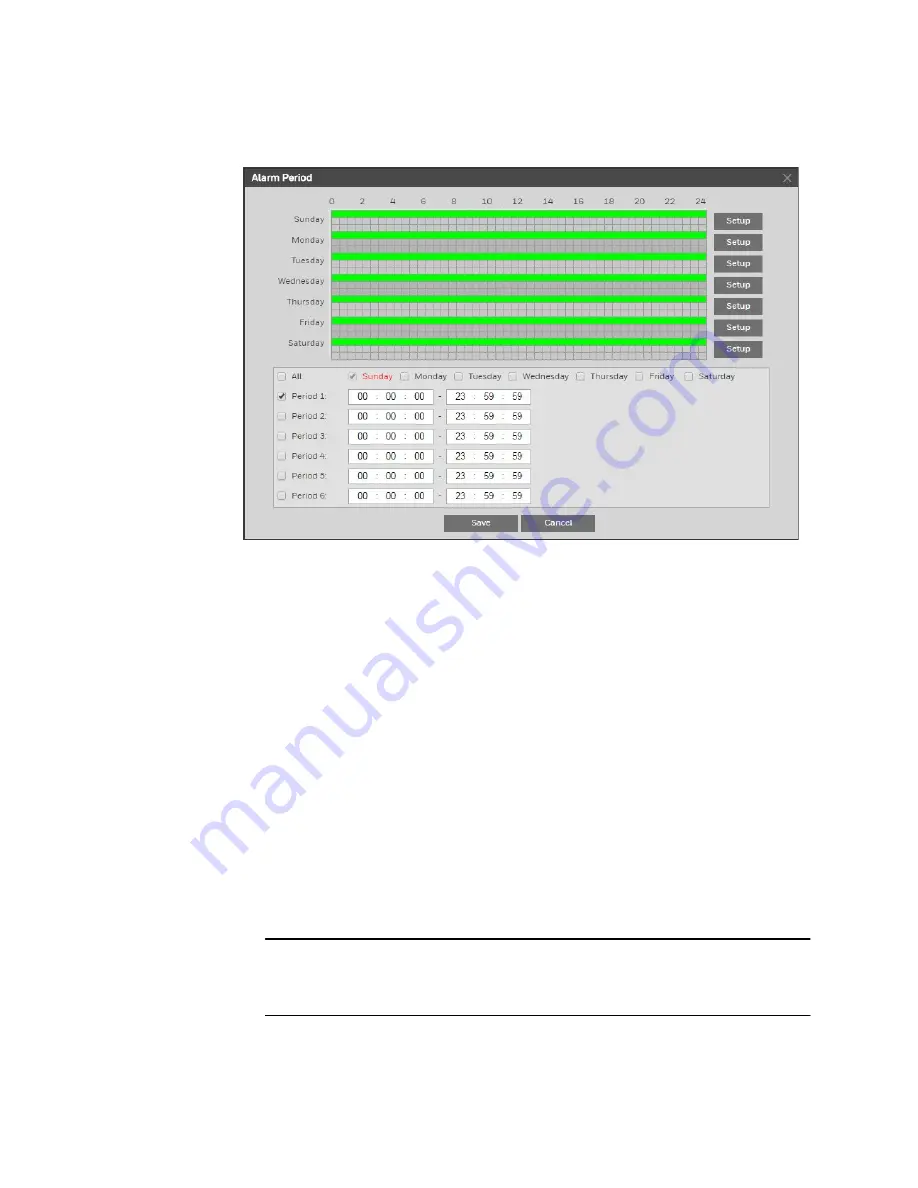
Ultra HD IP Camera User Guide
42
3.
Next to
Alarm Period
, click
Setup
. The
Alarm Period
window opens.
4.
Set the days and times when you want the alarm function to be active, and then click
Save
.
5.
In the
Anti-Dither
field, enter the anti-dither time in seconds. Enter a value between
0
and
100
seconds. The system will only allow one alarm event within this period.
6.
Set
Sensor Type
to
NO
(normally open) or
NC
(normally closed), depending on the
alarm input type.
7.
To start recording video when an alarm event is detected, select the
Record
check box.
8.
In the
Record Delay
field, enter the number of seconds that the system will continue to
record video after an alarm event has ended. Enter a value between
10
and
300
.
9.
To generate an alarm output when an alarm event is detected, select the
Alarm Output
check box and select the alarm output(s) to be activated.
10.
In the
Alarm Delay
field, enter the number of seconds that the system will continue to
generate an alarm output after an alarm event has ended. Enter a value between
10
and
300
.
11.
To send an email notification when an alarm event is detected, select the
Send Email
check box. Email settings must be configured in
Setup > Network Setup > SMTP
(Email)
.
See
12.
To take a snapshot when an alarm event is detected, select the
Snapshot
check box.
Note
For the snapshot to be attached to the email notification, the
Attachment
check box must be selected in
Setup > Network Setup > SMTP (Email)
.
See
13.
Click
Save
to apply the settings.
Содержание HMBL8GR1
Страница 1: ...equIP Series Cameras ULTRA HD IP CAMERA H4L6GR2 HBL6GR2 HM4L8GR1 HMBL8GR1 USER GUIDE ...
Страница 2: ......
Страница 3: ...i Revisions Issue Date Revisions A 07 2017 New document ...
Страница 10: ......






























