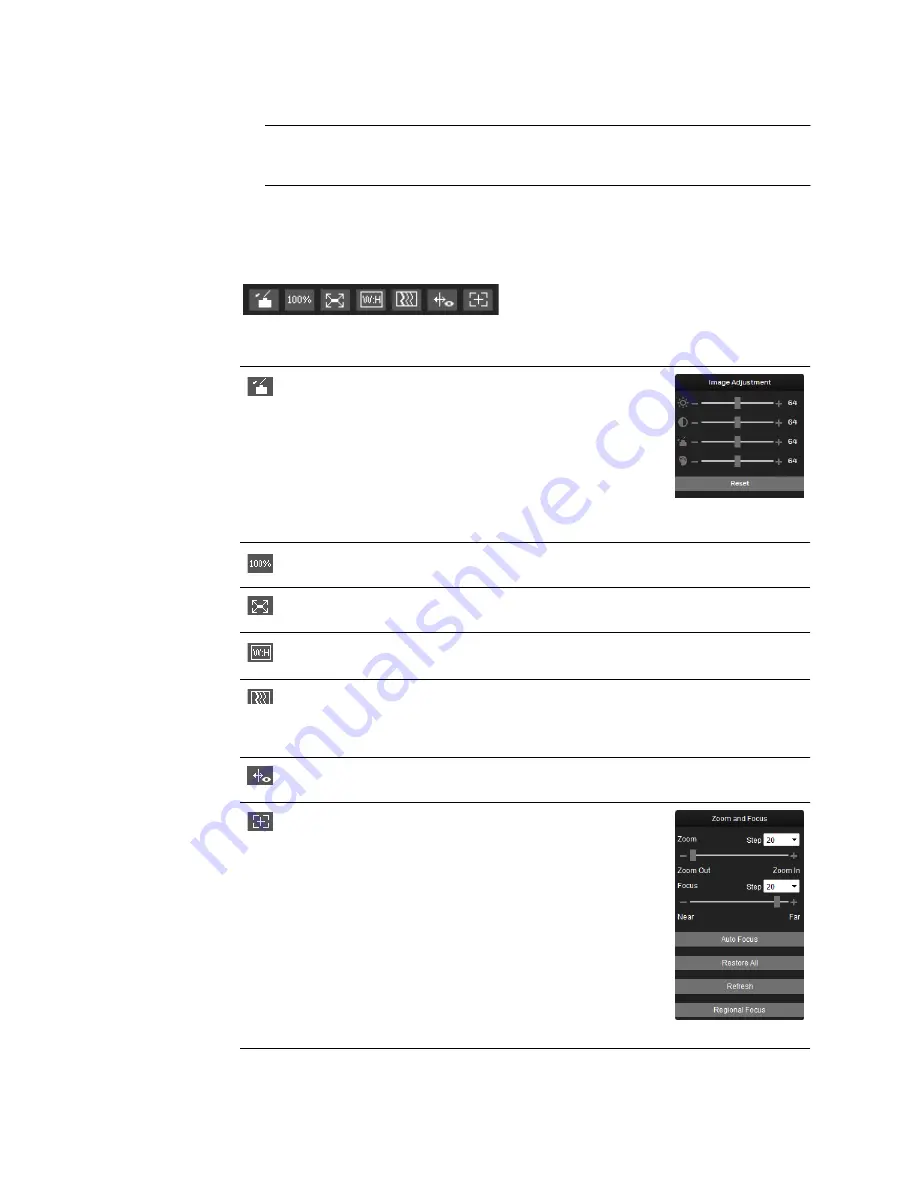
Ultra HD IP Camera User Guide
8
Configuring the Live Interface
Note
The first time you log into the web client, follow the on-screen instructions to
download and install the web browser plug-in.
You can configure the Live interface using the configuration controls located in the lower left
corner of the screen, immediately below the video window (
Figure 2-2 Live Configuration Toolbar
Table 2-1
Live Configuration Controls
Image
Adjustment
Opens the
Image Adjustment
panel.
Move the sliders to adjust the image
brightness, contrast, hue, or saturation.
Click the
–
and
+
signs to make fine
adjustments. To restore the settings to
their default values (
64
), click
Reset
.
Note
These settings only apply to the
client end. To change the settings at the camera end, go to
Setup > Camera Setup > Conditions > Picture
.
Original Size
Displays the video at actual size (the exact dimensions are
determined by the stream resolution).
Full Screen
Displays the video in full-screen mode. Double-click (or press Esc)
to exit full-screen mode.
Width:Height
Ratio
Displays the video in its original size (
Original
) or fitted to your
screen (
Adaptive
).
Fluency
Sets the video fluency level (
Realtime
,
Normal
, or
Fluency
).
Select a fluency level based on the capabilities of your network.
For example, if your connection is slow, selecting
Fluency
will
prioritize smoothness over image quality.
Rules Info
Tracks movement in the video window when intelligent video
surveillance (IVS) is enabled.
Zoom and Focus Note:
Only for H4L6GR2 and HBL6GR2
.
Opens the
Zoom and Focus
panel.
Move the sliders to adjust the zoom and
focus settings. Click the
–
and
+
signs to
make fine adjustments. The
Step
number determines the magnitude of
the adjustment. To set the focus
automatically, click
Auto Focus
. To
restore the default zoom and focus
settings, click
Restore All
. To focus on a
specific region, click
Regional Focus
,
and then drag your mouse over the area
in the video window.
Содержание HMBL8GR1
Страница 1: ...equIP Series Cameras ULTRA HD IP CAMERA H4L6GR2 HBL6GR2 HM4L8GR1 HMBL8GR1 USER GUIDE ...
Страница 2: ......
Страница 3: ...i Revisions Issue Date Revisions A 07 2017 New document ...
Страница 10: ......
















































