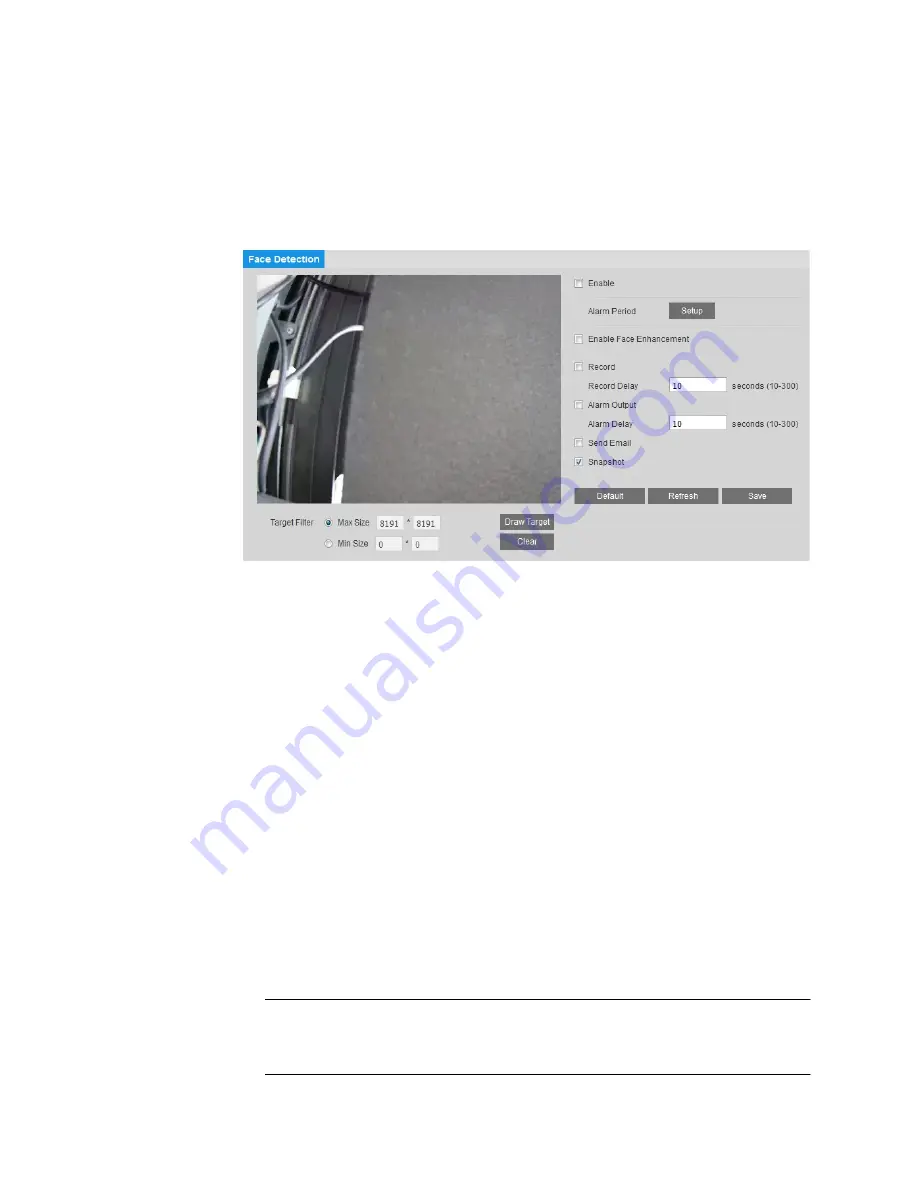
Ultra HD IP Camera User Guide
52
Configuring Face Detection Events
You can configure face detection event settings on the
Setup > Video Analytics > Face
Detection
page.
To enable face detection:
1.
Select the
Enable
check box.
2.
Click
Draw Target
to set up the face detection area. You can move or resize the area using
your mouse. To move the area, drag one of the sides. To resize the area, drag one of the
corner handles.
3.
Next to
Alarm Period
, click
Setup
. The
Alarm Period
window opens.
4.
Set the days and times when you want the alarm function to be active, and then click
Save
.
5.
To enable face enhancement, select the
Enable Face Enhancement
check box.
6.
To start recording video when an event is detected, select the
Record
check box.
7.
In the
Record Delay
field, enter the number of seconds that the system will continue to
record video after the event has ended. Enter a value between
10
and
300
.
8.
To generate an alarm output when an event is detected, select the
Alarm Output
check
box and select the alarm output(s) to be activated.
9.
In the
Alarm Delay
field, enter the number of seconds that the system will continue to
generate an alarm output after the event has ended. Enter a value between
10
and
300
.
10.
To send an email notification when an event is detected, select the
Send Email
check
box. Email settings must be configured in
Setup > Network Setup > SMTP (Email)
.
See
Configuring Email Settings
on page 35.
11.
To take a snapshot when an event is detected, select the
Snapshot
check box.
Note
For the snapshot to be attached to the email notification, the
Attachment
check box
must be selected in
Setup > Network Setup > SMTP (Email)
.
See
Configuring Email Settings
on page 35.
Содержание HMBL8GR1
Страница 1: ...equIP Series Cameras ULTRA HD IP CAMERA H4L6GR2 HBL6GR2 HM4L8GR1 HMBL8GR1 USER GUIDE ...
Страница 2: ......
Страница 3: ...i Revisions Issue Date Revisions A 07 2017 New document ...
Страница 10: ......






























