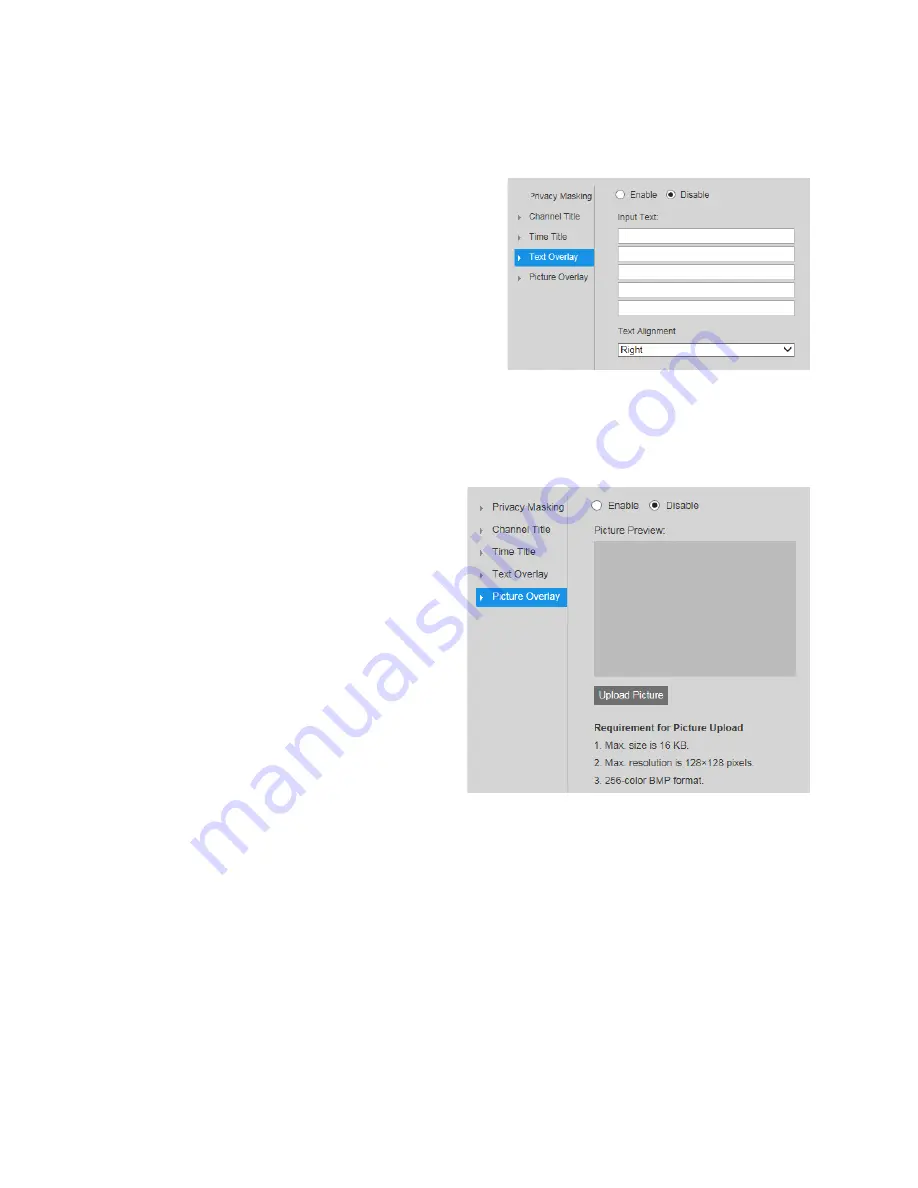
Ultra HD IP Camera User Guide
24
Configuring Customized Text Overlays
You can configure customized text
overlays on the
Setup > Compression
Setup > Overlay > Text Overlay
page.
To display the text overly, click
Enable
,
enter the desired text in the
Input Text
field, and then click
Save
. By default, the
text overlay appears in the lower right
corner of the video image.
Set
Text Alignment
to
Left
or
Right
.
To move the text overlay, drag the yellow
Text Overlay
box to the desired location
in the preview window, and then click
Save
.
To hide the text overlay, click
Disable
, and then click
Save
.
Configuring Picture Overlays
You can configure picture overlays
on the
Setup > Compression
Setup > Overlay > Picture Overlay
page.
To display a picture overlay, click
Enable
, click Upload Picture,
upload the picture, and then click
Save
. The file must be in BMP
format, less than 16 KB, and no
more than 128×128 pixels.
To move the picture overlay, drag
the yellow frame to the desired
location in the preview window,
and then click
Save
.
To hide the picture overlay, click
Disable
, and then click
Save
.
Configuring Regions of Interest
You can configure regions of interest (ROI) on the
Setup > Compression Setup > ROI
page.
To enable the ROI function, click
Enable
.
In the preview window, drag your mouse over the portion of the scene that you want to
designate as a region of interest, select an
Image Quality
level between
1
(lowest) and
6
(highest), and then click
Save
. You can add up to 4 regions of interest.
To delete a single region of interest, select it, and then click
Delete
. To delete all regions of
interest, click
Remove All
.
Содержание HMBL8GR1
Страница 1: ...equIP Series Cameras ULTRA HD IP CAMERA H4L6GR2 HBL6GR2 HM4L8GR1 HMBL8GR1 USER GUIDE ...
Страница 2: ......
Страница 3: ...i Revisions Issue Date Revisions A 07 2017 New document ...
Страница 10: ......






























