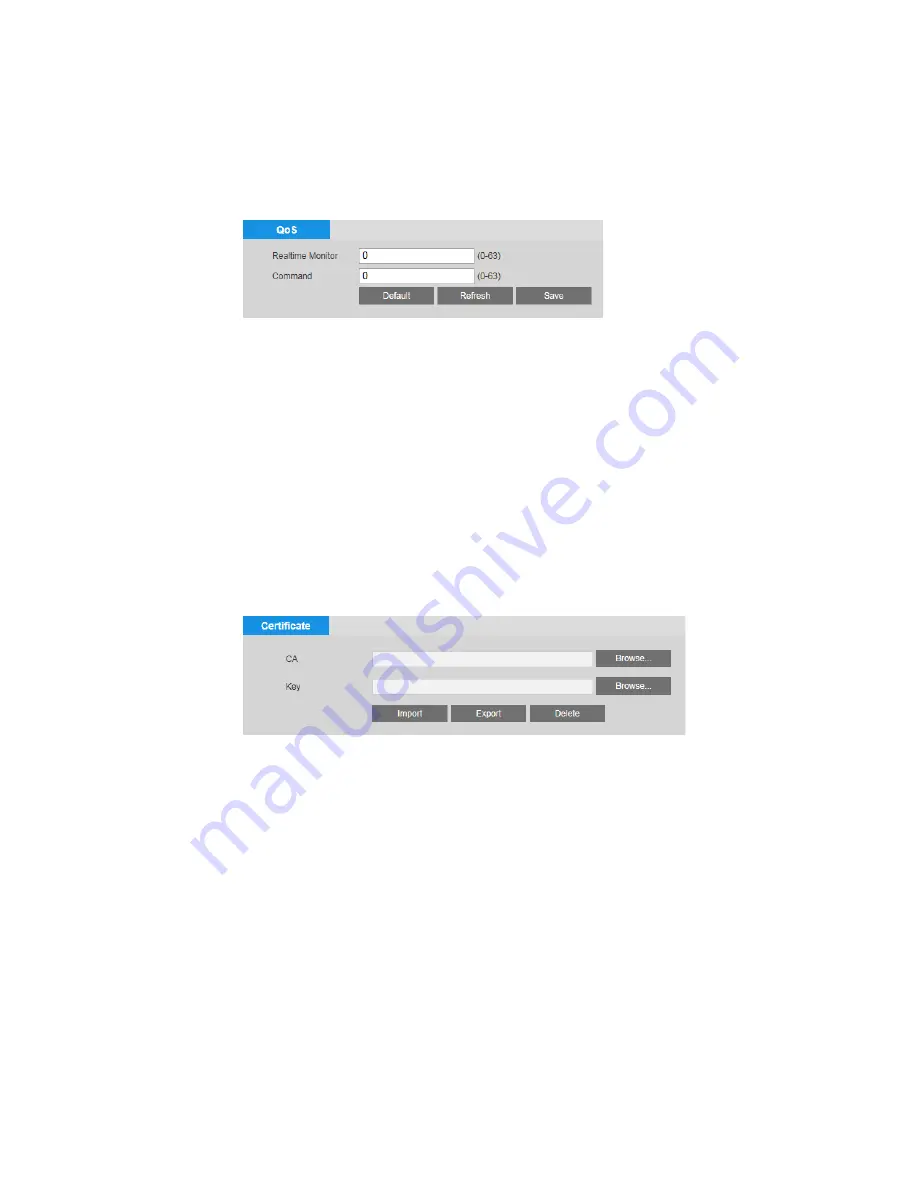
Configuring Network Settings
39
Configuring QoS Settings
You can configure Quality of Service (QoS) settings on the
Setup > Network Setup > QoS
page.
QoS settings control bandwidth use by prioritizing certain data packets over others.
To enable QoS:
1.
In the
Realtime Monitor
field, enter a DSCP (Differentiated Services Codepoint) value
for live video packets. Select a value between 0 (lowest priority) and 63 (highest priority).
2.
In the
Command
field, enter a DSCP (Differentiated Services Codepoint) value for
non-video packets. Select a value between
0
(lowest priority) and
63
(highest priority).
3.
Click
Save
to apply the settings.
Working with Certificates
You can configure certificate settings on the
Setup > Network Setup > Certificate
page.
To install a Honeywell-signed root certificate:
1.
Click
Export
, navigate to the directory where you want to save the certificate (
ca.crt
) on
your PC, and then click
Save
.
2.
Go to the directory where you saved the certificate and double-click the certificate. The
Certificate
window opens.
3.
In the
Certificate
window, on the
General
tab, click
Install Certificate
to open the
Certificate Import Wizard.
4.
Click
Next
to continue.
5.
Click
Place all certificates in the following store
, click
Browse
, click
Trusted Root
Certification Authorities
, and then click
OK
.
6.
Click
Next
, and then click
Finish
to close the Certificate Import Wizard. A confirmation
dialog box appears with the message “The import was successful.”
7.
Click
OK
, and then click
OK
to close the
Certificate
window.
Содержание HMBL8GR1
Страница 1: ...equIP Series Cameras ULTRA HD IP CAMERA H4L6GR2 HBL6GR2 HM4L8GR1 HMBL8GR1 USER GUIDE ...
Страница 2: ......
Страница 3: ...i Revisions Issue Date Revisions A 07 2017 New document ...
Страница 10: ......






























