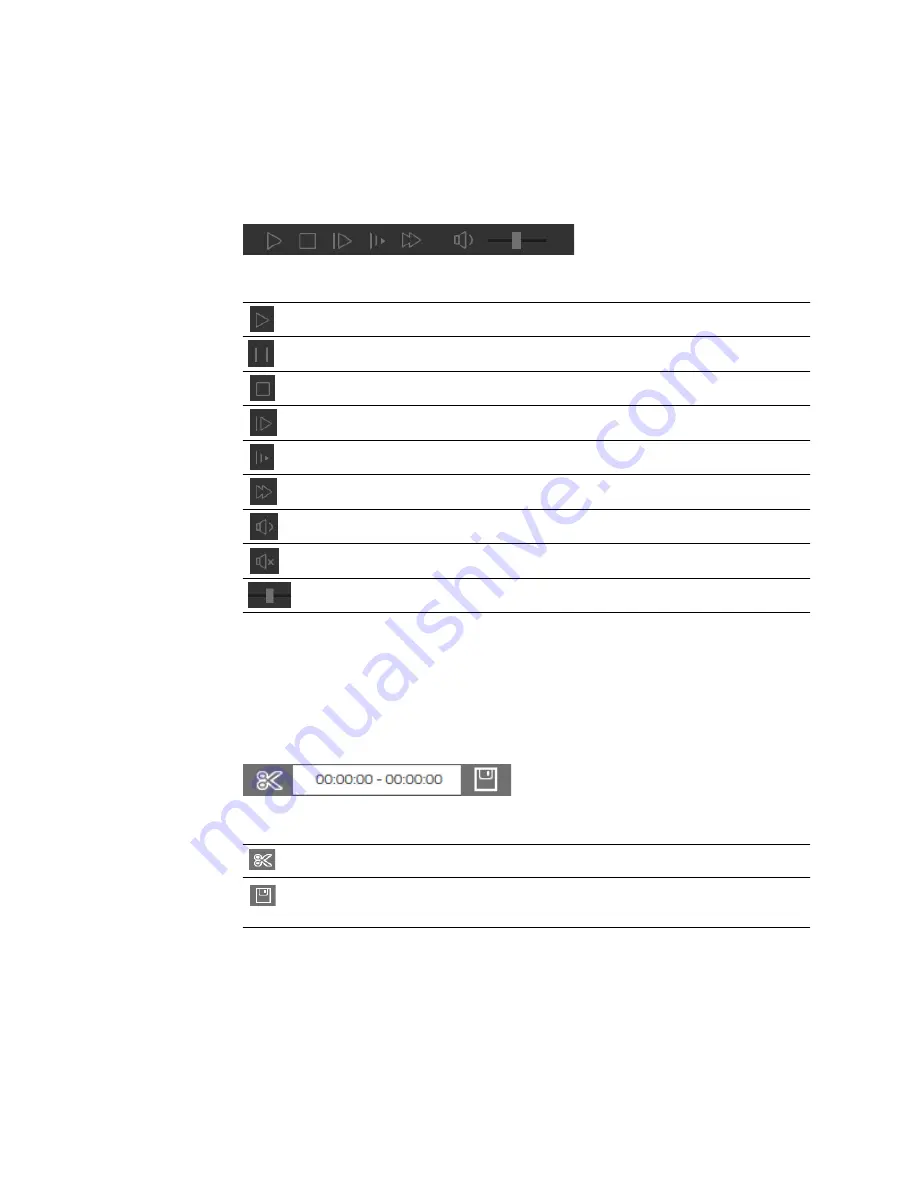
Ultra HD IP Camera User Guide
12
Playback Controls
The playback controls are located in the lower left corner of the screen, immediately below
the video window. For instructions on how to play back video, see
Figure 3-2 Playback Toolbar
Table 3-1
Playback Controls
Video Clip Controls
The video clip controls are located in the lower right corner of the screen, immediately below
the file list button. For instructions on how to create and export a video clip, see
Figure 3-3 Video Clip Area
Table 3-2
Video Clip Controls
Clip
Click to start/stop clipping video.
Download
Click to download the video clip that you have created to a local
drive on your PC.
Play/Pause
Click to play recorded video.
Pause
Click to pause playback.
Stop
Click to stop playback.
Next Frame
Click to advance to the next frame when playback is paused.
Slow Play
Click to slow down playback.
Fast Play
Click to speed up playback.
Volume
Click to enable sound.
Mute
Click to disable sound.
Volume Level
Drag the slider to adjust the sound volume.
Содержание HMBL8GR1
Страница 1: ...equIP Series Cameras ULTRA HD IP CAMERA H4L6GR2 HBL6GR2 HM4L8GR1 HMBL8GR1 USER GUIDE ...
Страница 2: ......
Страница 3: ...i Revisions Issue Date Revisions A 07 2017 New document ...
Страница 10: ......






























