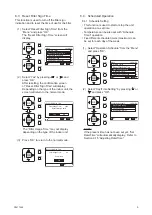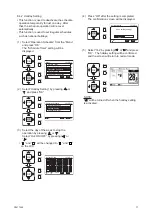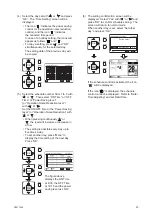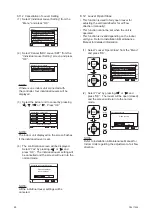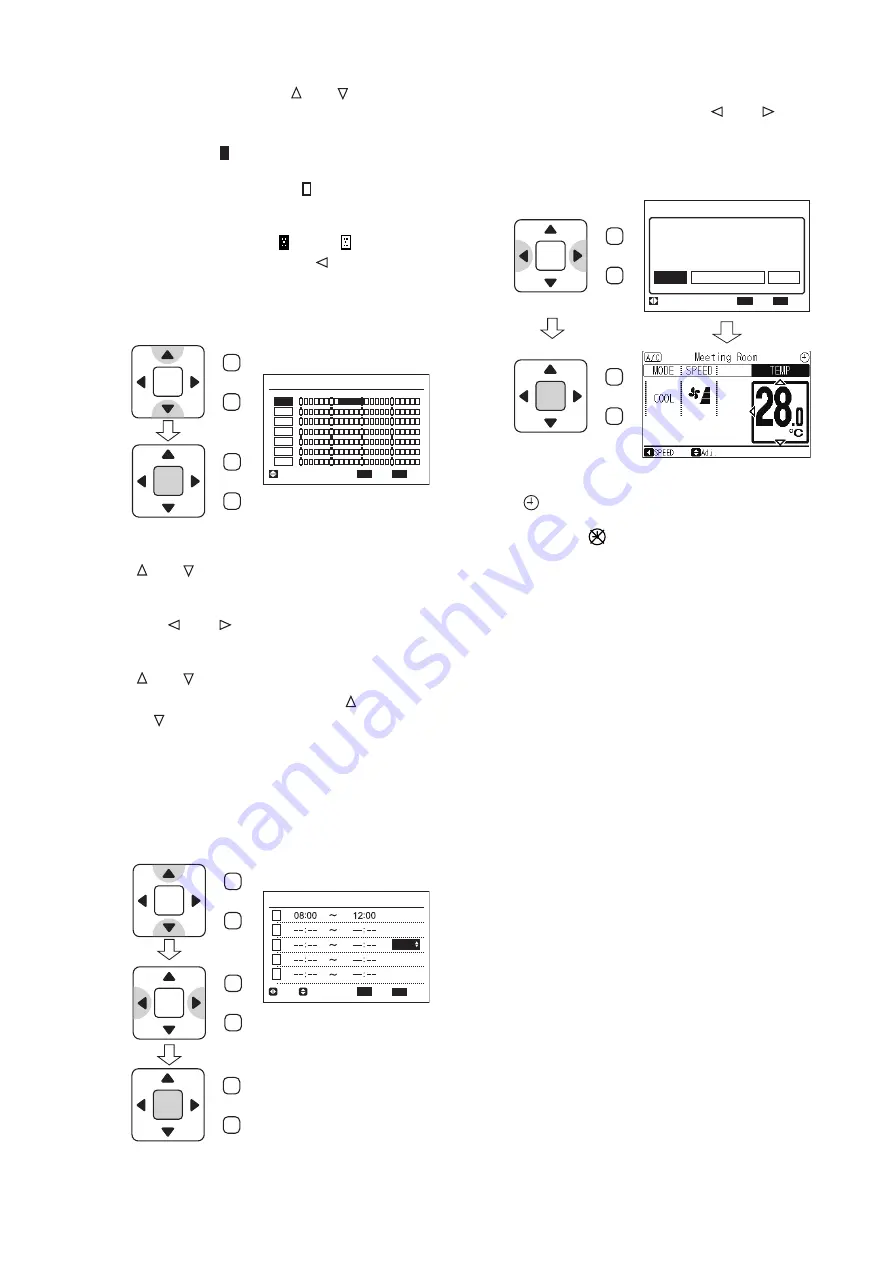
P5417005
23
(5) Select the schedule number from 1 to 5 with
“
” or “ ”. Then select “ON Time” or “OFF
Time” or “Power Saving level”
(or “Operation Noise Reduction level”)
with “ ” or “ ”.
Set the ON/OFF time or the “Power Saving
level” (or “Operation Noise Reduction”) with
“
” or “ ”.
• When pressing continuously “
” or
“
”, the level will increase or decrease in
a row.
• The setting is possible every day up to
five times a day.
• To set another day, press “Menu” to
display the time setting of the next day.
Press “OK”.
(6) The setting confirmation screen will be
displayed. Select “Yes” with “ ” or “ ” and
press “OK” to confirm schedule setting. The
screen will return to normal mode.
When another day is set, select “Set other
day” and press “OK”.
(4) Select the day set with “ ” or “ ” and press
“OK”. The “Time Setting” screen will be
displayed.
• The icon “
” indicates the power saving
control (or the operation noise reduction
control), and the icon “ ” indicates
the canceled time period.
In case of a holiday setting, the icons will
appear as follows “ ” and “ ”.
• To copy a setting, press “ ” and “OK”
simultaneously for the selected day.
The setting data of the previous day will
be copied.
The figure above
displays the ON Time
at 8:30, the OFF Time
at 12:15 and the power
saving level as LOW.
If the schedule control is activated, the icon
“
” will be displayed.
If the icon “ ” is displayed, the schedule
control cannot be displayed. Refer to “Date/
Time Adjusting” and set Date/Time.
OK
Sun
Mon
Tue
Wed
Thu
Fri
Sat
Capacity Control
0
6
12
18
15:10(Fri)
Entr
Rtrn
Sel.
Back
Back
OK
Capacity Control (Mon)
1
2
3
4
5
15:10(Fri)
Entr
Rtrn
Sel.
Adj.
LOW
HIGH
MED
MED
Back
OK
Set the timer?
Yes
No
Capacity Control (Mon)
Set other day
Sel.
Entr
Rtrn
15:10(Fri)
OK
Menu
Back/Help
OK
Menu
Back/Help
OK
Menu
Back/Help
OK
Menu
Back/Help
OK
Menu
Back/Help
OK
Menu
Back/Help
OK
Menu
Back/Help