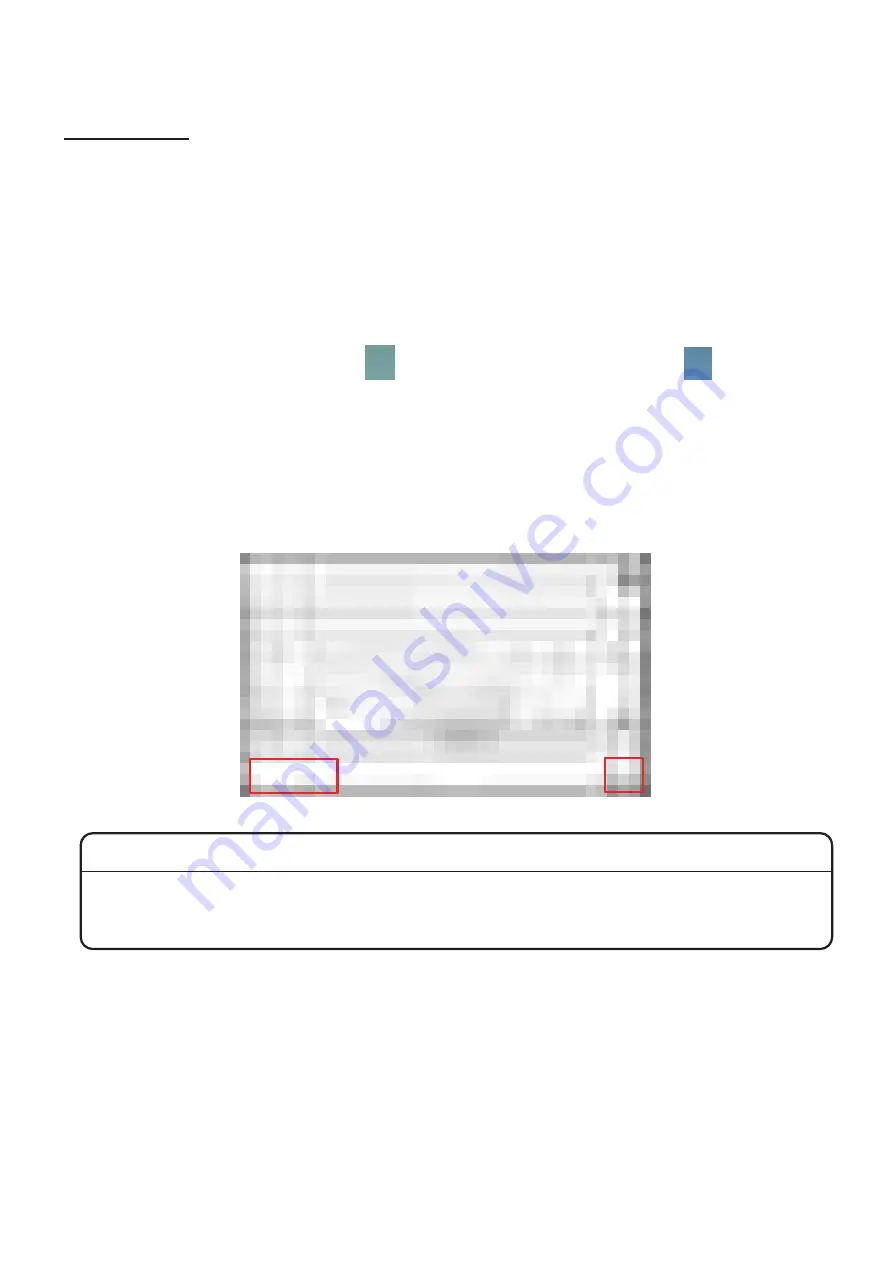
- 38 -
3.2.2. CREATING YOUR MESSAGE
Touch Screen:
Use the following steps to create a new message with the Touch Screen:
This section explains how to create a text message.
There are different types of messages: text messages and figure (rectangle, circle, polygon, arc, etc.).
When creating a text message, you can select "Text field", "Sequential number field" or "Date / week /
month / year / hour / minutes / seconds field" described in the previous section.
(1) Press "FILE" on the main screen of the Touch Screen. In order to access this mode you must
enter a password. It is not possible to create a new message without password.
(2) Press "NEW" of main menu.
(3) Press "EDIT", then "CUSTOM ( )" and select the text field creation icon .
[NOTE]
There is no "CUSTOM" in older software versions. When "EDIT" is selected, a field
creation icon such as a text field creation icon is displayed.
(4) Touch the position where you want to print the message in the working area on screen.
(5) Enter the message when the keyboard is displayed, and press "RETURN" to display the
message in the working area.
Refer to 2.4.1 EXTERNAL CONTROLLERS "Touch Screen" for the function of each key.
12345
Note
Please note that the message created in the above procedure will be deleted if you press "NEW"
before saving messages ("FILE"
"SAVE").
Refer to "3.2.3 SAVING YOUR MESSAGE" for details on the saving procedure.
Содержание LM-C300 Series
Страница 67: ... 67 4 2 3 DIMENSIONS LM C330S P LM C310S P ...
Страница 68: ... 68 LM C311P LM C331S P ...






























