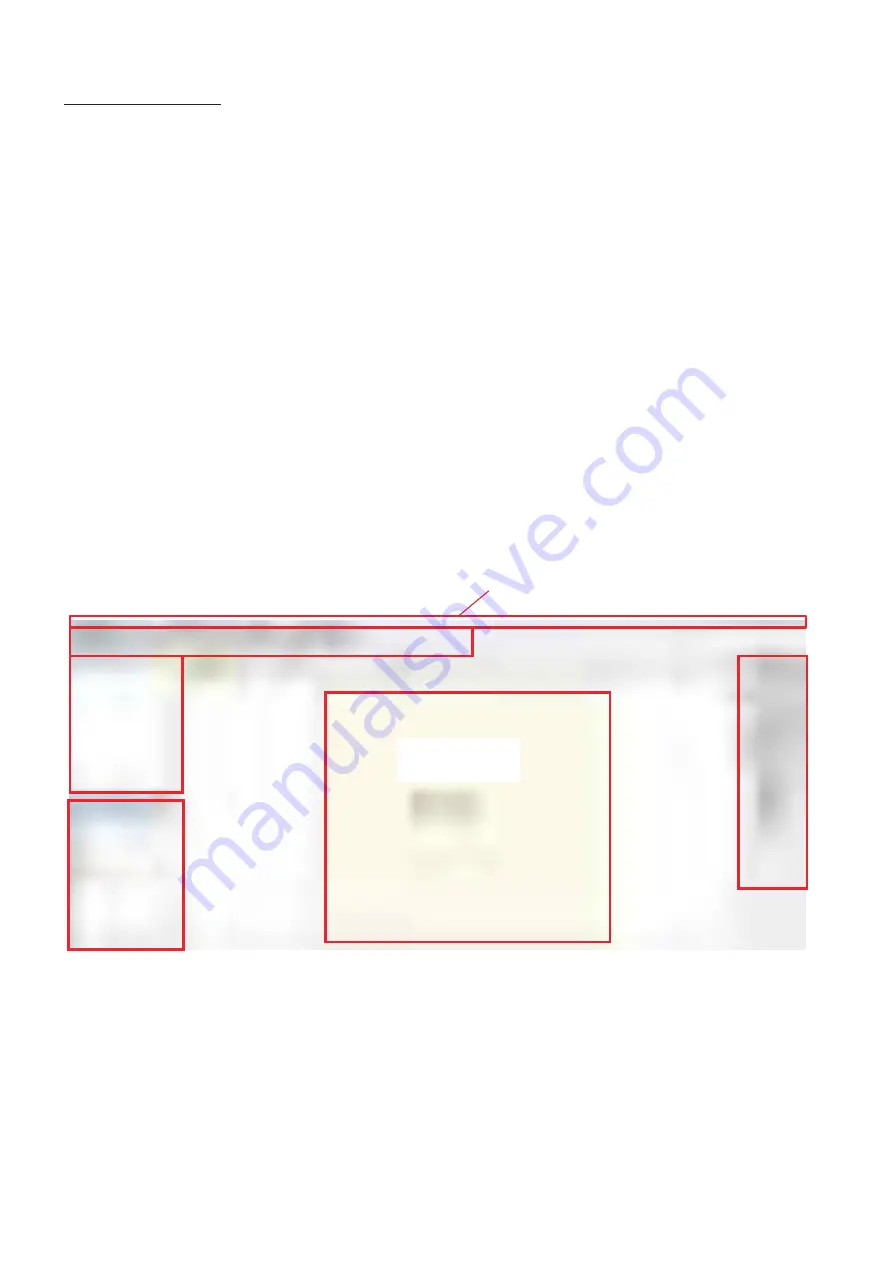
- 31 -
Laser Application:
The first step is starting Laser Application. There are two ways to start it.
By choosing the "Hi-Laser" icon.
Press START
ALL PROGRAMS
Laser Marker Application *** (Version No.)
Select
access level.
When the startup is complete, you can see the screen like the figure below.
(1) Menu toolbar : Access various functions, including Laser Marker settings.
(2) Standard icons : Functions often used when composing messages are displayed with icons.
(3) Layer menu : Displays the layer configuration.
Layer is a function that allows you to set field power and speed, etc.
A total of 256 layers can be set.
(4) Object properties : Items for editing field layers are displayed in several tabs.
The number and type of tabs depends on the field selected.
(5) Working area : Create messages in this area.
(6) Editing tools : Icons for creating various fields such as diagrams and text are displayed.
(The icons etc. displayed vary slightly depending on the application version,
but the screen configuration is the same.)
Depending on the access level, you cannot access to all options of Laser Application. Each access level
requires a password except the User Level. The user level does not need any password.
There are no different types of screen, unlike the Touch Screen.
(1) Menu toolbar
(Main menu)
(2) Standard icons
(3) Layer menu
(5) Working area
(Coding area)
(6) Editing tools
(Drawing tools)
(4) Object
properties
Содержание LM-C300 Series
Страница 67: ... 67 4 2 3 DIMENSIONS LM C330S P LM C310S P ...
Страница 68: ... 68 LM C311P LM C331S P ...






























