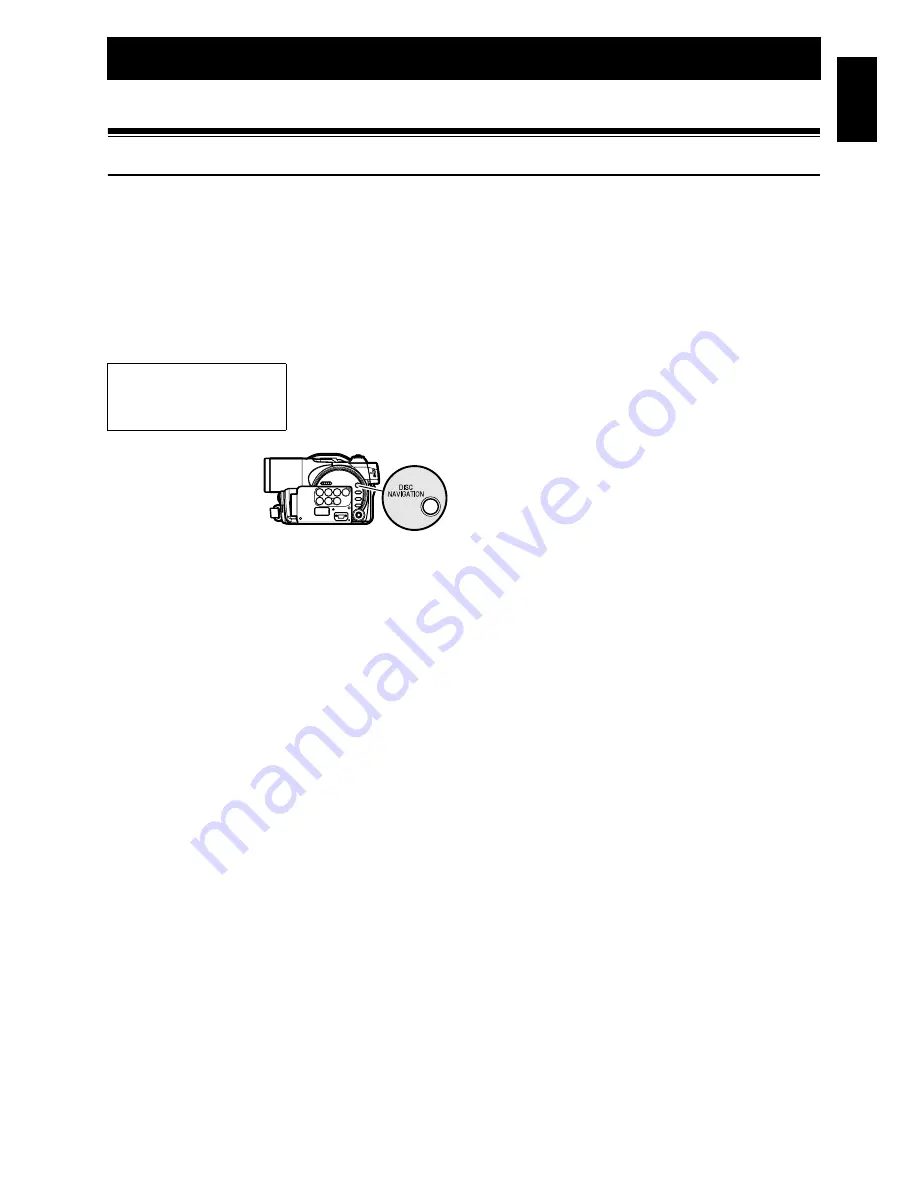
English
93
Disc Navigation
123
Using Disc Navigation
STARTING OR TERMINATING DISC NAVIGATION
Disc Navigation is a tool for editing scenes recorded on this DVD video camera/recorder.
Here is an explanation on “scene” and “programme”, so that you will be able to make most use of Disc
Navigation function.
The screens in this instruction manual are basically those that will appear when DVD-RAM disc is used:
Some items will not appear when DVD-R disc or card is used, but the operation is the same.
1
Press the DISC
NAVIGATION
button.
The Disc
Navigation screen (shown on page 94) will
appear.
2
Press the DISC NAVIGATION button.
Disc Navigation will be terminated and the
DVD video camera/recorder will enter the
recording pause status.
You can also press the
C
button to end Disc
Navigation.
Before You Begin
•
Turn the DVD video camera/recorder on (P.45).
•
When using disc: Set the power switch to “
O
VIDEO” or “
N
PHOTO”.
•
When using card: Set the power switch to “
P
PHOTO”.
Содержание DZ-MV1000E
Страница 1: ...English DZ MV1000E UK DZ MV1000E Instruction Manual ...
Страница 174: ...DZ MV1000E Instruction Manual ...
















































