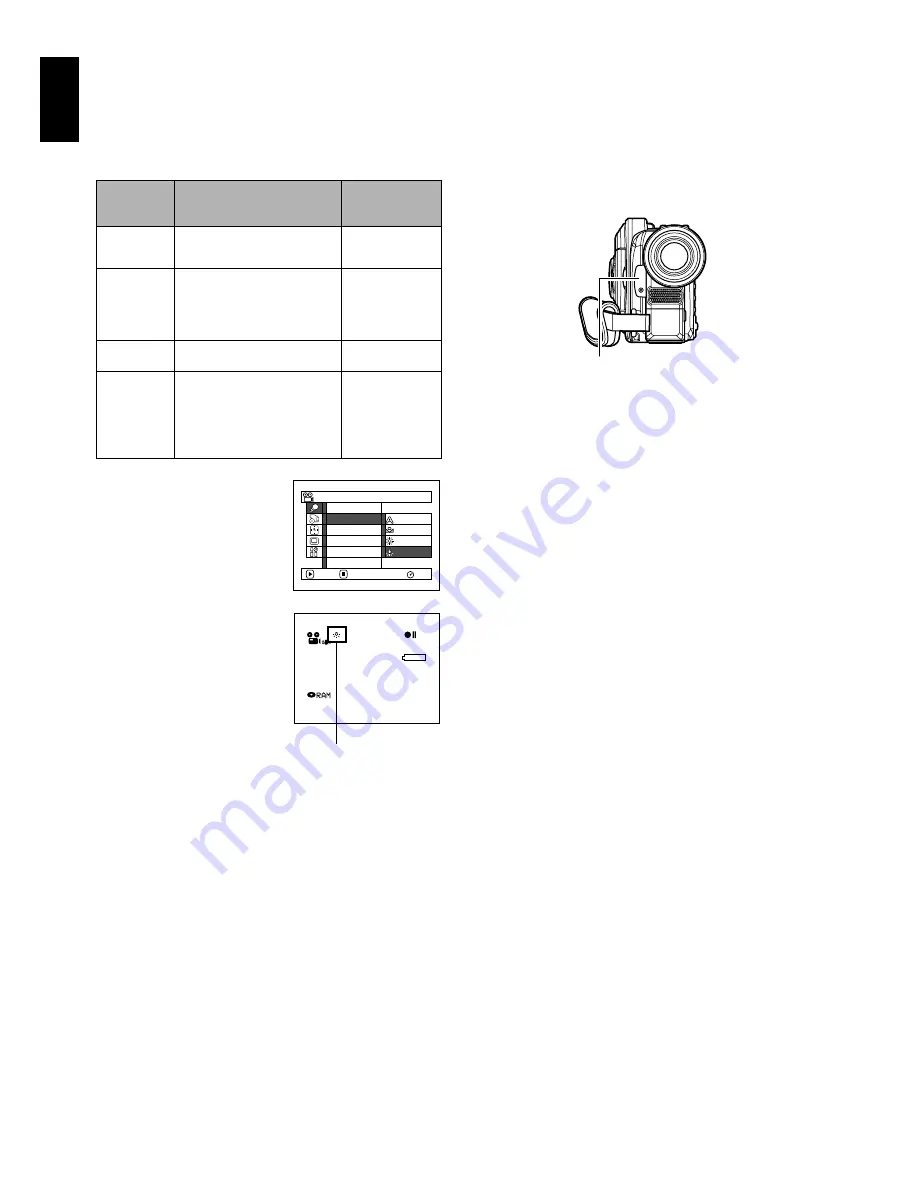
English
82
ADJUSTING COLOUR (WHITE BALANCE)
This DVD video camera/recorder automatically
adjusts the colour of subject. Change the white
balance setting depending on the recording
conditions.
1
Press the MENU button,
choose “White Bal.” on
the “Camera Functions
Setup” menu screen, and
then press the
A
button.
2
Choose the desired
option, and then press
the
A
button.
3
Press the MENU button to end the setting.
Note
:
•
The white balance mode can be confirmed using the on-
screen information.
•
The white balance setting will be stored in memory even
when the DVD video camera/recorder is turned off.
•
Do not block the infrared sensor (see “Terminology”, P.
148) with hand, etc.
•
If a tele or wide-conversion lens is used, the auto white
balance may not operate depending on the recording
conditions. If this happens, set to the mode to match the
recording conditions, or manually set the white balance.
•
Be sure to remove the lens cap before turning the DVD
video camera/recorder on: If the DVD video camera/
recorder is turned on with the lens capped, the white
balance will not work normally.
Mode
Setting content
On-screen
display
Auto
White balance always
automatically adjusted
None
Set
You can manually adjust
white balance to match
the light source or
situation (P.83)
h
Outdoor
To record in fine weather
i
Indoor
To record under
incandescent light,
halogen light or bulb-
colour type fluorescent
light
j
Cam e r a F u n c t i o n s S e t u p
Set
Ou t d o o r
I n d o o r
RAM
P r o g r am AE
Wh i t e Ba l .
D i g . Z o om
M I C . F i l t e r
1 6 : 9
E I S
ENTER
RETURN
A u t o
8 : 0 0
3 0 / 9 / 2 0 0 5
3 0 MIN
0 : 0 0 : 0 0
REM
FINE
White balance mode
Infrared sensor block
Содержание DZ-MV1000E
Страница 1: ...English DZ MV1000E UK DZ MV1000E Instruction Manual ...
Страница 174: ...DZ MV1000E Instruction Manual ...






























