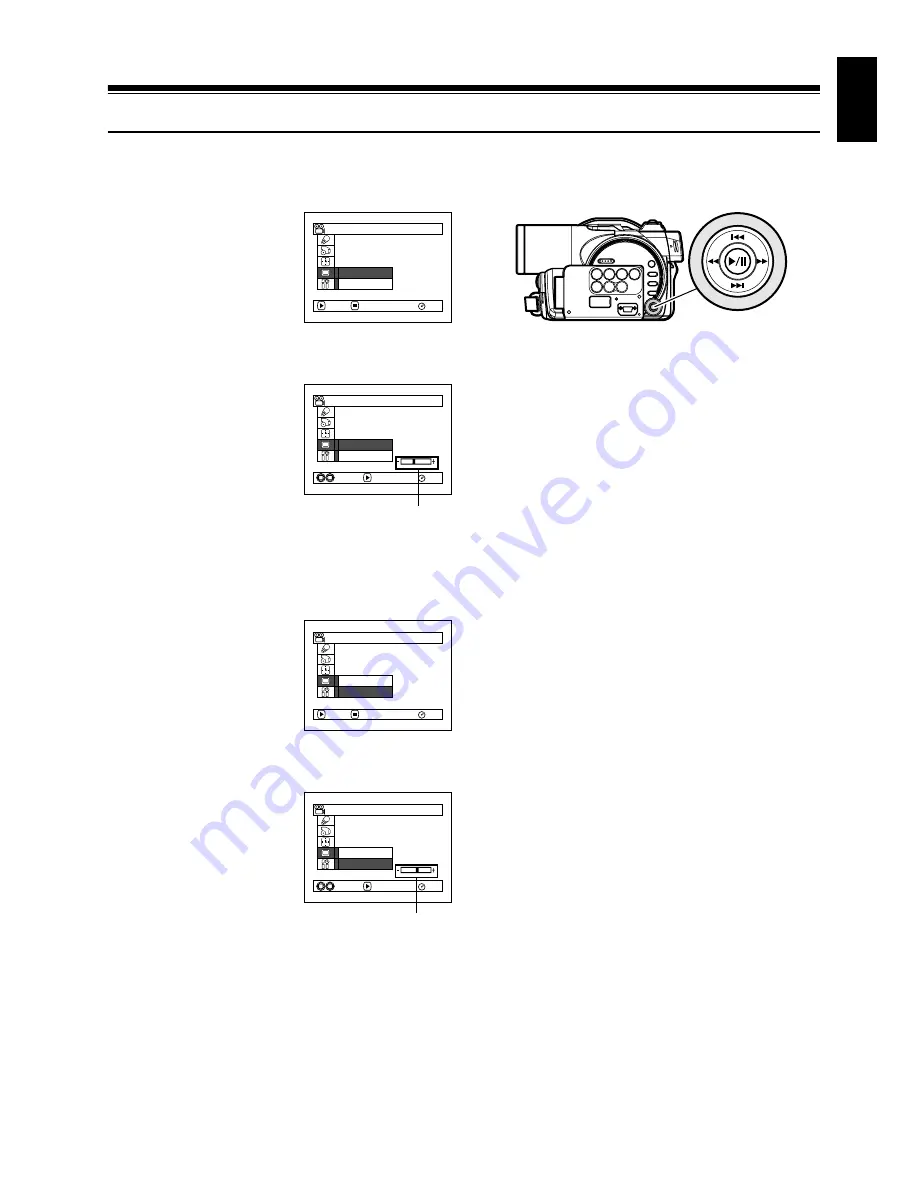
English
89
123
LCD Setup
SETTING BRIGHTNESS OF LCD SCREEN (BRIGHTNESS)
1
Press the MENU button,
choose “Brightness” on
the “LCD Setup” menu
screen, and then press
the
A
button.
The brightness
adjustment bar will appear on the screen.
2
Use the joystick for
adjustment.
Tilt to left : The screen
becomes
dimmer
Tilt to right : The screen
becomes
brighter
3
Press the MENU button to end the setting.
Note
:
The brightness setting will be stored in memory even after
the DVD video camera/recorder is turned off.
SETTING COLOUR DENSITY OF LCD SCREEN (COLOUR LEVEL)
1
Choose “Color Level”
on the “LCD Setup”
menu screen, and then
press the
A
button.
The colour density
adjustment bar will
appear on the screen.
2
Use the joystick for
adjustment.
Tilt to left : For lighter
colour
Tilt to right : For denser
colour
3
Press the MENU button.
Note
:
•
The colour setting will be stored in memory even after
the DVD video camera/recorder is turned off.
•
Even if the brightness or density of LCD monitor screen
is changed, the brightness or density of the recorded
image itself will not change.
RAM
B r i g h t n e s s
Co l o r L e v e l
ENTER
RETURN
LCD S e t u p
RAM
B r i g h t n e s s
Co l o r L e v e l
ENTER
ADJUST
LCD S e t u p
Brightness
adjustment bar
Tilt up/down and to left/
right to select, and then
press
A
to designate.
RAM
B r i g h t n e s s
Co l o r L e v e l
ENTER
RETURN
LCD S e t u p
RAM
B r i g h t n e s s
Co l o r L e v e l
ENTER
ADJUST
LCD S e t u p
Colour density
adjustment bar
Содержание DZ-MV1000E
Страница 1: ...English DZ MV1000E UK DZ MV1000E Instruction Manual ...
Страница 174: ...DZ MV1000E Instruction Manual ...






























