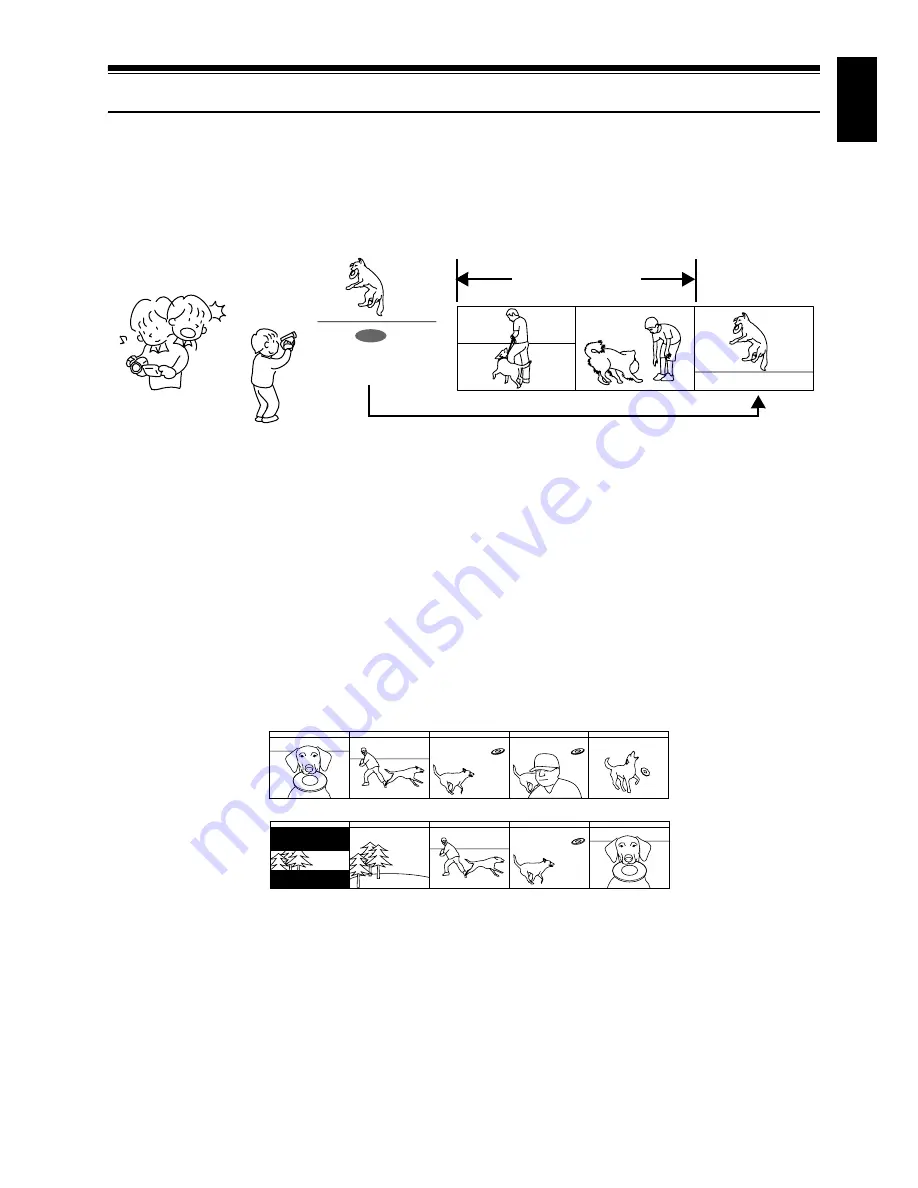
English
11
Introduction
●
You can start recording immediately after stopping playback (P.46, 55)
Unlike tape devices, you do not need to search for the recording start position or locate the beginning
of blank portion.
You can stop playback and immediately start recording: New recording will not overwrite any
previously recorded data.
●
You can immediately play back desired recorded scenes (P.95)
You do not need to rewind, unlike recorders using tape.
You can select any scene you want and immediately play it back (using Disc Navigation function).
●
You can easily print without PC (P.108)
Use DPOF to set the photos to be printed and the print number among the photos recorded on SD
memory card or MultiMediaCard: This is useful when printing photos on a printer conforming to SD
memory card or when asking a photo lab to print them.
●
Use Disc Navigation to create your original movie (P.114)
You can delete unnecessary scenes, move any scenes, etc., and create your original movie work (Play
List).
If you stop playback midway and start recording, overwrite will not occur.
Recorded scenes
Before editing
After editing
Содержание DZ-MV1000E
Страница 1: ...English DZ MV1000E UK DZ MV1000E Instruction Manual ...
Страница 174: ...DZ MV1000E Instruction Manual ...


























