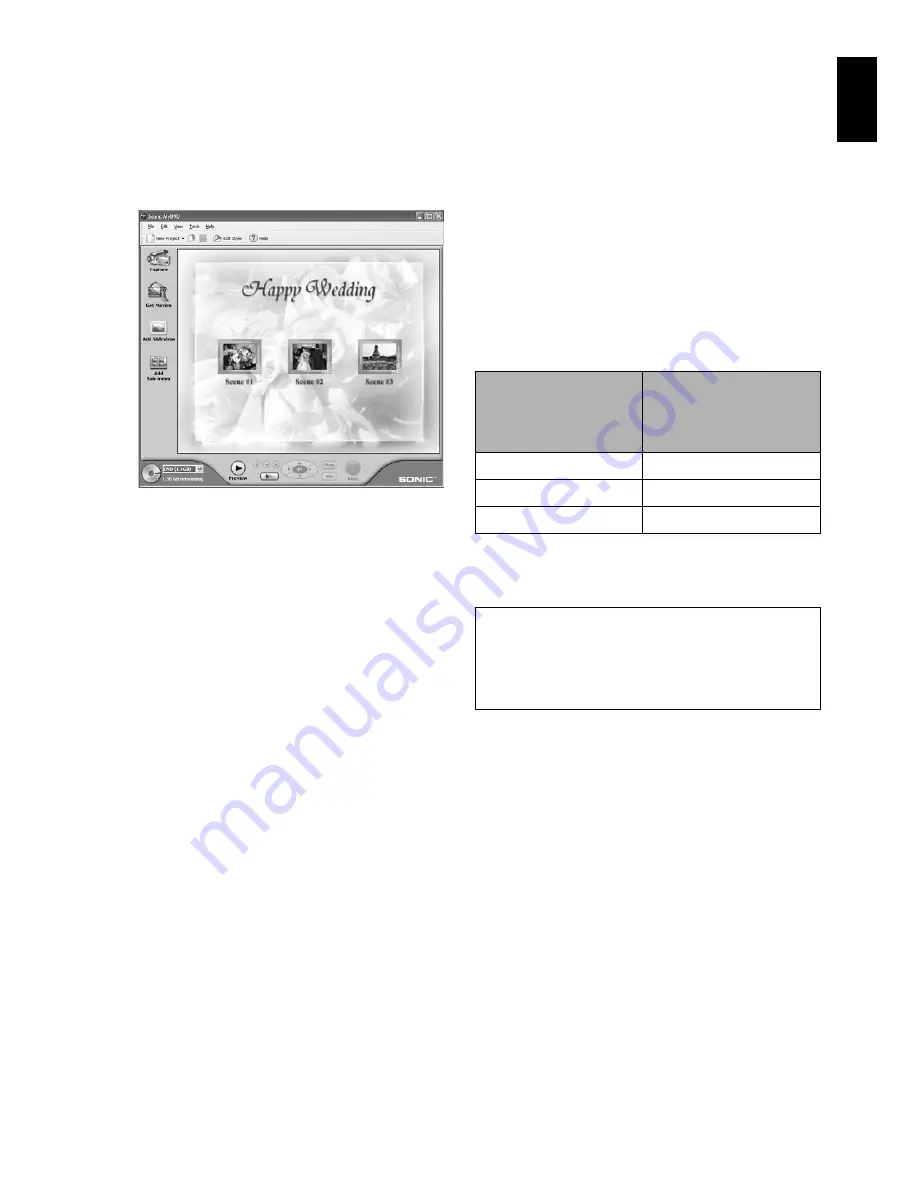
English
141
8
MyDVD will automatically start. After a few
moments, the exported scene will be
automatically registered on the MyDVD
editing screen:
Now you can change the DVD menu to the
desired style, change the title, etc. on this
editing screen.
9
Click the Burn button: Writing to DVD-R disc
will start. When writing is complete, a DVD
video disc will be created.
Then the disc cover of this DVD video camera/
recorder will open automatically.
Note
:
•
The menu screen created on MyDVD will not appear on
this DVD video camera/recorder.
Also, depending on the written contents, the images
may not be playable on this DVD video camera/recorder.
In such cases, use a standard DVD player to display the
created menu.
•
The following table shows the recordable time on 8 cm
DVD-R disc from MyDVD. The recordable time is shorter
than that of 8 cm DVD-RAM disc because MyDVD
always records audio in the LPCM format.
* If “Style” created on MyDVD is a movie or there
are many thumbnails, the recordable time will
be less than that shown in the above table.
*1 Cannot be created on MyDVD depending on
the version.
•
“Slide Show” can be created using photo files on
MyDVD, but it will not be playable on this DVD video
camera/recorder.
•
A DVD video can be created from MPEG files on PC
using MyDVD, but it may not be playable on this DVD
video camera/recorder.
Movie quality mode
of DVD-RAM disc in
DVD video camera/
recorder
Recordable time on 8
cm DVD-R disc
(using MyDVD)
STD
Approx. 40 minutes
FINE
Approx. 25 minutes
XTRA
At least 18 minutes
The following discs created on MyDVD cannot be
played back on this DVD video camera/recorder:
•
Discs containing slide show (*1)
•
Discs with no audio
•
Discs with audio longer or shorter than video
Содержание DZ-MV1000E
Страница 1: ...English DZ MV1000E UK DZ MV1000E Instruction Manual ...
Страница 174: ...DZ MV1000E Instruction Manual ...
















































