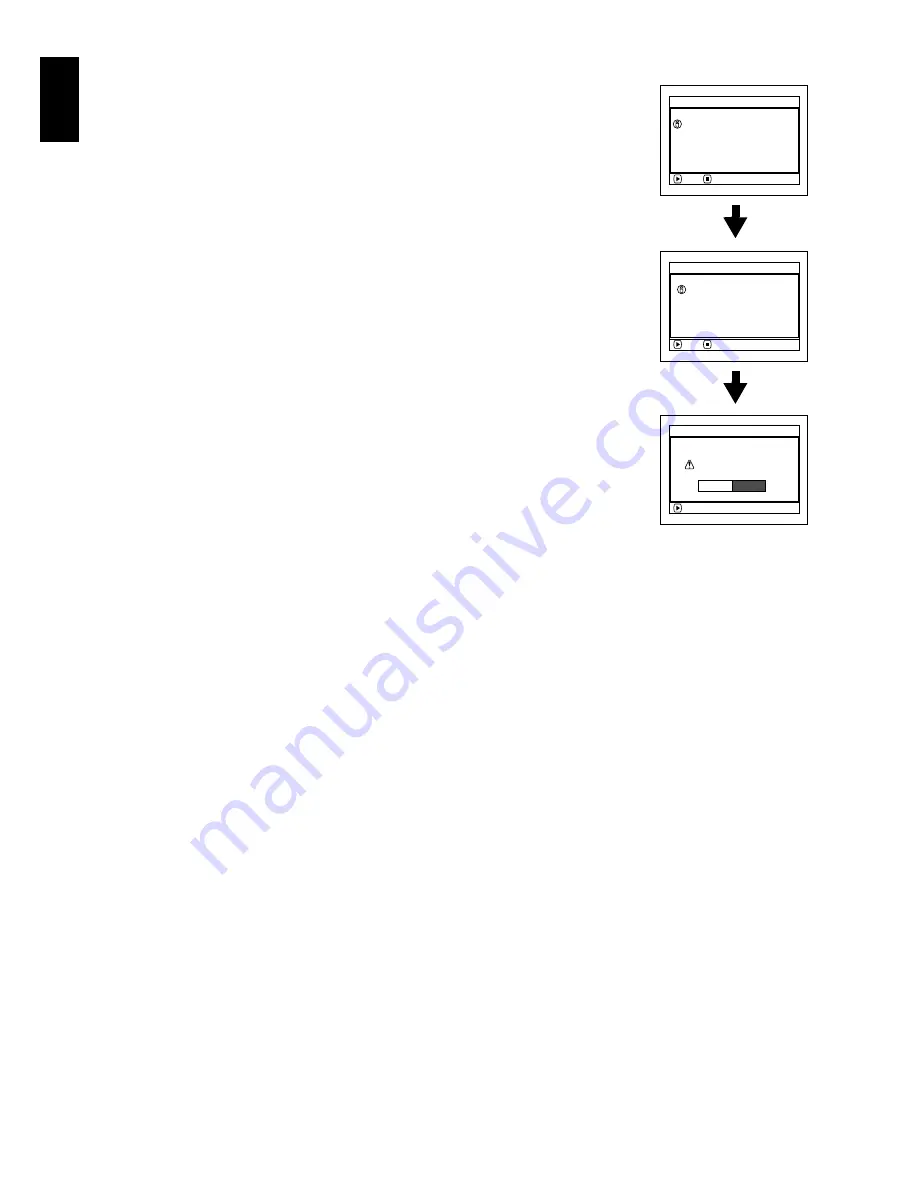
English
42
Note
:
•
Disc cannot be inserted or removed unless a charged
battery or AC adapter/charger is connected to the DVD
video camera/recorder.
•
If a discharged battery is used, the disc cannot be
inserted or removed: Connect a charged battery or AC
adapter/charger to the DVD video camera/recorder.
•
See page 76 for how to set disc in Round DVD Holder.
•
If there is some delay before recording starts, refer to
“Check 4” on page 151.
•
The disc insertion orientation is predetermined: Forcibly
inserting a disc in wrong orientation could damage the
DVD video camera/recorder or Round DVD Holder of
disc.
•
If the disc is not correctly inserted, the cover will not
close. Never try to forcibly close the cover: This could
cause damage. Reinsert the disc properly.
•
If a single-sided disc is inserted into DVD video camera/
recorder with the printed label facing the inside, an error
message will appear. Remove the disc and reinsert it
with its recording/playback side facing the inside. See
“Trouble Messages” on page 152.
•
When using double-sided disc
Recording is possible on both sides of double-sided
disc. However, when recording or playback on one side
is finished, recording or playback will not move
automatically to the other side. Remove the disc once
from the DVD video camera/recorder, turn over the disc
in Round DVD Holder and insert it again for continued
use.
●
When using brand-new DVD-R disc
Recognition of the disc will
start.
The messages on the right
will appear in sequence by
pressing the
A
button
between messages.
When recording on
this DVD video camera/
recorder:
When final message
“Format the disc now?”
appears, choose “YES” and
then press the
A
button.
The disc will be
automatically formatted.
When formatting is
complete, “DVD-R disc,
Video mode cannot be
changed” will appear (see
page 155): Press the
A
button to erase the message.
Once formatted, a DVD-R
disc can no longer be
changed to a disc for PC, even if it has not been
recorded on this DVD video camera/recorder.
Note
:
See page 86 for movie quality mode.
When recording data from PC:
While the above messages are being displayed,
press the
C
button, or when message “Format the
disc now?” appears, choose “NO” and then press
the
A
button.
However, if data from PC has not yet been
recorded, the disc can be made usable on this DVD
video camera/recorder. When inserting the disc
into this DVD video camera/recorder, the same
message will appear: If you wish to use it on this
DVD video camera/recorder, choose “YES”.
Note
:
Do not initialise a disc on which you wish to record data
created using the application (MyDVD) of PC.
NEXT
D i s c i s n o t f o r m a t t e d .
p o s s i b l e t o u s e f o r c a m e r a .
I f i t f o r m a t s , i t b e c o m e s
F o r ma t D i s c
CANCEL
ENTER
F o r m a t t h e d i s c n o w ?
F o r ma t D i s c
YES
NO
NEXT
F o r ma t D i s c
CANCEL
Howe ve r , when you r e c o r d
f r om PC connec t i on
t e r m i n a l ,
p l e a s e d o n o t f o rmat.
Содержание DZ-MV1000E
Страница 1: ...English DZ MV1000E UK DZ MV1000E Instruction Manual ...
Страница 174: ...DZ MV1000E Instruction Manual ...
















































