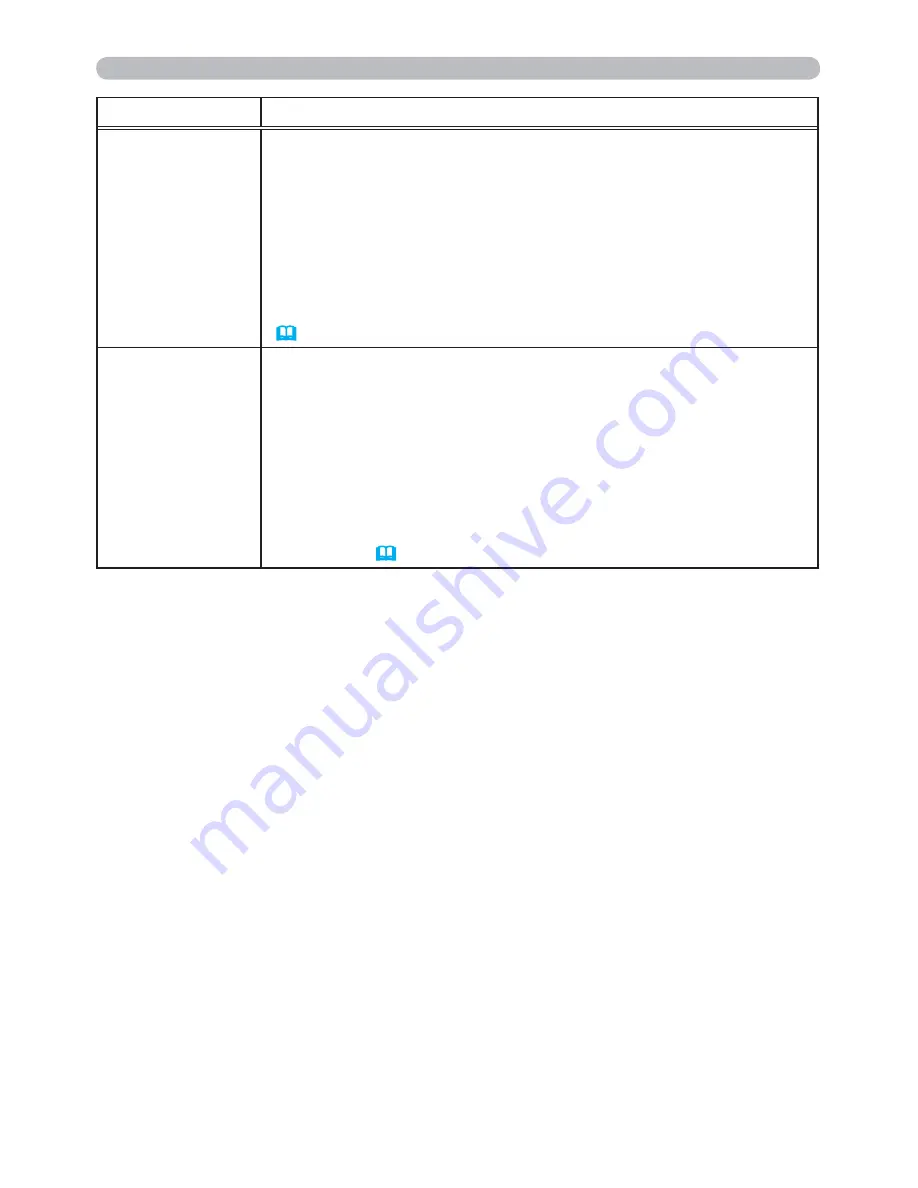
58
OPTION menu
Item
Description
LAMP TIME
The lamp time is the usage time of the lamp, counted after the last
resetting. It is shown in the OPTION menu.
Pressing the
RESET
button on the remote control or the ► button
of the projector displays a dialog.
To reset the lamp time, select the OK using the ► button.
CANCEL
OK
• Please reset the lamp time only when you have replaced the lamp,
for a suitable indication about the lamp.
• For the lamp replacement, see the section “Replacing the lamp”
(
101
).
FILTER TIME
The filter time is the usage time of the air filter, counted after the last
resetting. It is shown in the OPTION menu.
Pressing the
RESET
button on the remote control or the ► button
of the projector displays a dialog.
To reset the filter time, select the OK using the ► button.
CANCEL
OK
• Please reset the filter time only when you have cleaned or replaced
the air filter, for a suitable indication about the air filter.
• For the air filter cleaning, see the section “Cleaning and replacing
the air filter” (
103, 104
).
(continued on next page)






























