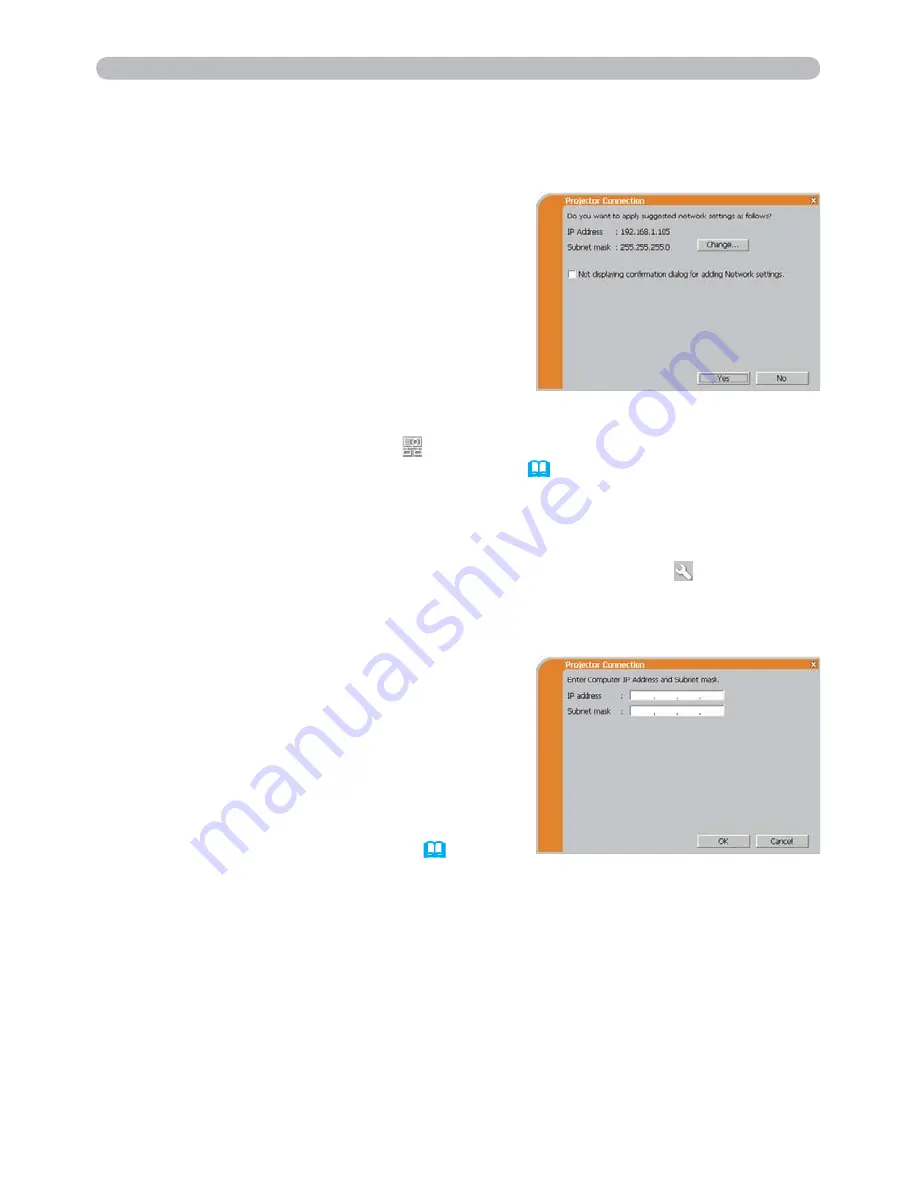
29
1.7 Configuring the network settings manually (continued)
1. Connection to the network
This dialog will be displayed when you
need to add a Network configuration on
your computer to connect to the projector.
Confirm with your network administrator if
the Network configuration displayed on the
dialog is OK, and then click the
[Yes]
.
If you need to add a Network configuration on your computer to connect to the
projector.
Click the
[NO]
, then the “LiveViewer” main menu is displayed even though the
network is not established. Click
on the main menu and go back to item
1.5
Selecting the network connection method
. (
15
)
If you want to change the Network
configuration to add, click the
[Change]
. A
dialog for changing the Network configuration
as shown to the right will be displayed. Enter
IP address and subnet mask , then click the
[OK]
. Procedure to connect to the projector
will start.
Proceed to item
1.8 Confirming the
connection to your destination
. (
31
)
If you click the
[Cancel]
, you will return to the
dialog for adding a Network configuration.
If you put a check mark in the box “Not displaying confirmation dialog for adding
Network settings”, the projector memorizes current configuration and this dialog
is not displayed again. To display this dialog again, click Option
icon in the
“LiveViewer” main menu and remove the check mark in the box “Not displaying
confirmation dialog for adding Network settings”.






























