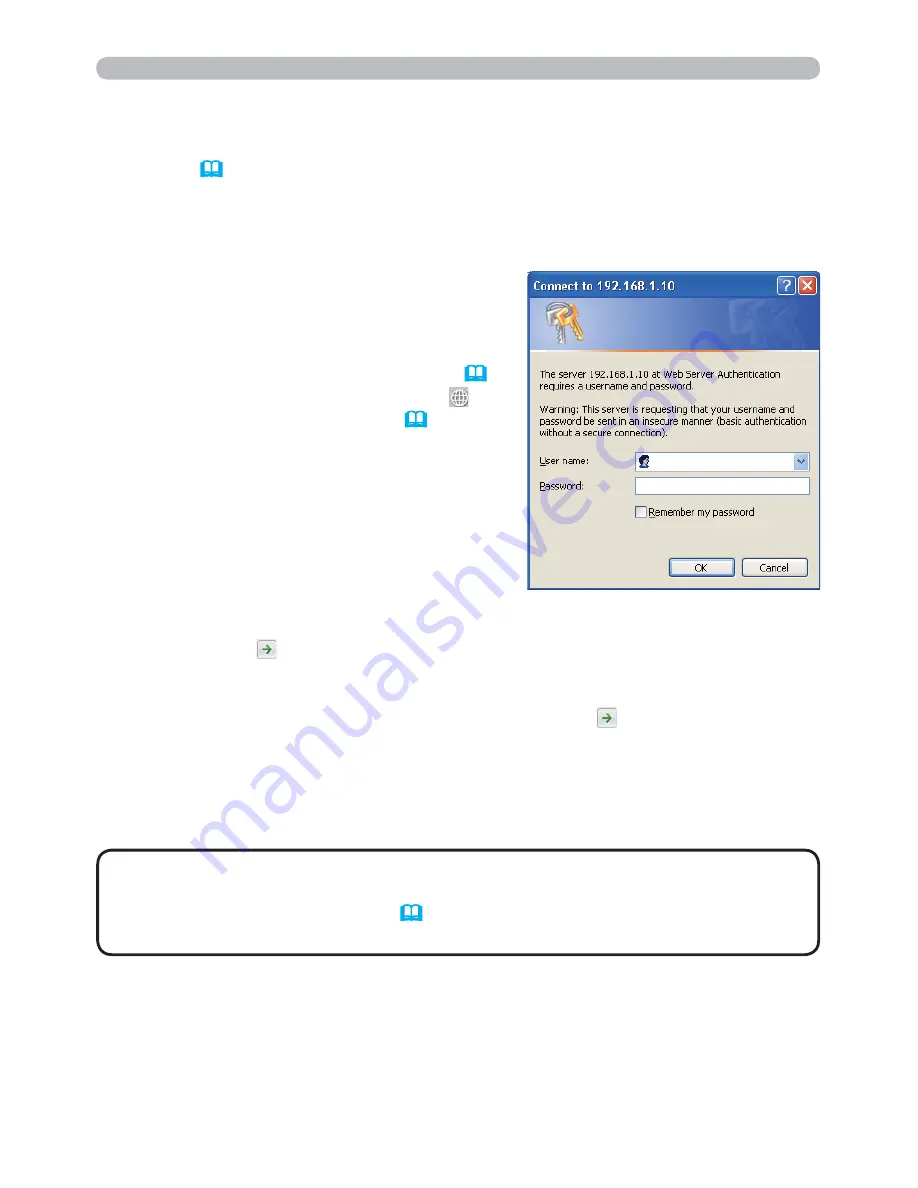
47
3. Web Control
3.1 Logon
To use the Web Control function, you need to logon with your user name and
password. (
48
)
Refer to the following for configuring or controlling the projector via a web browser.
1) Display the logon window as shown on the right.
There are two options to display this window.
q
Using the “LiveViewer”
Connect your computer and the projector
via Network using the “LiveViewer”. (
10
)
Then click the Web Control button
on
the “LiveViewer” main menu (
38
) to
start the Web browser software.
w
Using Web browser software
Make sure that your computer and the
projector is connected via network, and
then start Web browser.
Enter the projector's IP address into URL
input box of the Web browser as the example below, and then press the
Enter key or
button.
Example
: If the IP address of the projector is set to
192.168.1.10
:
Enter “
http://192.168.1.10/
” into the address bar of the web
browser and press the Enter key or click
button.
2) Enter your user name and password, and then click the
[OK]
.
Example
: If the IP address of the projector is set to
192.168.1.10
:
• The language used on the Web Control screen is the same as that
of the OSD on the projector. If you want to change it, you need to change the
OSD language on the projector. (
SCREEN menu in the User’s Manual –
Operating Guide
)
NOTE
















































