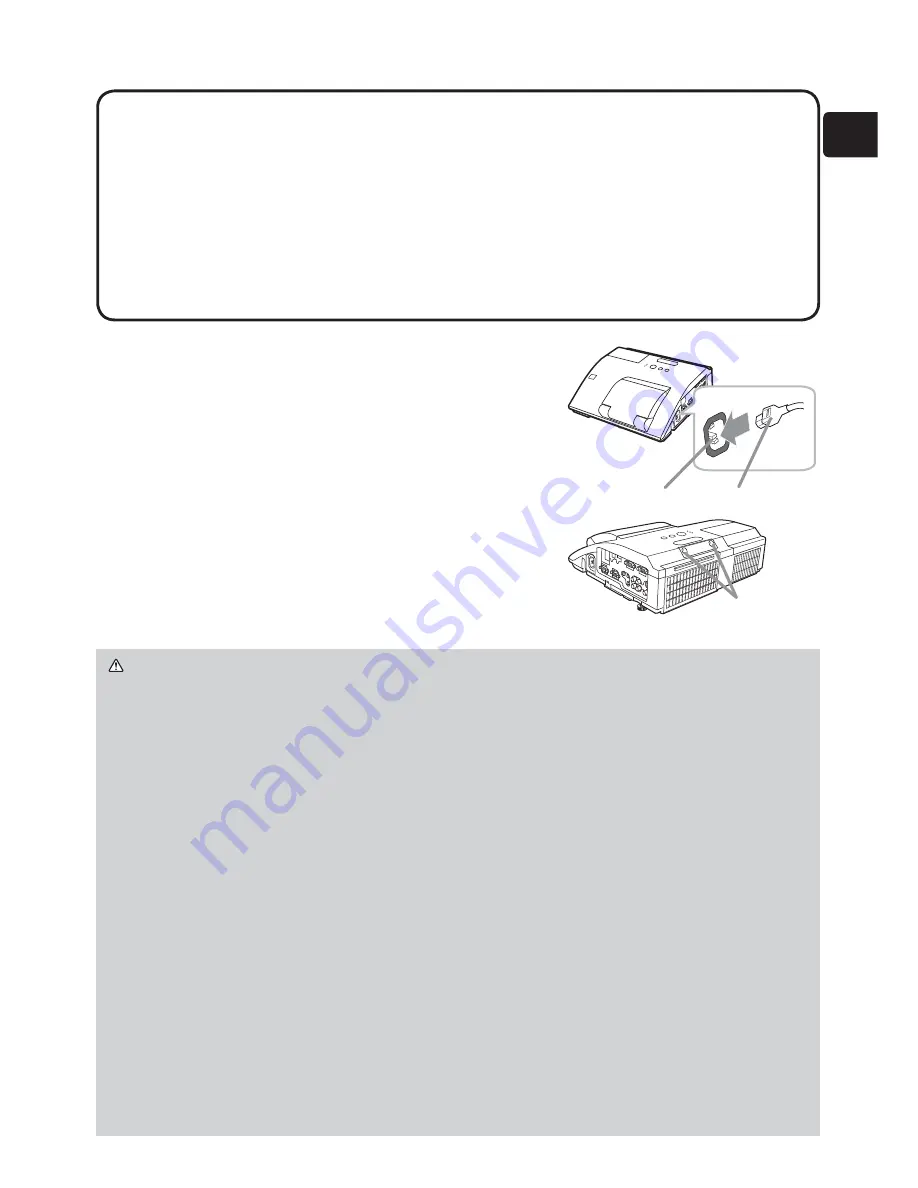
7
ENGLISH
Connecting power supply
1.
Put the connector of the power cord into the
AC IN
(AC inlet) of the projector.
2.
Firmly plug the power cord’s plug into the
outlet. In a couple of seconds after the power
supply connection, the
POWER
indicator will
light up in steady orange.
Please remember that when the DIRECT
POWER ON function activated, the connection
of the power supply make the projector turn on.
3.
Make sure that the cover is not attached to
the pen sensor when the interactive pen is
used.
Connecting with your devices (continued)
NOTE
• If a loud feedback noise is produced from the speaker, move the
microphone away from the speaker.
• This projector doesn't support plug-in power for the microphone.
• The
COMPUTER IN1/2
port can support a component signal also. The
specific adapter or the specific cable is required for a component video input to
the projector.
• To use the Interactive Function, it is necessary to install the “StarBoard
Software” in the DVD-ROM on the computer. For more details, refer to the
Operating Guide and manual inside the “StarBoard Software” DVD-ROM.
WARNING
►Please use extra caution when connecting the power cord, as
incorrect or faulty connections may result in fire and/or electrical shock.
• Do not touch the power cord with a wet hand.
• Only use the power cord that came with the projector. If it is damaged, consult
your dealer to get a new one. Never modify the power cord.
• Only plug the power cord into an outlet whose voltage is matched to the power
cord. The power outlet should be close to the projector and easily accessible.
Remove the power cord for complete separation.
• Do not distribute the power supply to multiple devices. Doing so may overload
the outlet and connectors, loosen the connection, or result in fire, electric
shock or other accidents.
• Keep the sensor cover away from children and pets. Be careful so that they
do not put it into their mouth.
NOTICE
►This product is also designed for IT power systems with a phase-
to-phase voltage of 220 to 240 V.
• Please ensure that dust is not adhered to the pen sensor as it will deteriorate
the performance of the sensor. With the exception of installing the projector in
high places, you can use the sensor cover provided to keep the pen sensor
from getting dusty when it is not in use. Take care not to lose the cover for the
pen sensor when it is not in use.
AC IN
Power cord
PEN sensor






























