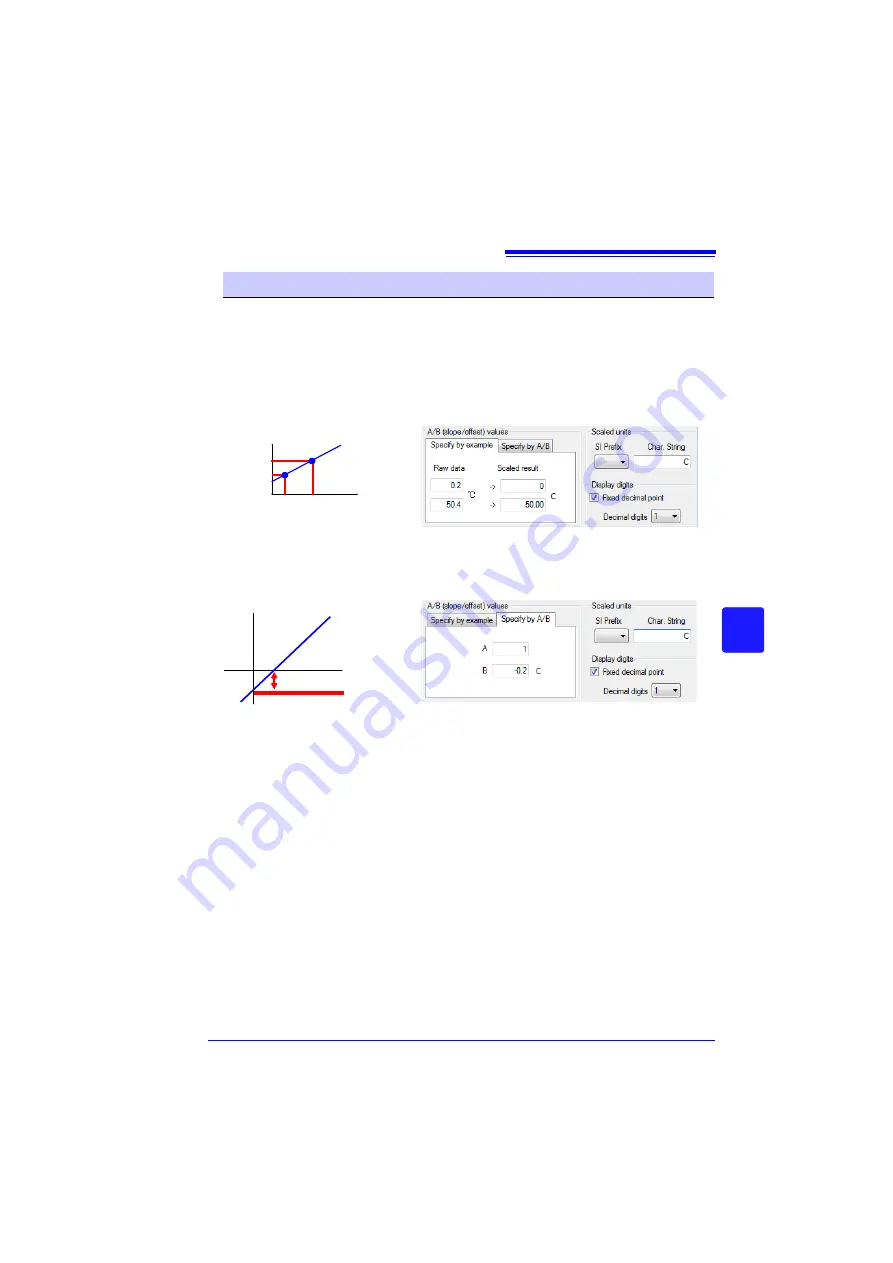
7.2 Setting the Collector from the LR5000 Utility Program
79
3
7
Cha
p
ter 7
Using t
h
e LR500
0 Utili
ty Program
Scaling converts actual measurement values to their corresponding values in arbi-
trarily determined units for display. It is useful for reconciling the difference between
values measured with the logger and those of a reference device.
For example, when two points of correspondence are known between values mea-
sured with the logger and those of the reference device, select
[Specify by example]
.
(1) When the logger measures 0.2
C the reference device measures 0.0
C, and
(2) when the logger measures 50.4
C the reference device measures 50.0
C
Alternatively, when one point of correspondence is known between the logger and ref-
erence device, select
[Specify by A/B]
.
(1) The logger measures 0.2
C and the reference device measures 0.0
C.
What is Scaling?
50.0
0.0
0.2 50.4 [
C]
Actual measured value (raw data)
(Scaled result)
[
C]
-0.2 Offset (coefficient B)
1
Slope (coefficient A)
[
C]
Since only one point is known, set the slope to "1" and enter the offset only.
[
C]
Содержание LR5092
Страница 2: ......
Страница 14: ...Preparation for Use to Data Analysis 8...
Страница 36: ...3 6 Starting and Stopping Recording on Logger 30...
Страница 44: ...4 1 Collecting Recorded Data of Logger 38...
Страница 140: ...9 4 Disposing of the Logger 134...
Страница 144: ...Index Index iv...
Страница 145: ...HIOKI E E CORPORATION...
Страница 146: ......
Страница 147: ......
Страница 148: ......






























