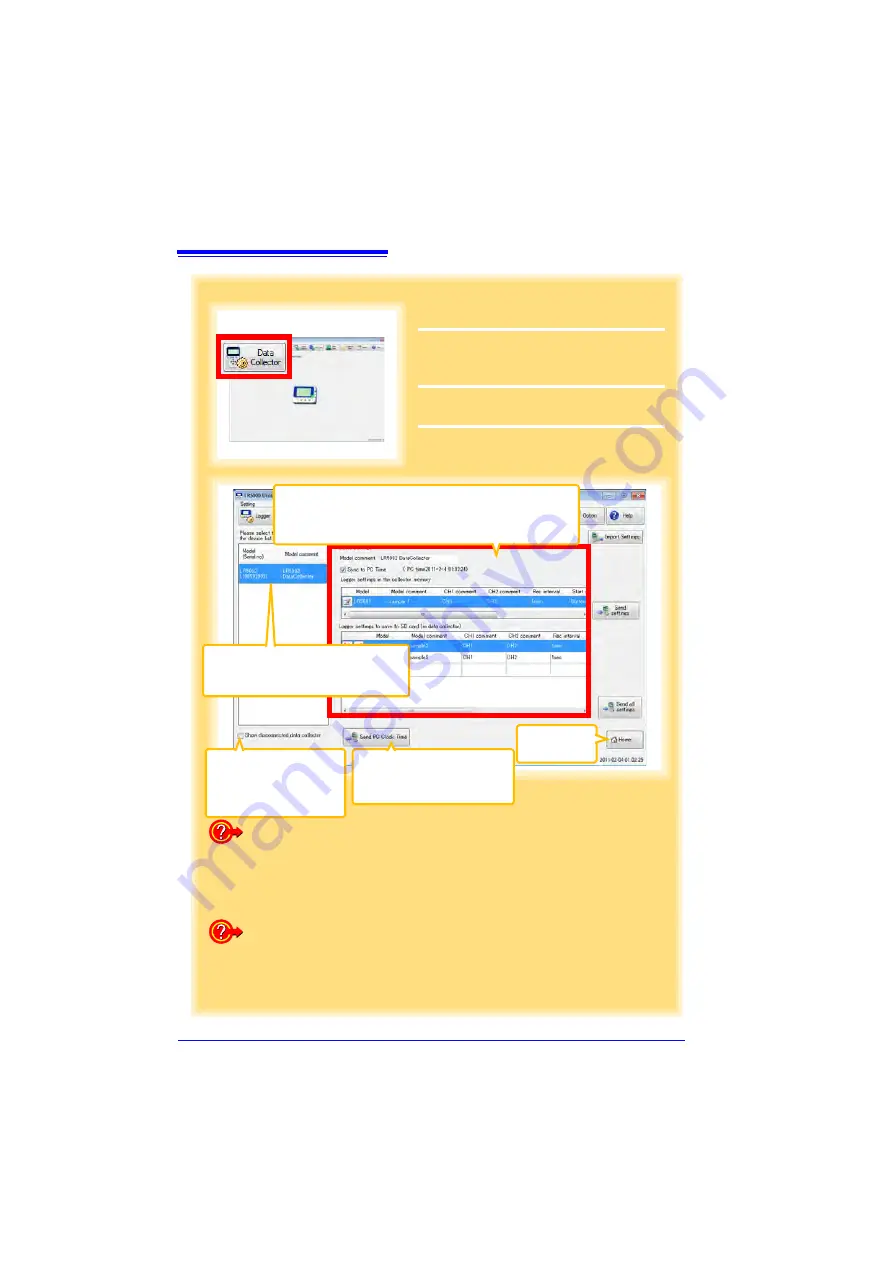
7.2 Setting the Collector from the LR5000 Utility Program
72
4
How can the settings of the current data collector be reflected in the
setting options?
1. Click the
[Import Settings]
button at the upper right of screen.
(A dialog (p.73) appears.)
2. Select the check boxes of the settings you want to import, and then click
the [Import Settings to Computer] button.
(The settings are reflected in the setting options.)
2
Click to select.
The background color of the selected
data collector changes.
3
Setting Options
Note: The displayed settings are those previously made from
the LR5000 Utility Program, which may be different from
the current settings within the Data Collector itself.
Returns to the
main screen.
Sets the clock setting of the col-
lector connected to the computer
to the same time as the clock of
the computer.
Select this check box to
also display data collectors
(that are not connected) to
which settings were saved
previously in the list.
How can the settings of another logger be saved to the SD memory card?
1. Edit the settings in the
[Logger settings to save to SD card (in data col-
lector)]
list. (p.74)
2. Click the
[Send All Settings]
button.
(*:The settings to be saved to the SD memory card are sent together with
the basic settings.)
4
2
For the
[Setting]
, click the
[Data Collec-
tor]
button.
The Data Collector Settings screen appears.
(If the Data Collector is not connected, you
are prompted to connect it. Connect the Data
Collector.)
3
Select the logger from the device list*,
and edit the settings. (p.74)
4
Click the
[Send Settings]
or
[Send All
Settings]
button*.
Содержание LR5092
Страница 2: ......
Страница 14: ...Preparation for Use to Data Analysis 8...
Страница 36: ...3 6 Starting and Stopping Recording on Logger 30...
Страница 44: ...4 1 Collecting Recorded Data of Logger 38...
Страница 140: ...9 4 Disposing of the Logger 134...
Страница 144: ...Index Index iv...
Страница 145: ...HIOKI E E CORPORATION...
Страница 146: ......
Страница 147: ......
Страница 148: ......






























