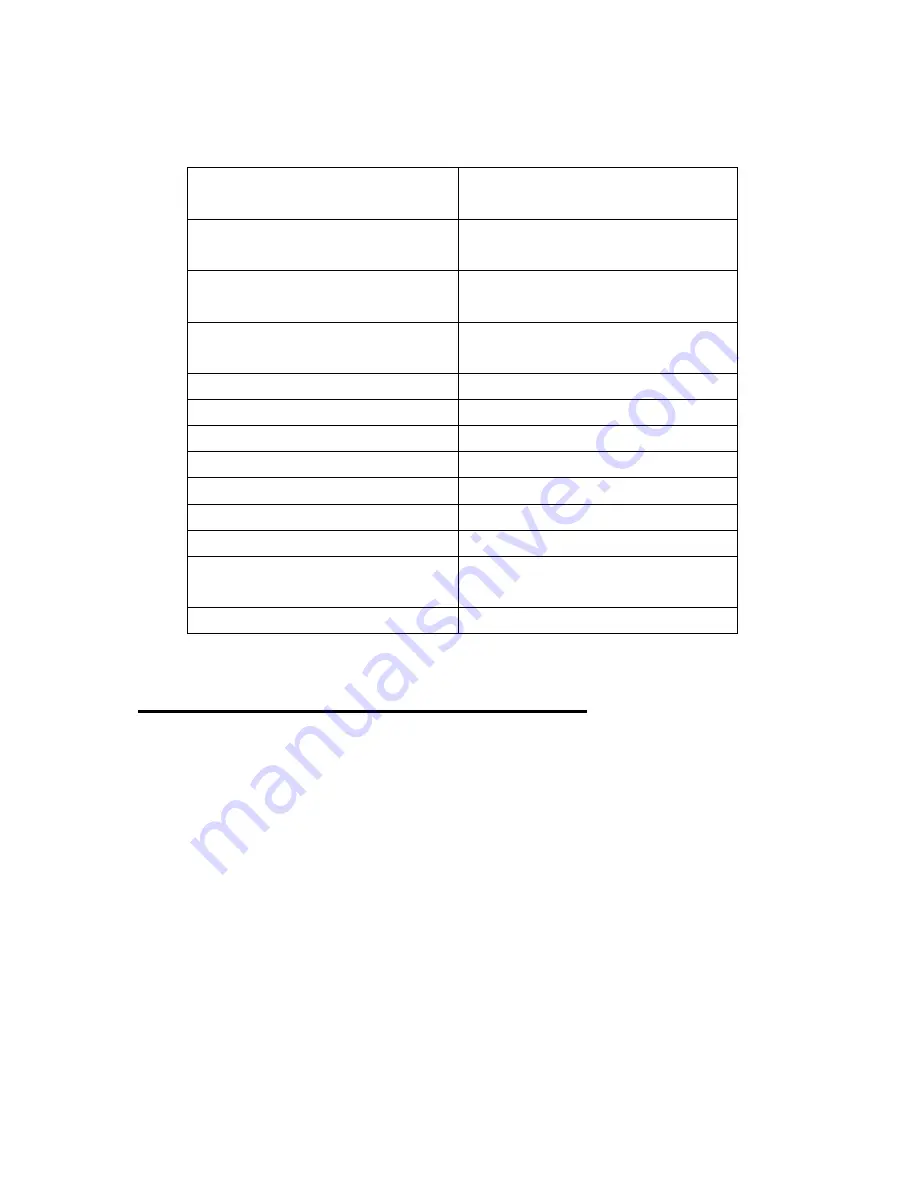
224
Ctrl-Down arrow key
Play the fifth file after the
current file
Ctrl-Up arrow key
Play the fifth file before the
current file
Ctrl-Right arrow key
Move to next position by time
index and play
Ctrl-Left arrow key
Move to previous position by
time index and play
Ctrl-Up arrow key
Change time index
Shift-Left arrow key
Speed up
Shift-Right arrow key
Slow down
Shift-Up arrow key
Volume up
Shift-Down arrow key
Volume down
Alt or F10
Open menu
F1 Open
help
Tab/Shift-tab
Move to “playback information”
tab
Alt-F4
Exit “Media player”
9.3 How to Use the Media Player Menu
To open the "Media Playback" menu, press “Alt” while in the "Media
Playback" dialog. This menu contains five items: "File", "Play", "Record",
"Position", "Mark" and "Settings". The "File" menu allows you to add or
delete files in the playlist. The "Play" menu lists all of the commands related
to playing files. The "Record" menu opens the "Record" dialog which allows
you to record sound and play it. The "Position" menu contains commands
related to bookmark and go to position. The "Settings" menu allows you to
set various Media Player options.
9.3.1 File
Содержание Braille Sense U2 QWERTY
Страница 43: ...43...
Страница 156: ...156 Exit Alt F4...
Страница 255: ...255 Volume up Shift Up arrow key Volume down Shift Down arrow key Record settings Alt r...
Страница 337: ...337...
Страница 431: ...431 The saved file is named bs information txt and is stored in flashdisk for easy access...






























