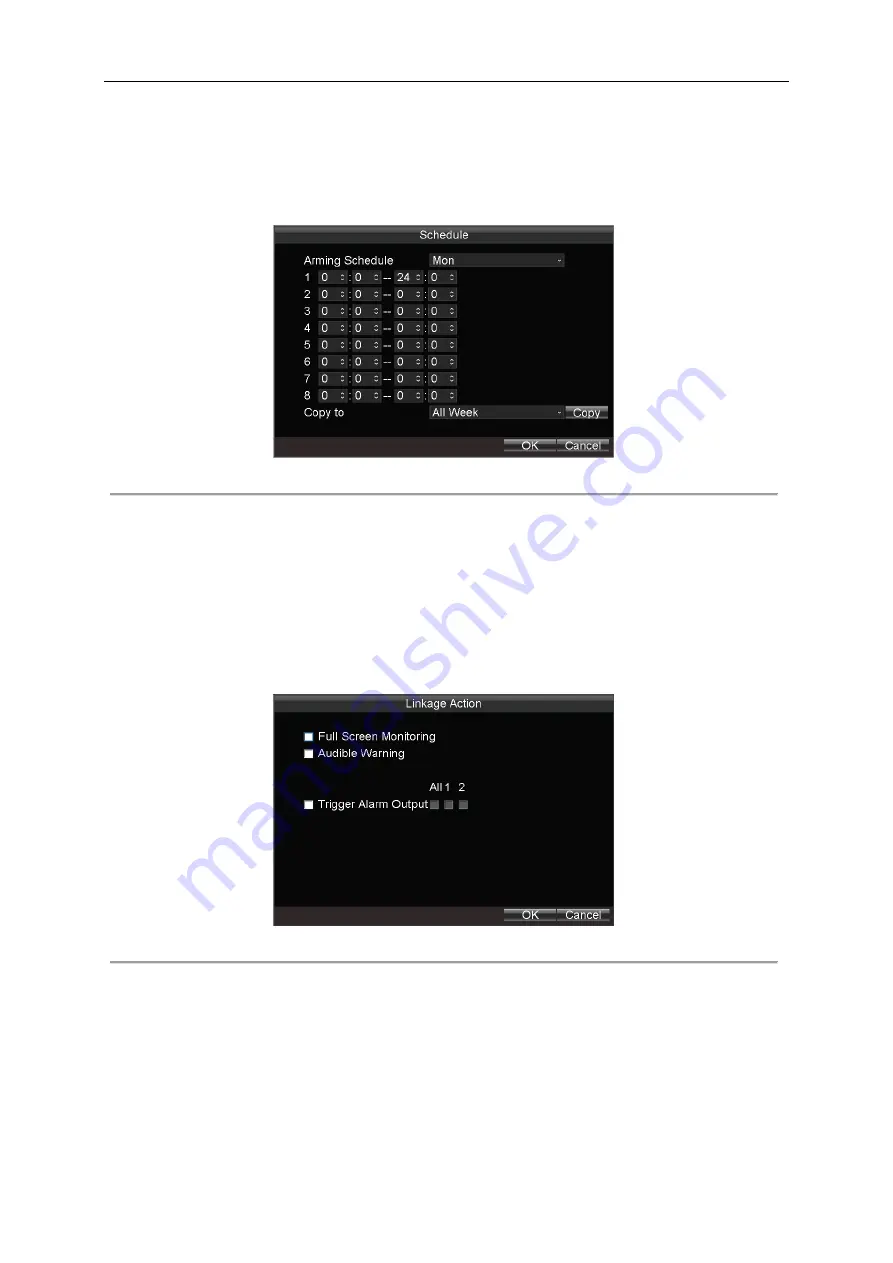
User Manual of Mobile Digital Video Recorder
54
to 6 VDC.
3.
Click the
Set
button of
Trigger Record Channel
to select the alarm triggered recording channel(s). The selected
channel(s) will start recording when a connected alarm input occurs.
4.
Click the
Set
button of arming
Schedule
to set the arming schedule for alarm inputs. Up to 8 time periods can be set
within each day. Optionally, you can click
Copy
to
copy the current settings to other days in the week.
Figure 11. 4
Arming Schedule
5.
Check the checkbox of
Linkage Action
and click the
Set
button, and you can configure the alarm linkage actions,
including
Full Screen Monitoring
,
Audible Warning,
and
Trigger Alarm Output
.
Full Screen Monitoring
When an alarm is triggered, the local monitor displays the video image of the triggered recording channel.
Audible Warning
:
The device sends out a continuous
beep
when an alarm input is detected.
Trigger Alarm Output
:
Trigger an alarm output when an alarm when an alarm input is detected.
Figure 11. 5
Alarm Linkage Action
6.
Click
Apply
to save the new settings and click
OK
to exit.
11.2.2
Configuring Alarm Output
Purpose:
You can configure the arming schedule, alarm duration time, alarm name for alarm output.
Steps:






























