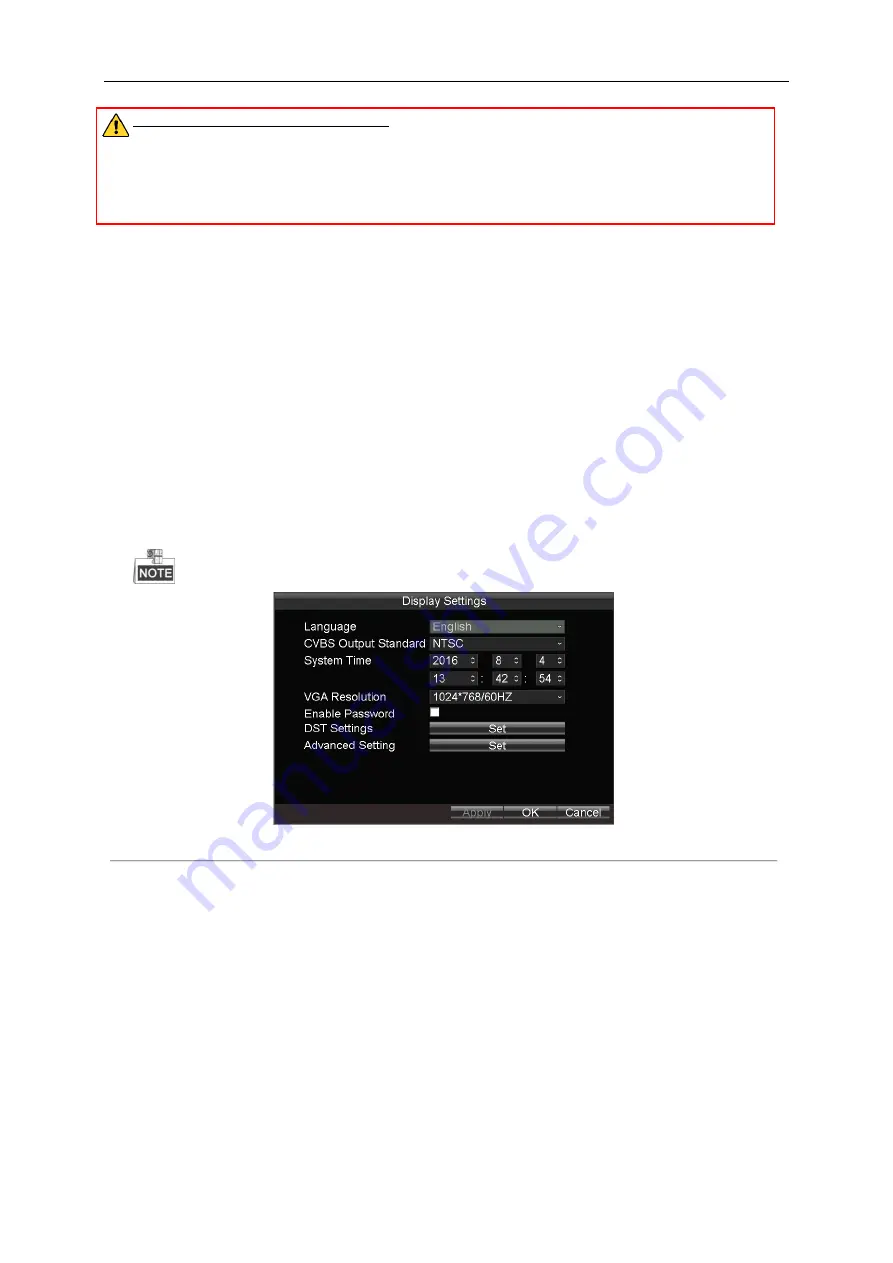
User Manual of Mobile Digital Video Recorder
25
STRONG PASSWORD RECOMMENDED
–We highly recommend you create a strong password of your own
choosing (Using a minimum of 8 characters, including at least three of the following categories: upper case letters,
lower case letters, numbers, and special characters.) in order to increase the security of your product. And we
recommend you reset your password regularly, especially in the high security system, resetting the password monthly
or weekly can better protect your product.
4.
Select the user level from the drop-down list.
●
Operator:
The operator has permissions of Preview, Playback, Backup, and Log Search.
●
Guest:
The Guest has permission of Preview, Playback, and Log Search.
5.
Click the
OK
button to save the settings and go back to the User Management interface.
6.
You can click the
Delete
button to
delete the selected user and click the
Modify
button to modify the user information.
2.4
Display Settings
Purpose:
You can set the system time, select the CVBS output standard, enable the password, configure the DST settings, etc.
Steps:
1.
Enter the Display Settings interface.
Menu > Other Settings > Display
The system language is set as English by default, and is not editable.
Figure 2. 5
Display Settings
2.
Select the
CVBS Output Standard
to
NTSC
or
PAL
according to the actual video input standard.
3.
Set the system time. You can click the
DIRECTION
keys on the remote control to positioning the cursor (
Left
/
Right
)
and adjust the date or time (
Up
/
Down)
.
4.
Set the
VGA Resolution
in drop-down list.
5.
Check the checkbox of
Enable Password
enable the password authentication before operations.
6.
Click the
Set
button of DST Settings, and you can configure the DST (Daylight Saving Time) for the system.
Perform the following steps to configure the DST settings.
1)
Check the checkbox of
Enable DST
.
2)
Set the start time and end time for the DST period.
3)
Select the DST bias from the drop-down list.
4)
Click
Apply
to save the settings and click
OK
to exit.






























