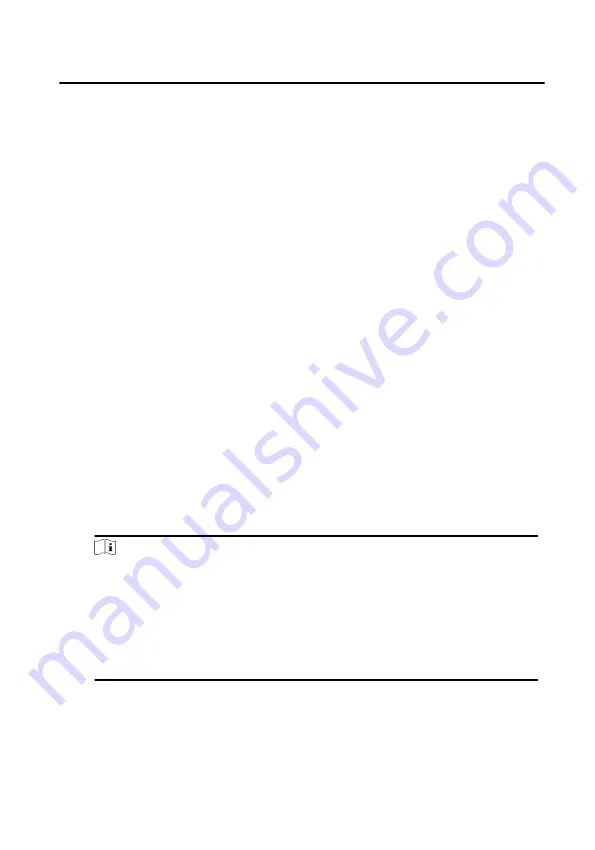
3 Remote Operation via the client
software
The Video Intercom module provides remote control and configuration on video
intercom products via the iVMS-4200 client software.
3.1 Activate Device Remotely
You can only configure and operate the indoor station after creating a password for
the device activation.
Before You Start
Default parameters of indoor station are as follows:
• Default IP Address: 192.0.0.64.
• Default Port No.: 8000.
• Default User Name: admin.
Steps
1. Run the client software, enter Device Management, check the Online Device
area.
2. Select an inactivated device and click the Activate.
3. Create a password, and confirm the password.
Note
We highly recommend you to create a strong password of your own choosing
(using a minimum of 8 characters, including at least three kinds of following
categories: upper case letters, lower case letters, numbers, and special
characters) in order to increase the security of your product. And we
recommend you change your password regularly, especially in the high security
system, changing the password monthly or weekly can better protect your
product.
4. Click OK to activate the device.
3.2 Device Management
Video Intercom Indoor Station Configuration Guide
21
Содержание DS-KH6320-WTE2
Страница 1: ...Video Intercom Indoor Station Configuration Guide ...
Страница 59: ...UD22939B ...






























