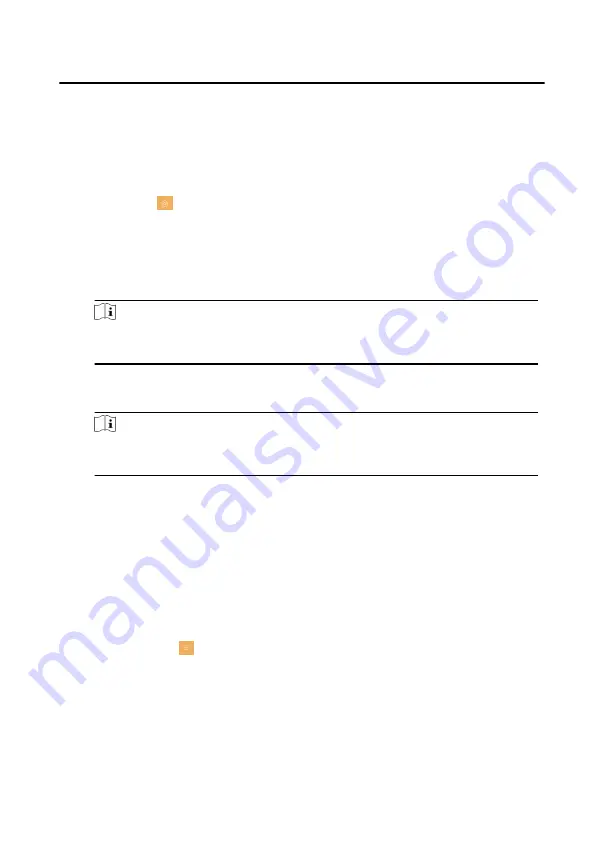
Unbound EZVIZ Account
Unlink the Hik-Connect account from the platform.
Wizard
Tap Wizard and set the language, network, indoor station type, device No., and
select a device according to the wizard.
Tap Settings → to enter the preference page.
Shortcut Settings
Enable call elevator, alarm, call management center, or leave message and the
icon will be displayed on the home page.
Zone Settings
Note
Only when enable Alarm in the shortcut settings, can the Zone Settings
displayed on the Preference page.
Set the zone parameters. For details, see Zone Settings.
Scene Settings
Note
Only when enable Alarm in the shortcut settings, can the Scene Settings
displayed on the Preference page.
Set the scene parameters, including the stay mode, the away mode, the sleeping
mode, or customize the scene. For details, see Arming Mode Settings.
2.10 Device Information
View the device information, including the version, model, serial No. and open
source disclaimer.
Steps
1. Tap Settings → → Device Information to enter the Device Information page.
2. View the device version, module, and serial No.
3. Optional: Tap Open Source Disclaimer to view the OSS statement.
2.11 Output Settings
Video Intercom Indoor Station Configuration Guide
19
Содержание DS-KH6320-WTE2
Страница 1: ...Video Intercom Indoor Station Configuration Guide ...
Страница 59: ...UD22939B ...






























