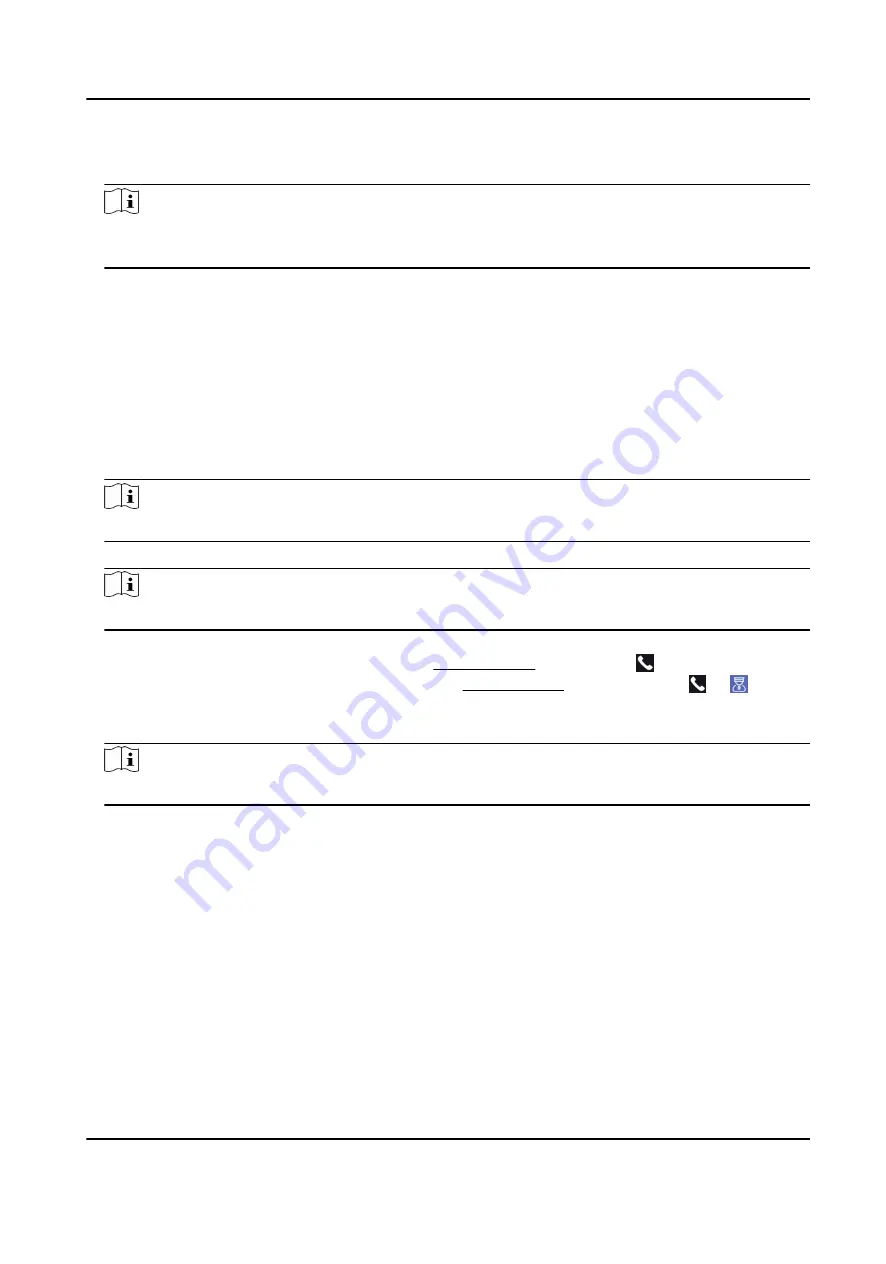
6. Tap Answer on the pop-up page of the client software and you can start two-way audio between
the device and the client software.
Note
If the device is added to multiple client softwares and when the device is calling the client
software, only the first client software added the device will pop up the call receiving window.
7.12.2 Call Center from Device
Steps
1. Get the client software from the supplied disk or the official website, and install the software
according to the prompts.
2. Run the client software and the control panel of the software pops up.
3. Click Device Management to enter the Device Management interface.
4. Add the main station and the device to the client software.
Note
For details about adding device, see Add Device.
5. Set the main station's IP address and SIP address in the remote configuration page.
Note
For details about the operation, see the user manual of the main station.
6. Call the center.
-
If you have configured to call center in the Basic Settings , you can tap to call the center.
-
If you have not configured to call center in the Basic Settings , you should tap → to call
the center
7. Answers the call via the main station and starts two-way audio.
Note
The device will call the main station in priority.
7.12.3 Call Device from Client Software
Steps
1. Get the client software from the supplied disk or the official website, and install the software
according to the prompts.
2. Run the client software and the control panel of the software pops up.
3. Click Device Management to enter the Device Management page.
4. Add the device to the client software.
DS-K5671-3XF Series Face Recognition Terminal User Manual
63
Содержание DS-K5671-3XF Series
Страница 1: ...DS K5671 3XF Series Face Recognition Terminal User Manual...
Страница 18: ...No Name 6 Camera 7 Touch Screen DS K5671 3XF Series Face Recognition Terminal User Manual 4...
Страница 35: ...Figure 6 1 Welcome Page 2 Tap OK to save DS K5671 3XF Series Face Recognition Terminal User Manual 21...
Страница 53: ...Figure 7 8 Add Face Picture 6 Look at the camera DS K5671 3XF Series Face Recognition Terminal User Manual 39...
Страница 150: ...DS K5671 3XF Series Face Recognition Terminal User Manual 136...
Страница 152: ...Appendix C Dimension DS K5671 3XF Series Face Recognition Terminal User Manual 138...
Страница 154: ...UD19360B F...






























