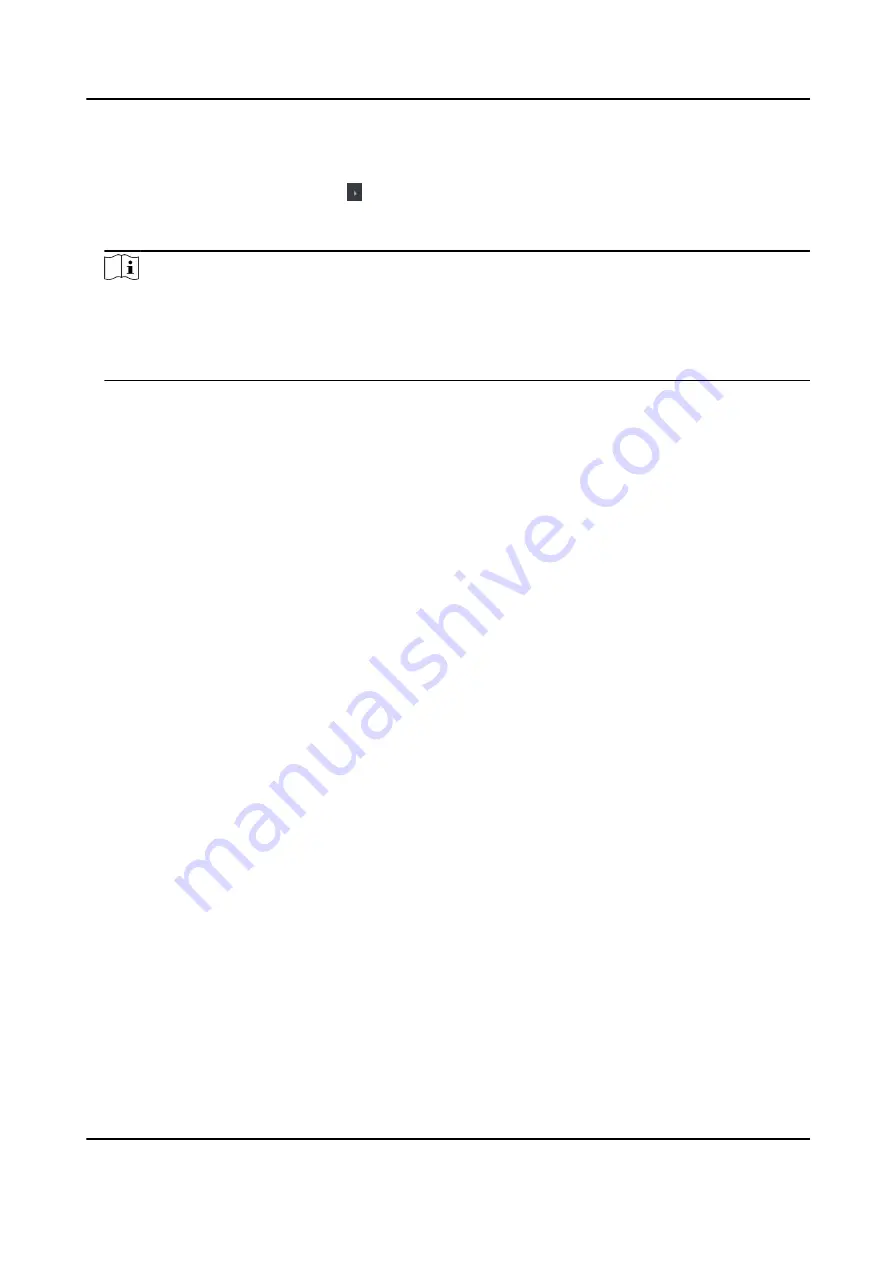
Steps
1. Click Access Control → Advanced Function → Device Parameter .
2. In the device list on the left, click to expand the door, select a card reader and you can edit the
card reader's parameters on the right.
3. Edit the card reader basic parameters in the Basic Information page.
Note
●
The displayed parameters may vary for different access control devices. There are part of
parameters listed as follows. Refer to the user manual of the device for more details.
●
Some of the following parameters are not listed in the Basic Information page, click More to
edit the parameters.
Name
Edit the card reader name as desired.
OK LED Polarity/Error LED Polarity/Buzzer Polarity
Set OK LED Polarity/Error LED Polarity/Buzzer LED Polarity of main board according to the
card reader parameters. Generally, adopts the default settings.
Minimum Card Swiping Interval
If the interval between card swiping of the same card is less than the set value, the card
swiping is invalid. You can set it as 0 to 255.
Max. Interval When Entering PWD
When you inputting the password on the card reader, if the interval between pressing two
digits is larger than the set value, the digits you pressed before will be cleared automatically.
Alarm of Max. Failed Attempts
Enable to report alarm when the card reading attempts reach the set value.
Max. Times of Card Failure
Set the max. failure attempts of reading card.
Tampering Detection
Enable the anti-tamper detection for the card reader.
Communicate with Controller Every
When the access control device cannot connect with the card reader for longer than the set
time, the card reader will turn offline automatically.
Buzzing Time
Set the card reader buzzing time. The available time ranges from 0 to 5,999s. 0 represents
continuous buzzing.
Card Reader Type/Card Reader Description
Get card reader type and description. They are read-only.
Fingerprint Recognition Level
DS-K5671-3XF Series Face Recognition Terminal User Manual
125
Содержание DS-K5671-3XF Series
Страница 1: ...DS K5671 3XF Series Face Recognition Terminal User Manual...
Страница 18: ...No Name 6 Camera 7 Touch Screen DS K5671 3XF Series Face Recognition Terminal User Manual 4...
Страница 35: ...Figure 6 1 Welcome Page 2 Tap OK to save DS K5671 3XF Series Face Recognition Terminal User Manual 21...
Страница 53: ...Figure 7 8 Add Face Picture 6 Look at the camera DS K5671 3XF Series Face Recognition Terminal User Manual 39...
Страница 150: ...DS K5671 3XF Series Face Recognition Terminal User Manual 136...
Страница 152: ...Appendix C Dimension DS K5671 3XF Series Face Recognition Terminal User Manual 138...
Страница 154: ...UD19360B F...






























