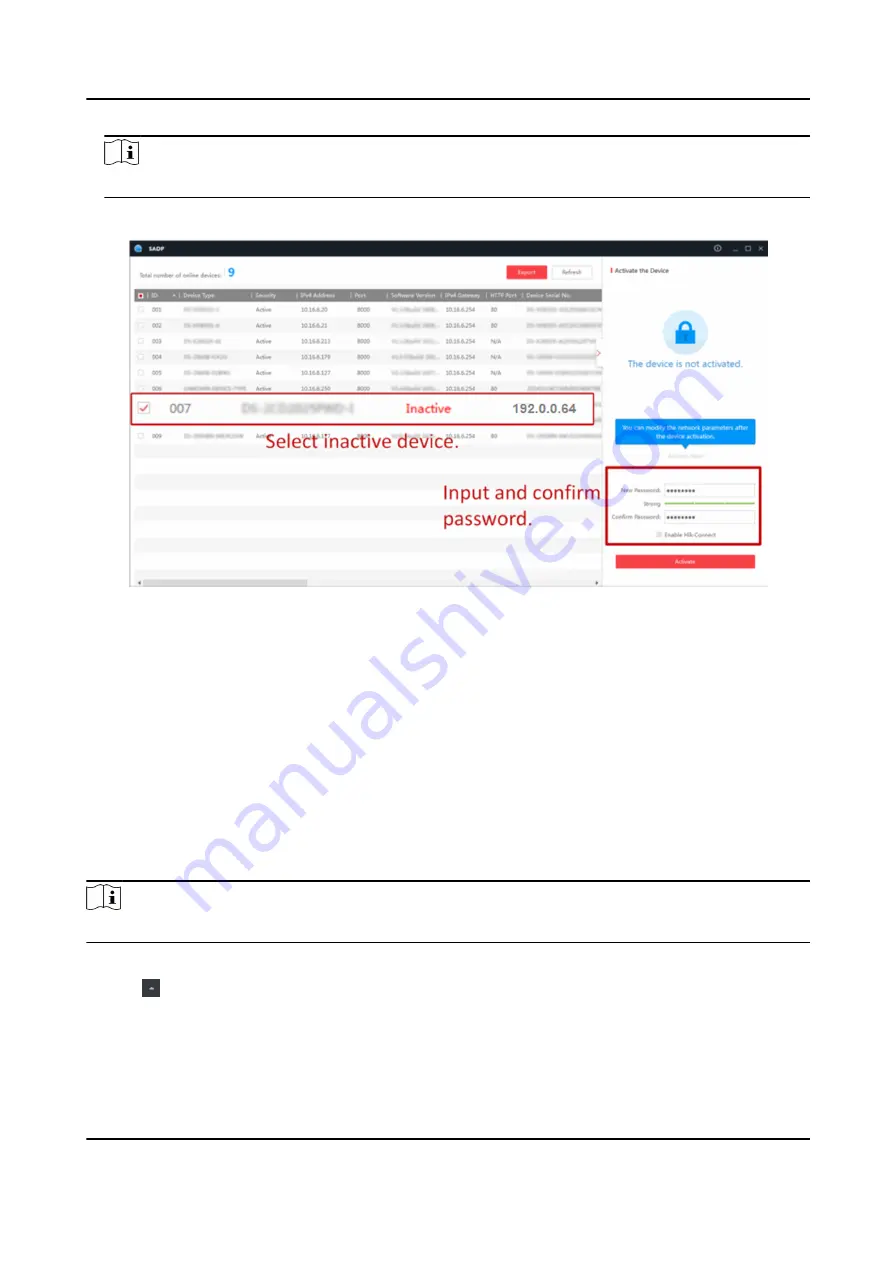
Note
Characters containing admin and nimda are not supported to be set as activation password.
4. Click Activate to start activation.
Status of the device becomes Active after successful activation.
5. Modify IP address of the device.
1) Select the device.
2) Change the device IP address to the same subnet as your computer by either modifying the IP
address manually or checking Enable DHCP.
3) Input the admin password and click Modify to activate your IP address modification.
5.3 Activate Device via Client Software
For some devices, you are required to create the password to activate them before they can be
added to the software and work properly.
Steps
Note
This function should be supported by the device.
1. Enter the Device Management page.
2. Click on the right of Device Management and select Device.
3. Click Online Device to show the online device area.
The searched online devices are displayed in the list.
4. Check the device status (shown on Security Level column) and select an inactive device.
DS-K5671-3XF Series Face Recognition Terminal User Manual
18
Содержание DS-K5671-3XF Series
Страница 1: ...DS K5671 3XF Series Face Recognition Terminal User Manual...
Страница 18: ...No Name 6 Camera 7 Touch Screen DS K5671 3XF Series Face Recognition Terminal User Manual 4...
Страница 35: ...Figure 6 1 Welcome Page 2 Tap OK to save DS K5671 3XF Series Face Recognition Terminal User Manual 21...
Страница 53: ...Figure 7 8 Add Face Picture 6 Look at the camera DS K5671 3XF Series Face Recognition Terminal User Manual 39...
Страница 150: ...DS K5671 3XF Series Face Recognition Terminal User Manual 136...
Страница 152: ...Appendix C Dimension DS K5671 3XF Series Face Recognition Terminal User Manual 138...
Страница 154: ...UD19360B F...
















































