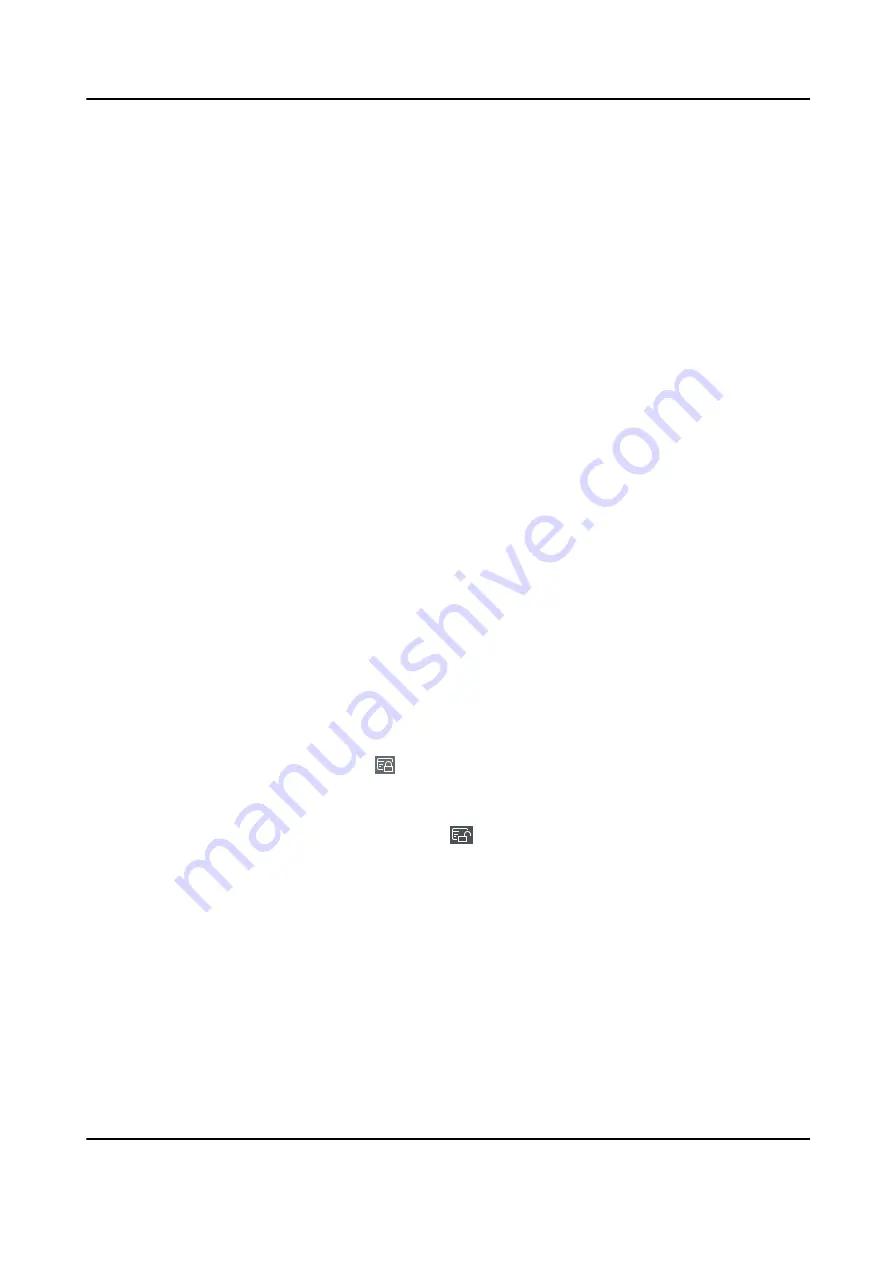
9.4.4 Issue Cards to Persons in Batch
The client provides a convenient way to issue cards to multiple persons in a batch.
Steps
1. Enter Person module.
2. Click Batch Issue Cards.
All the added persons with no card issued will be displayed in the right panel.
3. Optional: Enter key words (name or person ID) in the input box to filter the person(s) that need
issuing cards.
4. Optional: Click Settings to set the card issuing parameters. For details, refer to Issue a Card by
Local Mode.
5. Click Initialize to initialize the card enrollment station or card reader to make it ready for issuing
cards.
6. Click the Card No. column and enter the card number.
-
Place the card on the card enrollment station.
-
Swipe the card on the card reader.
-
Manually enter the card number and press the Enter key.
The person(s) in the list will be issued with card(s).
9.4.5 Report Card Loss
If the person lost his/her card, you can report the card loss so that the card's related access
authorization will be inactive.
Steps
1. Enter Person module.
2. Select the person you want to report card loss for and click Edit to open the Edit Person window.
3. In the Credential → Card panel, click on the added card to set this card as lost card.
After reporting card loss, the access authorization of this card will be invalid and inactive. Other
person who gets this card cannot access the doors by swiping this lost card.
4. Optional: If the lost card is found, you can click to cancel the loss.
After cancelling card loss, the access authorization of the person will be valid and active.
5. If the lost card is added in one access group and the access group is applied to the device
already, after reporting card loss or cancelling card loss, a window will pop up to notify you to
apply the changes to the device. After applying to device, these changes can take effect on the
device.
9.4.6 Set Card Issuing Parameters
The client provides two modes for reading a card's number: via card enrollment station or via the
card reader of the access control device. If a card enrollment station is available, connect it to the
DS-K5671-3XF Series Face Recognition Terminal User Manual
115
Содержание DS-K5671-3XF Series
Страница 1: ...DS K5671 3XF Series Face Recognition Terminal User Manual...
Страница 18: ...No Name 6 Camera 7 Touch Screen DS K5671 3XF Series Face Recognition Terminal User Manual 4...
Страница 35: ...Figure 6 1 Welcome Page 2 Tap OK to save DS K5671 3XF Series Face Recognition Terminal User Manual 21...
Страница 53: ...Figure 7 8 Add Face Picture 6 Look at the camera DS K5671 3XF Series Face Recognition Terminal User Manual 39...
Страница 150: ...DS K5671 3XF Series Face Recognition Terminal User Manual 136...
Страница 152: ...Appendix C Dimension DS K5671 3XF Series Face Recognition Terminal User Manual 138...
Страница 154: ...UD19360B F...






























