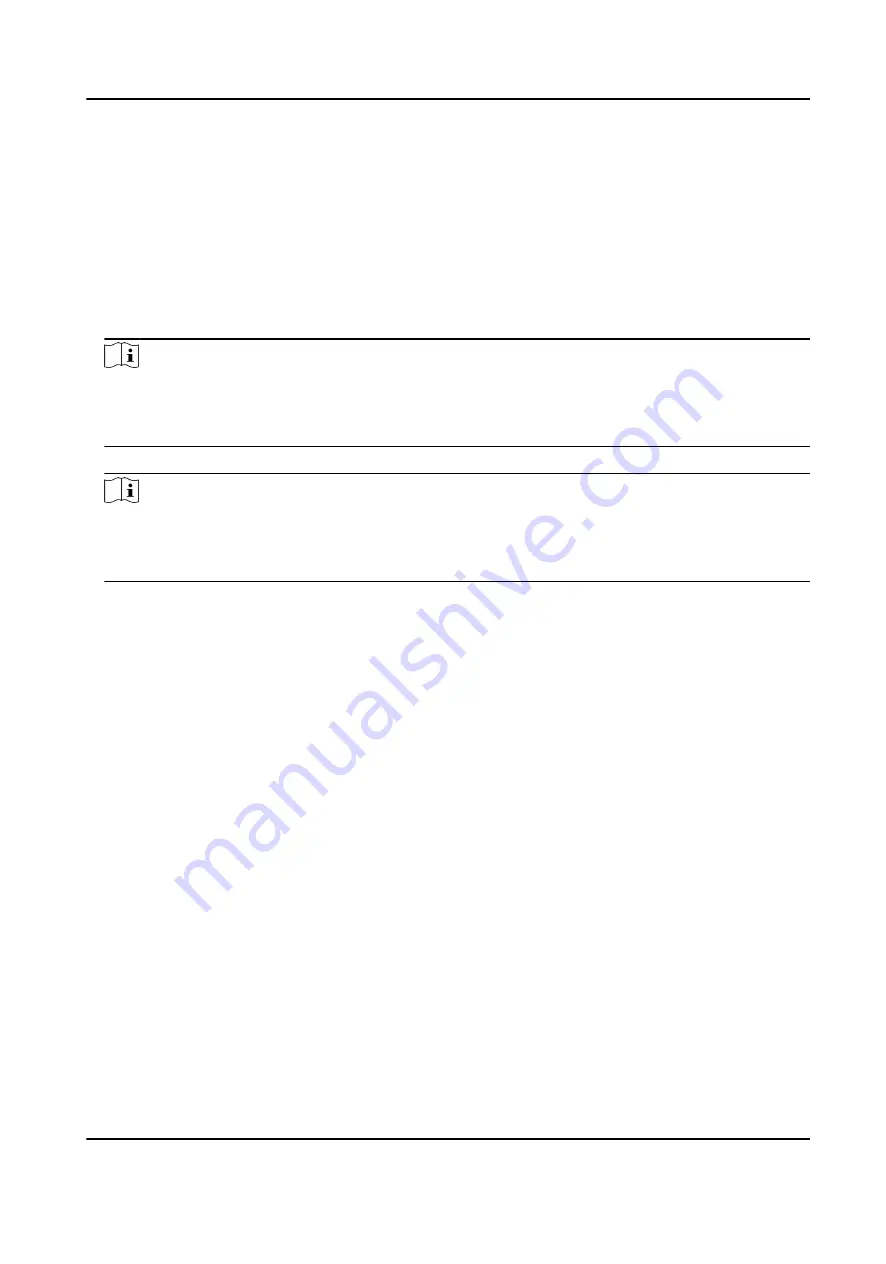
7.3.2 Add Face Picture
Add user's face picture to the device. And the user can use the face picture to authenticate.
Steps
1. Long tap on the initial page for 3 s and slide to the left/right by following the gesture and log in
the backend.
2. Tap User → + to enter the Add User page.
3. Edit the employee ID.
Note
●
The employee ID should be less than 32 characters. And it can be a combination of lower
letters, upper letters, and numbers.
●
The employee ID should not be duplicated.
4. Tap the Name field and input the user name on the soft keyboard.
Note
●
Numbers, upper case letters, lower case letters, and special characters are allowed in the user
name.
●
The suggested user name should be within 32 characters.
5. Tap the Face Picture field to enter the face picture adding page.
DS-K5671-3XF Series Face Recognition Terminal User Manual
38
Содержание DS-K5671-3XF Series
Страница 1: ...DS K5671 3XF Series Face Recognition Terminal User Manual...
Страница 18: ...No Name 6 Camera 7 Touch Screen DS K5671 3XF Series Face Recognition Terminal User Manual 4...
Страница 35: ...Figure 6 1 Welcome Page 2 Tap OK to save DS K5671 3XF Series Face Recognition Terminal User Manual 21...
Страница 53: ...Figure 7 8 Add Face Picture 6 Look at the camera DS K5671 3XF Series Face Recognition Terminal User Manual 39...
Страница 150: ...DS K5671 3XF Series Face Recognition Terminal User Manual 136...
Страница 152: ...Appendix C Dimension DS K5671 3XF Series Face Recognition Terminal User Manual 138...
Страница 154: ...UD19360B F...






























