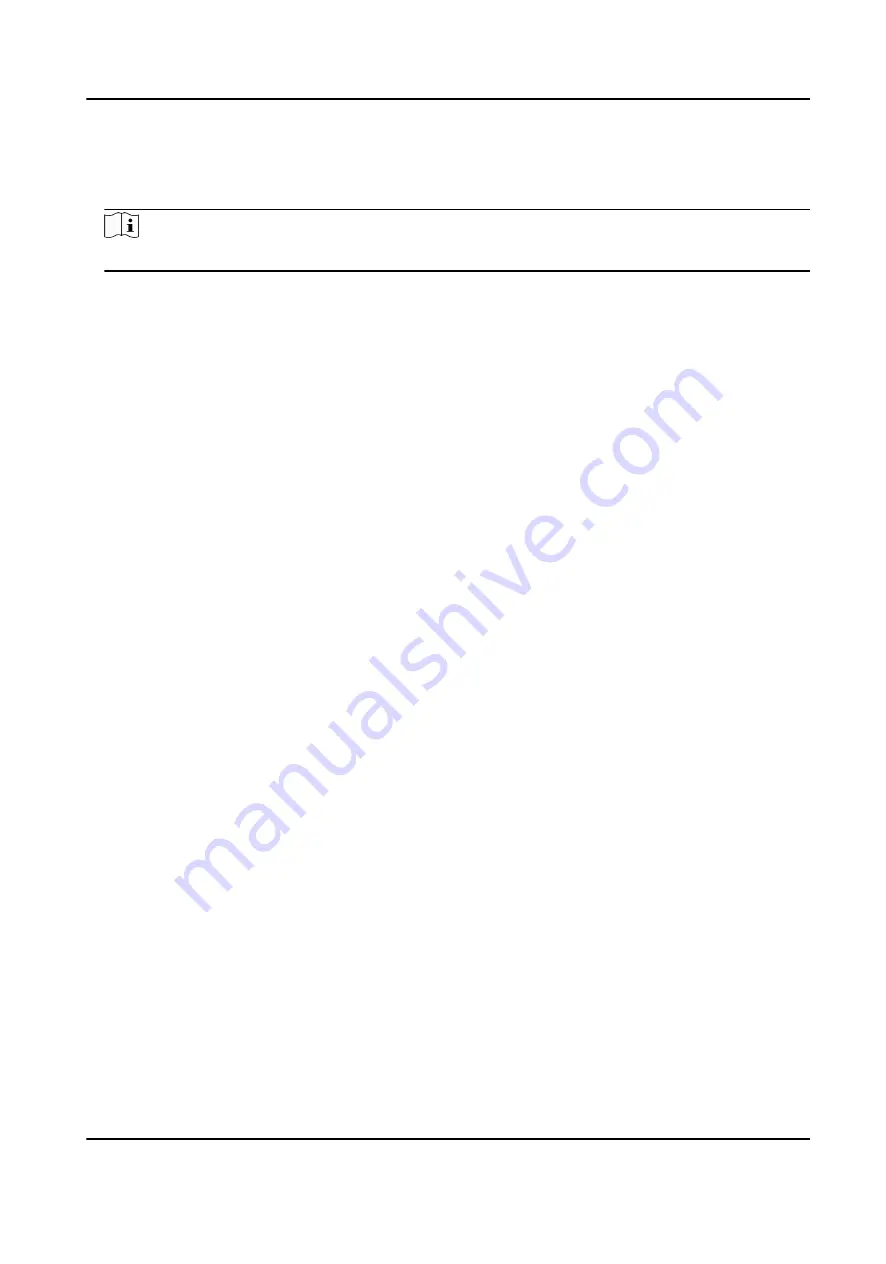
2. On the navigation bar on the left, enter Advanced Function → More Parameters .
3. Select an access control device in the device list and click Face Recognition Terminal.
4. Set the parameters.
Note
These parameters displayed vary according to different device models.
COM
Select a COM port for configuration. COM1 refers to the RS-485 interface and COM2 refers to
the RS-232 interface.
Face Picture Database
select Deep Learning as the face picture database.
Authenticate by QR Code
If enabled, the device camera can scan the QR code to authenticate. By default, the function
is disabled.
Blocklist Authentication
If enabled, the device will compare the person who want to access with the persons in the
blocklist.
If matched (the person is in the blocklist), the access will be denied and the device will upload
an alarm to the client.
If mismatched (the person is not in the blocklist), the access will be granted.
Save Authenticating Face Picture
If enabled, the captured face picture when authenticating will be saved on the device.
MCU Version
View the device MCU version.
5. Click Save.
Set RS-485 Parameters
You can set the access control device's RS-485 parameters including the baud rate, data bit, the
stop bit, parity type, flow control type, communication mode, work mode, and connection mode.
Before You Start
Add access control device to the client, and make sure the device supports RS-485 interface.
Steps
1. Enter the Access Control module.
2. On the navigation bar on the left, enter Advanced Function → More Parameters .
3. Select an access control device in the device list and click RS-485 to enter the RS-485 Settings
page.
4. Select the serial port number from the drop-down list to set the RS-485 parameters.
DS-K5671-3XF Series Face Recognition Terminal User Manual
129
Содержание DS-K5671-3XF Series
Страница 1: ...DS K5671 3XF Series Face Recognition Terminal User Manual...
Страница 18: ...No Name 6 Camera 7 Touch Screen DS K5671 3XF Series Face Recognition Terminal User Manual 4...
Страница 35: ...Figure 6 1 Welcome Page 2 Tap OK to save DS K5671 3XF Series Face Recognition Terminal User Manual 21...
Страница 53: ...Figure 7 8 Add Face Picture 6 Look at the camera DS K5671 3XF Series Face Recognition Terminal User Manual 39...
Страница 150: ...DS K5671 3XF Series Face Recognition Terminal User Manual 136...
Страница 152: ...Appendix C Dimension DS K5671 3XF Series Face Recognition Terminal User Manual 138...
Страница 154: ...UD19360B F...


























