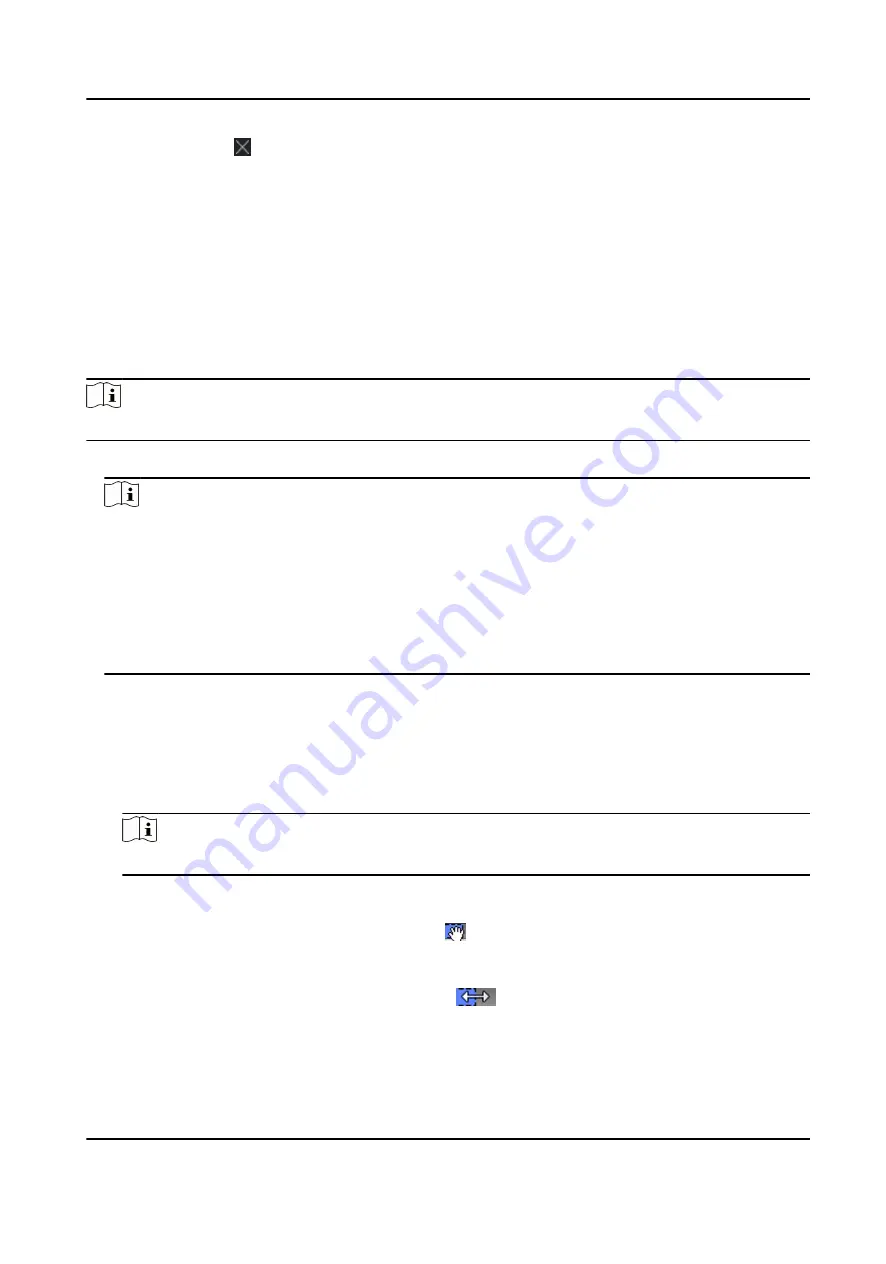
6) Optional: Click in the Operation column to delete this added holiday period from the
holiday list.
6. Click Save.
9.5.2 Add Template
Template includes week schedule and holiday. You can set week schedule and assign the time
duration of access authorization for different person or group. You can also select the added
holiday(s) for the template.
Steps
Note
You can add up to 255 templates in the software system.
1. Click Access Control → Schedule → Template to enter the Template page.
Note
There are two default templates: All-Day Authorized and All-Day Denied, and they cannot be
edited or deleted.
All-Day Authorized
The access authorization is valid in each day of the week and it has no holiday.
All-Day Denied
The access authorization is invalid in each day of the week and it has no holiday.
2. Click Add on the left panel to create a new template.
3. Create a name for the template.
4. Enter the descriptions or some notification of this template in the Remark box.
5. Edit the week schedule to apply it to the template.
1) Click Week Schedule tab on the lower panel.
2) Select a day of the week and draw time duration(s) on the timeline bar.
Note
Up to 8 time duration(s) can be set for each day in the week schedule.
3) Optional: Perform the following operations to edit the time durations.
●
Move the cursor to the time duration and drag the time duration on the timeline bar to the
desired position when the cursor turns to .
●
Click the time duration and directly edit the start/end time in the appeared dialog.
●
Move the cursor to the start or the end of time duration and drag to lengthen or shorten
the time duration when the cursor turns to
.
4) Repeat the two steps above to draw more time durations on the other days of the week.
6. Add a holiday to apply it to the template.
DS-K5671-3XF Series Face Recognition Terminal User Manual
118
Содержание DS-K5671-3XF Series
Страница 1: ...DS K5671 3XF Series Face Recognition Terminal User Manual...
Страница 18: ...No Name 6 Camera 7 Touch Screen DS K5671 3XF Series Face Recognition Terminal User Manual 4...
Страница 35: ...Figure 6 1 Welcome Page 2 Tap OK to save DS K5671 3XF Series Face Recognition Terminal User Manual 21...
Страница 53: ...Figure 7 8 Add Face Picture 6 Look at the camera DS K5671 3XF Series Face Recognition Terminal User Manual 39...
Страница 150: ...DS K5671 3XF Series Face Recognition Terminal User Manual 136...
Страница 152: ...Appendix C Dimension DS K5671 3XF Series Face Recognition Terminal User Manual 138...
Страница 154: ...UD19360B F...






























