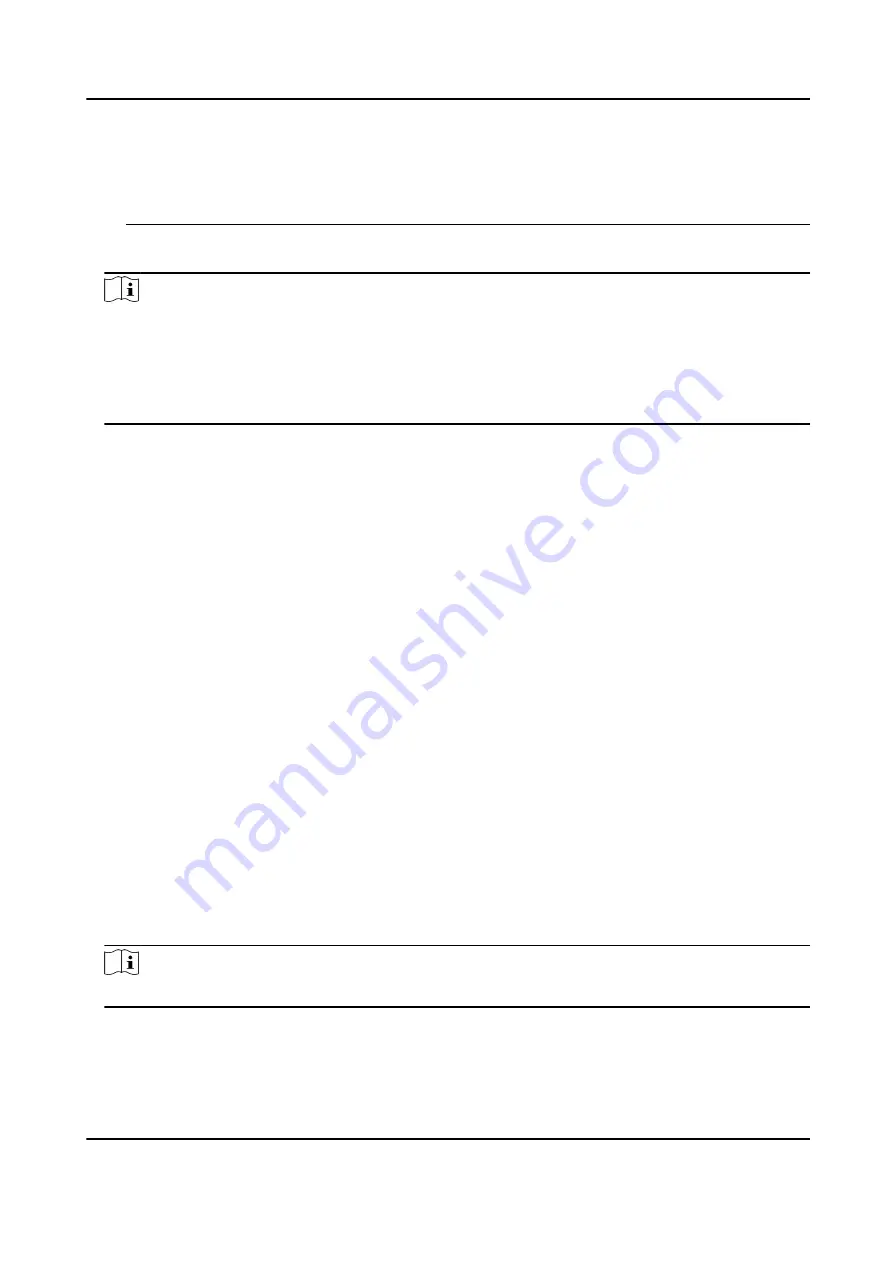
you change your password regularly, especially in the high security system, changing the
password monthly or weekly can better protect your product.
Proper configuration of all passwords and other security settings is the responsibility of the
installer and/or end-user.
5. Optional: Check Transmission Encryption (TLS) to enable transmission encryption using TLS
(Transport Layer Security) protocol for security purpose.
Note
●
This function should be supported by the device.
●
If you have enabled Certificate Verification, you should click Open Certificate Directory to
open the default folder, and copy the certificate file exported from the device to this default
directory to strengthen the security. See for details about enabling certificate verification.
●
You can log into the device to get the certificate file by web browser.
6. Check Synchronize Time to synchronize the device time with the PC running the client after
adding the device to the client.
7. Optional: Check Import to Group to create a group by the device name, and import all the
channels of the device to this group.
Example
For access control device, its access points, alarm inputs/outputs, and encoding channels (if
exist) will be imported to this group.
8. Finish adding the device.
-
Click Add to add the device and back to the device list page.
-
Click Add and New to save the settings and continue to add other device.
Import Devices in a Batch
You can add multiple devices to the client in a batch by entering the device parameters in a pre-
defined CSV file.
Steps
1. Enter the Device Management module.
2. Click Device tab on the top of the right panel.
3. Click Add to open the Add window, and then select Batch Import as the adding mode.
4. Click Export Template and then save the pre-defined template (CSV file) on your PC.
5. Open the exported template file and enter the required information of the devices to be added
on the corresponding column.
Note
For detailed description of the required fields, refer to the introductions in the template.
Adding Mode
Enter 0 or 1 or 2.
DS-K5671-3XF Series Face Recognition Terminal User Manual
107
Содержание DS-K5671-3XF Series
Страница 1: ...DS K5671 3XF Series Face Recognition Terminal User Manual...
Страница 18: ...No Name 6 Camera 7 Touch Screen DS K5671 3XF Series Face Recognition Terminal User Manual 4...
Страница 35: ...Figure 6 1 Welcome Page 2 Tap OK to save DS K5671 3XF Series Face Recognition Terminal User Manual 21...
Страница 53: ...Figure 7 8 Add Face Picture 6 Look at the camera DS K5671 3XF Series Face Recognition Terminal User Manual 39...
Страница 150: ...DS K5671 3XF Series Face Recognition Terminal User Manual 136...
Страница 152: ...Appendix C Dimension DS K5671 3XF Series Face Recognition Terminal User Manual 138...
Страница 154: ...UD19360B F...
















































