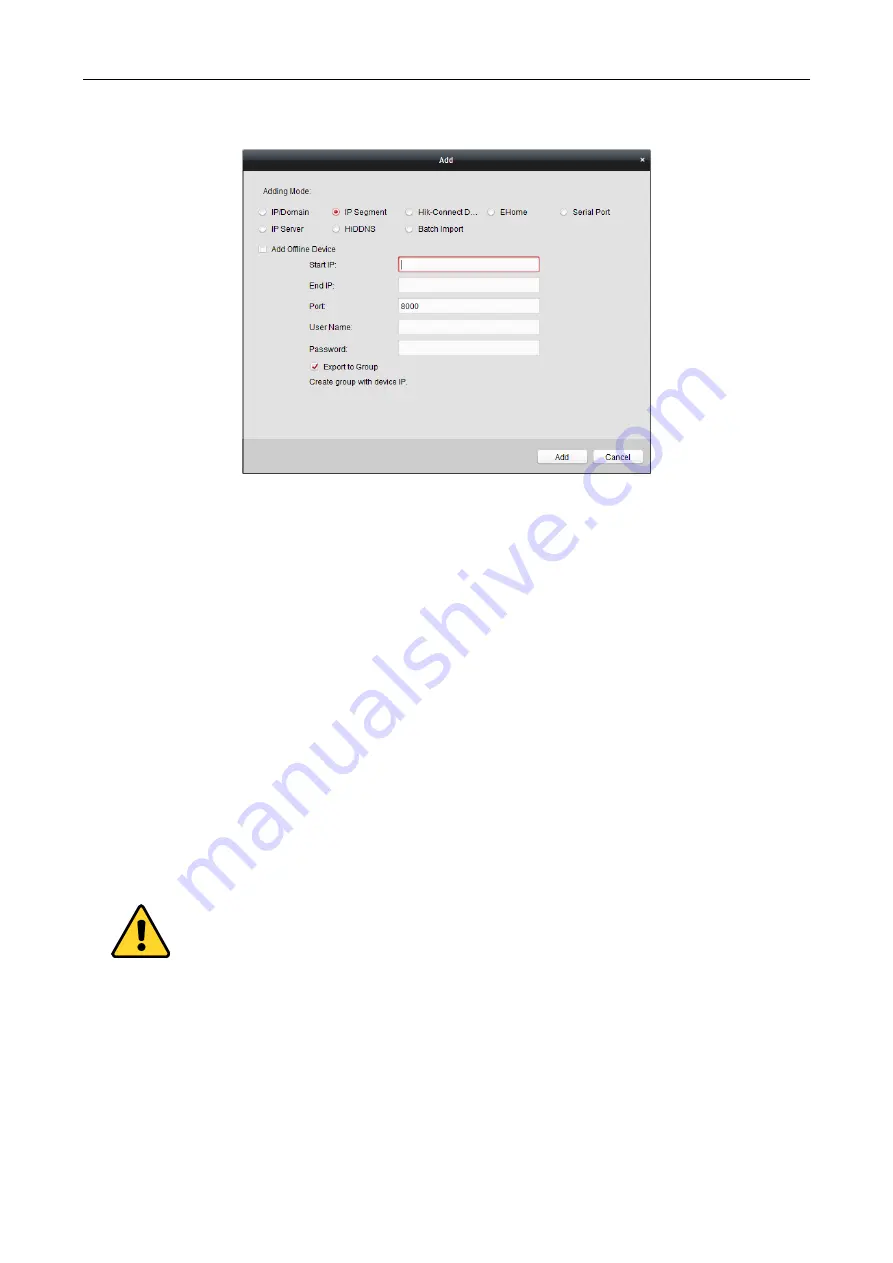
Access Controller
·
User Manual
42
list.
Adding Devices by Hik-Connect Domain
Purpose:
You can add the devices connected via Hik-Connect by inputting the Hik-Connect account and
password.
Before you start:
Add the devices to Hik-Connect account via iVMS-4200, iVMS-4500 Mobile Client,
or Hik-Connect first. For details about adding the devices to Hik-Connect account via iVMS-4200,
refer to
the User Manual of iVMS-4200 Client Software.
Add Single Device
Steps:
1.
Click
Add
to open the device adding dialog.
2.
Select
Hik-Connect Domain
as the adding mode.
3.
Select
Single Adding
.
4.
Input the required information.
Nickname:
Edit a name for the device as you want.
Device Serial No.:
Input the device serial No.
User Name:
Input the device user name. By default, the user name is
admin
.
Password:
Input the device password.
The password strength of the device can be checked by the software. For your privacy, we
strongly recommend changing the password to something of your own choosing (using a
minimum of 8 characters, including upper case letters, lower case letters, numbers, and special
characters) in order to increase the security of your product. And we recommend you reset your
password regularly, especially in the high security system, resetting the password monthly or
weekly can better protect your product.
Hik-Connect Account:
Input the Hik-Connect account.
Hik-Connect Password:
Input the Hik-Connect password.
Содержание DS-K2600-G Series
Страница 1: ...DS K2600 G Series Access Controller User Manual UD05678B...
Страница 27: ...Access Controller User Manual 18 4 4 Connecting the External Alarm Device 4 5 Door Button Wiring Diagram...
Страница 28: ...Access Controller User Manual 19 4 6 The Connection of Magnetics Detection 4 7 Connecting Power Supply...
Страница 30: ...Access Controller User Manual 21 4 9 Fire Alarm Module Wiring...
Страница 33: ...Access Controller User Manual 24...
Страница 125: ...Access Controller User Manual 116...






























