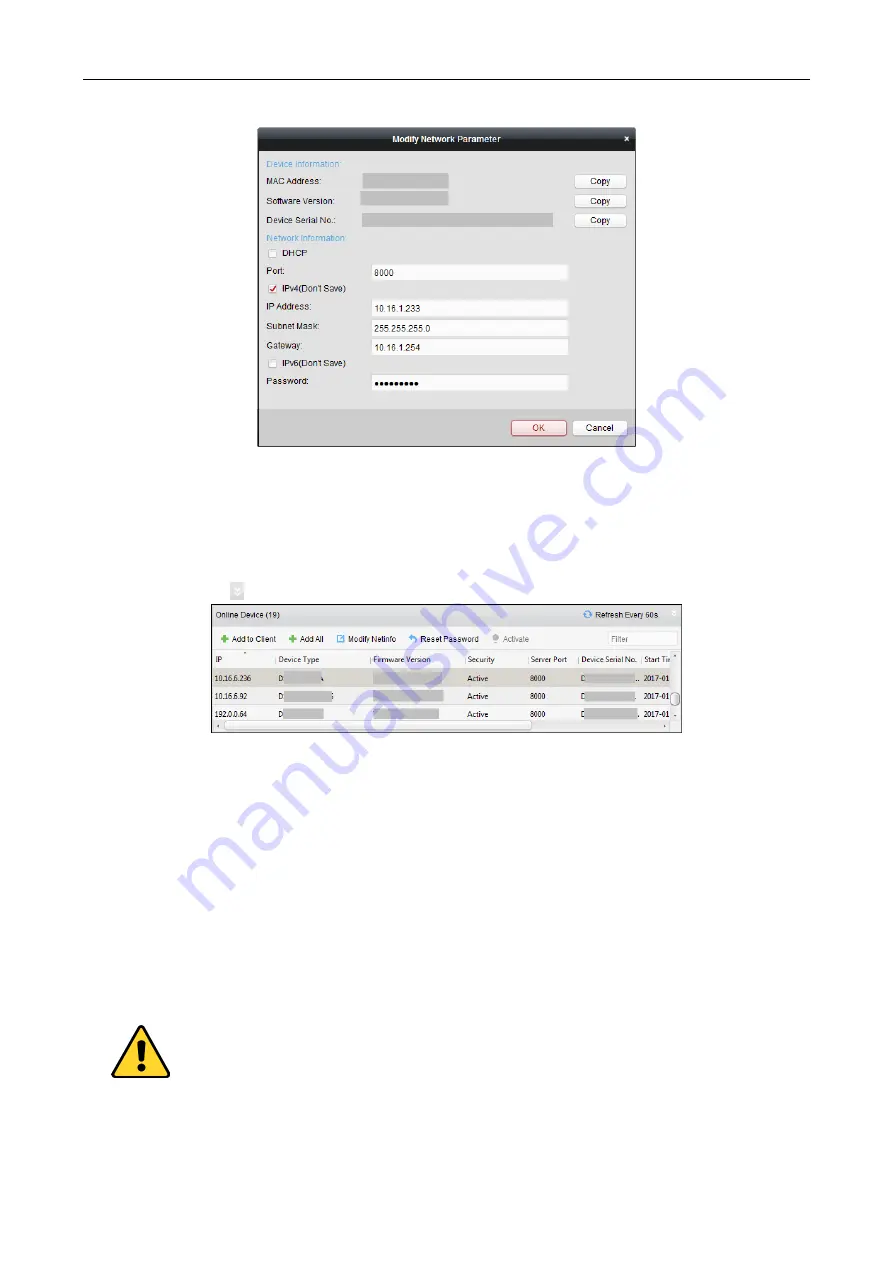
Access Controller
·
User Manual
38
Adding Online Device
Purpose:
The active online devices in the same local subnet with the client software will be displayed on the
Online Device
area. You can click the
Refresh Every 60s
button to refresh the information of the
online devices.
Note:
You can click to hide the
Online Device
area.
Steps:
1.
Select the devices to be added from the list.
Note:
For the inactive device, you need to create the password for it before you can add the
device properly. For detailed steps, please refer to
Chapter 6 Activating the Access Control
2.
Click
Add to Client
to open the device adding dialog box.
3.
Input the required information.
Nickname:
Edit a name for the device as you want.
Address:
Input the device’s IP address. The IP address of the device is obtained automatically in
this adding mode.
Port:
Input the device port No. The default value is
8000
.
User Name:
Input the device user name. By default, the user name is
admin
.
Password:
Input the device password.
The password strength of the device can be checked by the software. For your privacy, we
strongly recommend changing the password to something of your own choosing (using a
Содержание DS-K2600-G Series
Страница 1: ...DS K2600 G Series Access Controller User Manual UD05678B...
Страница 27: ...Access Controller User Manual 18 4 4 Connecting the External Alarm Device 4 5 Door Button Wiring Diagram...
Страница 28: ...Access Controller User Manual 19 4 6 The Connection of Magnetics Detection 4 7 Connecting Power Supply...
Страница 30: ...Access Controller User Manual 21 4 9 Fire Alarm Module Wiring...
Страница 33: ...Access Controller User Manual 24...
Страница 125: ...Access Controller User Manual 116...






























